Spotify now lets you save songs and podcasts to your Apple Watch, offering even more flexible usability. This is an extremely useful feature because not all Apple Watch models support a mobile internet connection, along with the rapidly increasing number of Spotify users on Apple Watch.
This article will show you how to download songs and podcasts right on your smartwatch.
Requirements to download Spotify music on Apple Watch
Before you can download songs and podcasts from Spotify to your Apple Watch, there are a few things to keep in mind. First, this feature is only available to users of Spotify Premium (paid) accounts. If you are on the free account level, you will have to upgrade to a premium account to experience this feature.
Next, you can just listen to Spotify offline music on your Apple Watch Series 3 or any newer smartwatch model. In terms of software, this feature is also only available with watchOS 6 or later. However, Spotify recommends updating to at least watchOS 7.1 for the best experience.
Finally, make sure you’re running the latest version of Spotify on your iPhone, and that you have a stable Internet connection (Wi-Fi or mobile data).
Spotify allows you to download songs and podcasts with a total listening time of about 10 hours to your Apple Watch. This number may be higher if your watch has more memory space available. However, the download limit will be 50 Spotify songs per playlist on Apple Watch.
If you have a lot of large playlists on Spotify, you should consider creating smaller playlists of 50 songs each for your Apple Watch. Since the watch does not play music through the speakerphone, be sure to use a Bluetooth headset to listen to music on the watch.
How to Install Spotify on Apple Watch
To download Spotify songs on your Apple Watch, you need to have Spotify installed on both your iPhone and your watch. Keep in mind that Apple Watch only works with iPhones, so this feature will also only be available to people who have both an iPhone and an Apple Watch.
After installing the Spotify app on your iPhone, make sure you’re signed in to your Premium account. Next, you can quickly check if Spotify is installed on your Apple Watch. To do this, open the Watch app on your iPhone and tap the “My Watch” tab in the bottom toolbar.

In the “My Watch” tab, scroll down to the “Installed On Apple Watch” section and see if “Spotify” is on the list. If so, tap it.
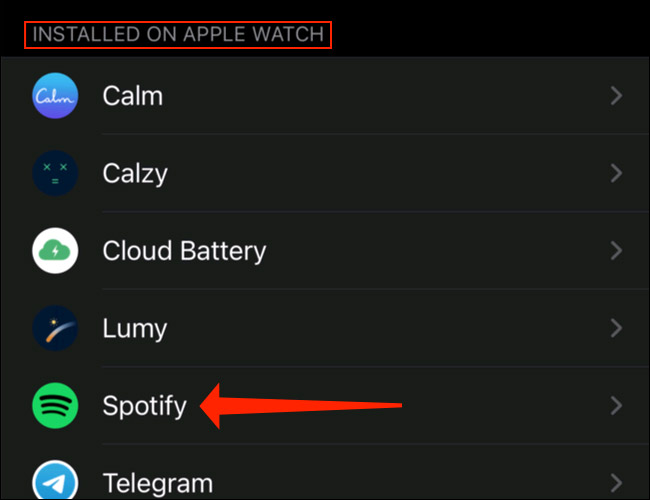
To ensure that Spotify is also available on Apple Watch, you need to enable the “Show App On Apple Watch” option.
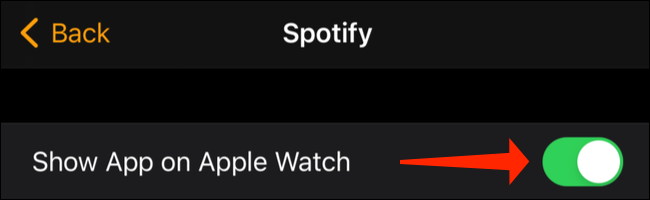
In case Spotify doesn’t appear in the list of “Installed On Apple Watch” apps, you can scroll down to the “Available Apps” section of your iPhone’s Watch app and find Spotify. The “Available Apps” section will list all the apps that can be installed on the Apple Watch.
Click the “Install” button next to “Spotify” to install Spotify on your Apple Watch.
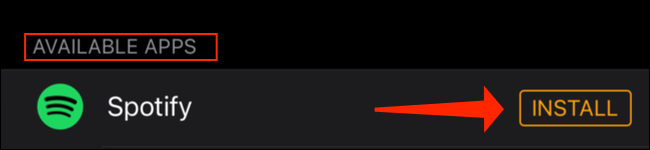
How to Download Spotify Songs and Podcasts to Apple Watch
After Spotify has been installed on both iPhone and Apple Watch, we can proceed to download music to our watch for offline listening. Spotify lets you download entire playlists or albums to your Apple Watch, not individual songs. However, you can download individual podcast episodes to your watch, and you can even create Spotify playlists just for your Apple Watch.
First, open the Spotify app on your iPhone and navigate to the album or playlist you want to download. Then, tap the ellipsis icon above the name of the first song in the album or playlist.
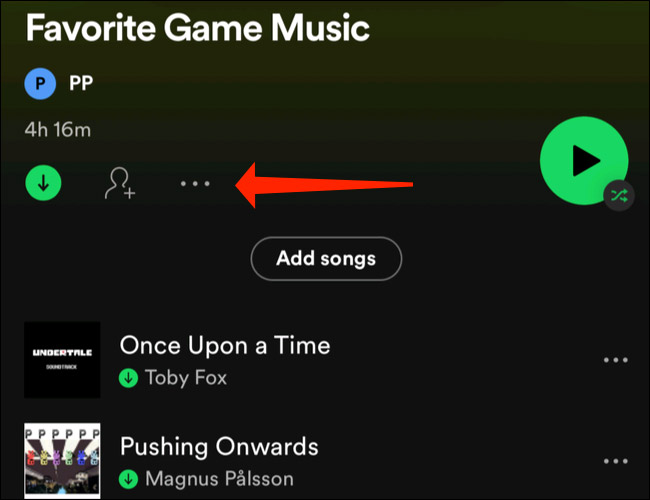
For podcasts, a three-dot icon will appear below the description and duration of each episode. To download a podcast, you can find the episode you want to save and tap the three-dot icon.
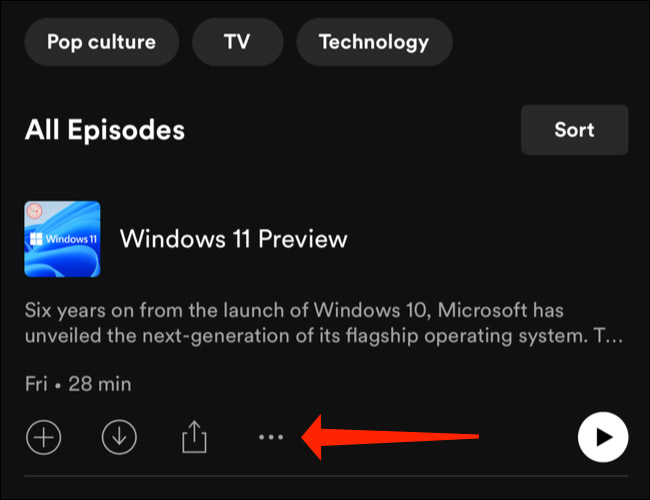
After tapping on the three-dot icon of an album, playlist, or podcast, you’ll see an options menu open. Click on “Download To Apple Watch”.
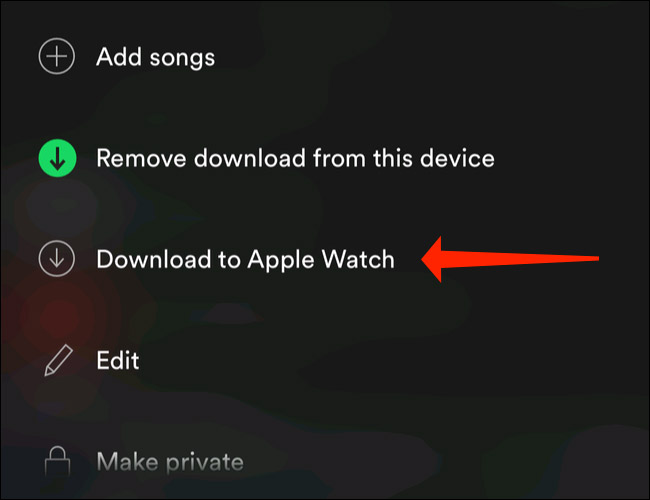
Unfortunately, no progress bar will appear for you to estimate the download progress. So to see if the download is complete, open the Spotify app on your Apple Watch and swipe left until you’re on the “Recently Played” screen.
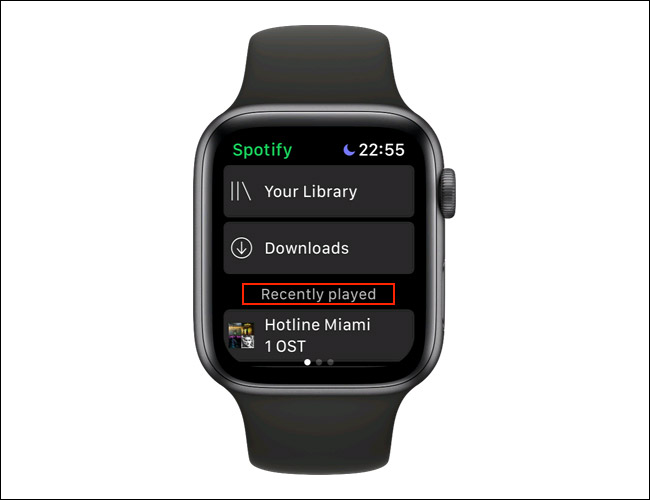
On this “Recently Played” page, scroll up until you see the “Downloads” button. Tap that button to check which songs or podcasts have been downloaded.
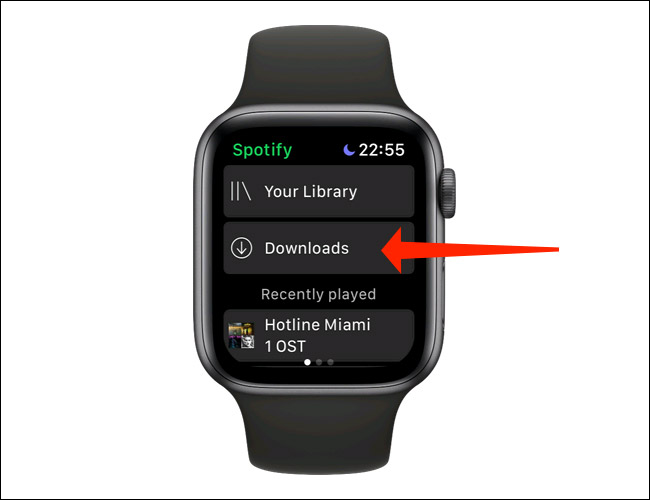
Please note that because the transfer from iPhone to Apple Watch is happening via Bluetooth, it will take longer than usual for the download to complete.
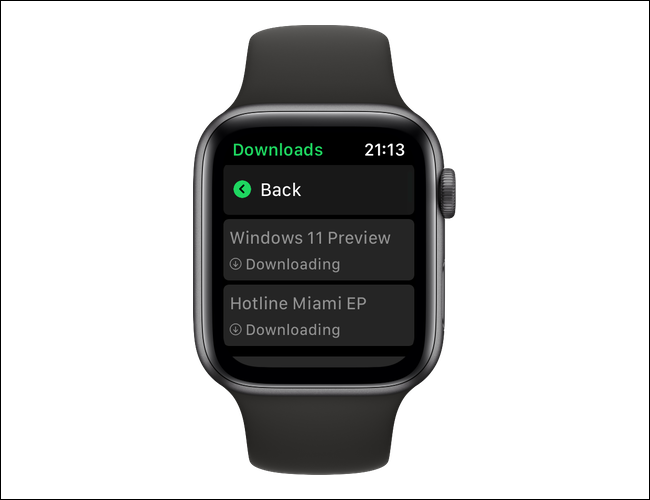
On the “Downloads” page in Spotify for Apple Watch, you can tap “Edit Downloads” to stop downloading any items in the queue or to remove a downloaded file from your Apple Watch. This will bring up another page with a list of downloaded files.
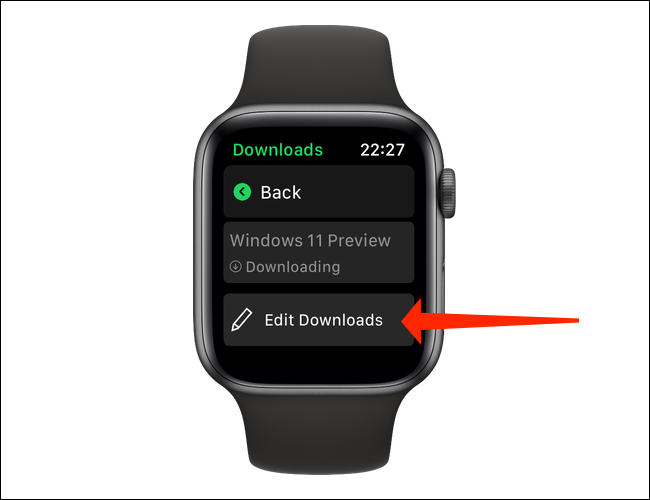
Select the playlist or podcast you want to remove, then tap “Remove” in the Downloads page.
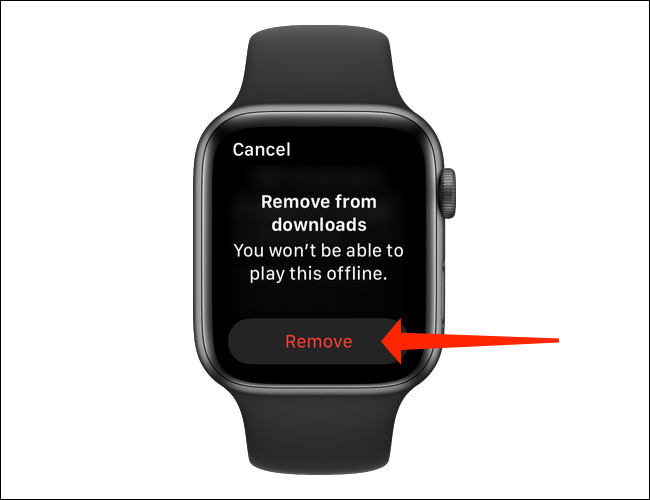
Alternatively, you can delete files downloaded to your Apple Watch from the Spotify app on your iPhone. Open the downloaded album or playlist on your iPhone’s Spotify app and tap the ellipsis icon above the first song.
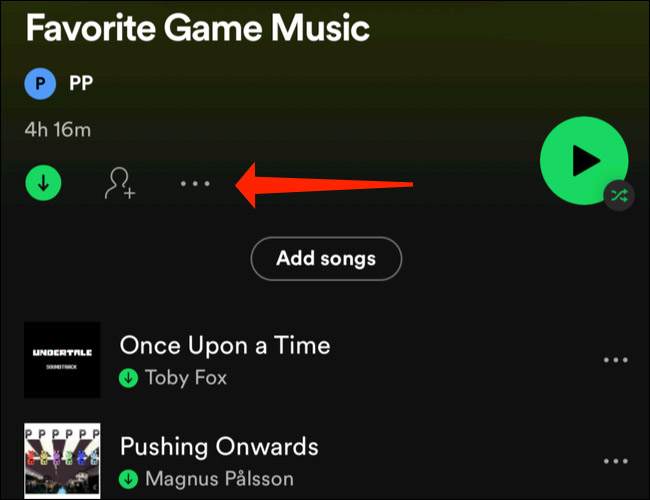
For podcasts, this three-dot icon appears next to an episode you’ve downloaded to your Apple Watch.
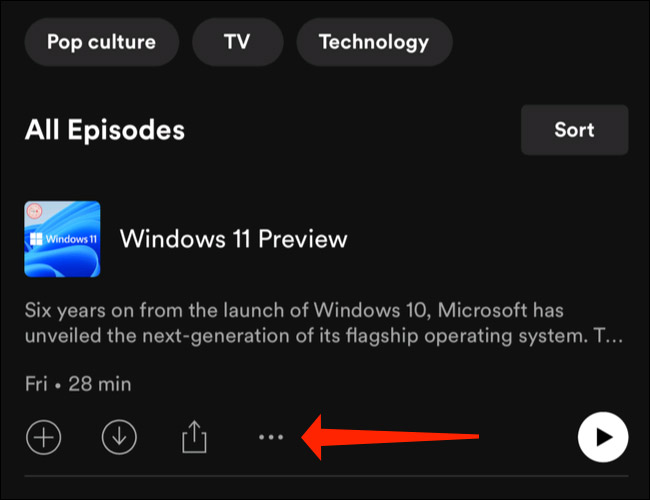
After tapping the three-dot icon, select “Remove From Apple Watch” to delete the downloaded file.
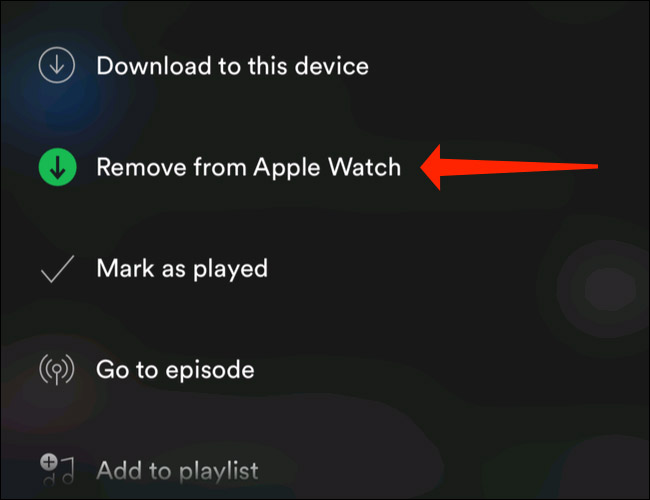
Wish you have a great listening experience right on your watch.
Source link: How to download Spotify music to Apple Watch
– https://techtipsnreview.com/






