NOTE: Welcome to the Knowledge Sharing Blog! If you encounter any errors during use, such as error in download link, slow loading blog, or unable to access a certain page on the blog … please notify me. via Contact page. Thanks!
In the previous blogchiasekienthuc post [.] com has shown you how to download the original Windows installer from the Microsoft homepage.
That is how to use the script to detect the download link on the host server of MS, but unfortunately 2 of the 3 ways that the admin introduced to you earlier has been fixed by Microsoft so now it no longer works.
Therefore, Mr. Kien has uploaded a replacement ISO link that he downloaded and uploaded for you to download, which is also a good way and does not worry about deleting the link from MS.
However, if you still want to download the original Windows or Office installer (the original link from Microsoft), this is the article for you.
Today I will introduce to you a tool to download the original ISO file from Microsoft Server developed by technology blogger Wzor.
He commits that all the ISO files he provides are leeched directly from Microsoft’s servers, not through any third party, including himself.
#first. Download the original Windows or Office installer
+ Step 1: First you access this website address: https://tb.rg-adguard.net
This is the main interface of the website. As you can see, the website interface is very intuitive and simple.
All you have to do is choose the product, version and download it. In this tutorial I will take the example of downloading Windows 7 – 32bit version.
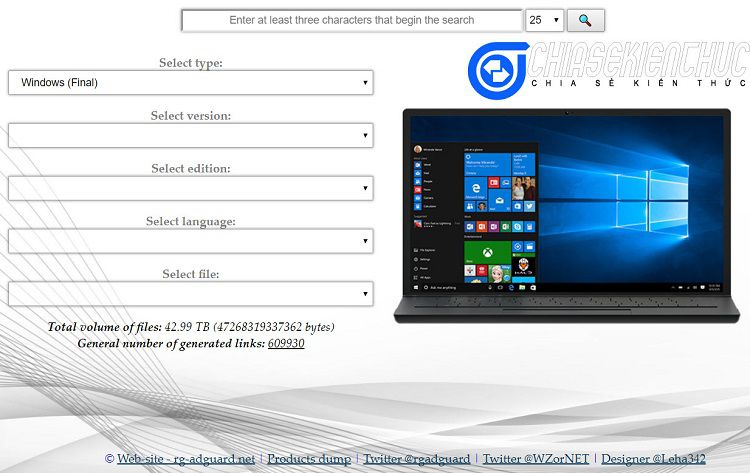
+ Step 2: Select Type
Select the file type and installer you want to download (you can choose Office or Windows, and Insider for you too).
Since I want to download the Windows 7 installer, I will choose Windows (Final).
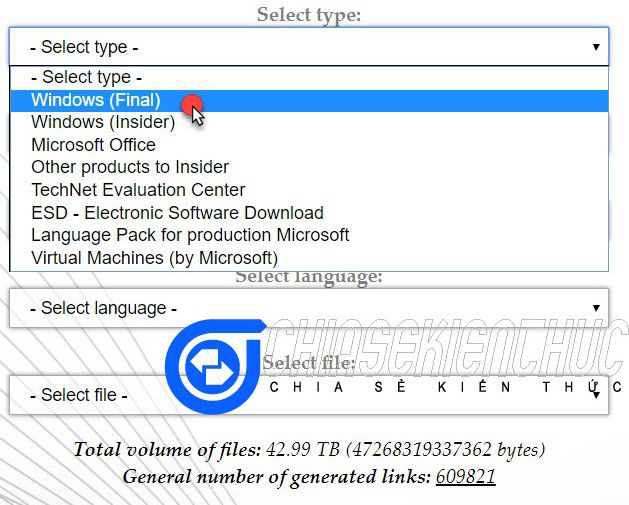
+ Step 3: Select Version
Here, select the version of Windows you want to download. There are lots and lots of options for you to choose from.
Note: This is the March 2017 update for Windows 7 that has included the raging anti-Ramsomware Wannycry patch for a while.
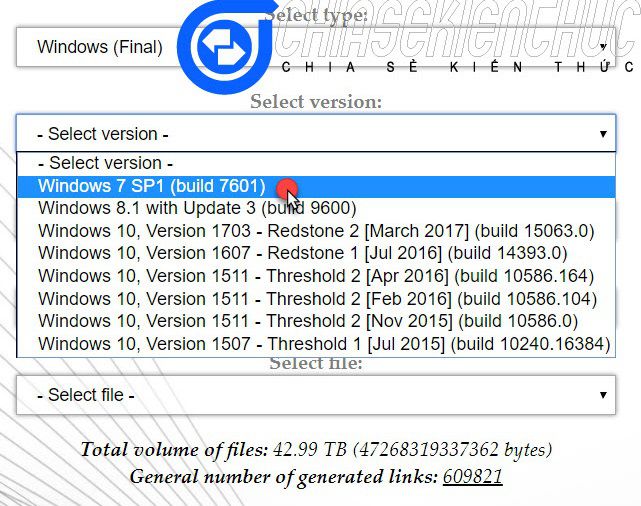
+ Step 4: Select Edittion
Select the release, here you can choose the Windows Home, Pro or Ultimate … version.
Read more articles:
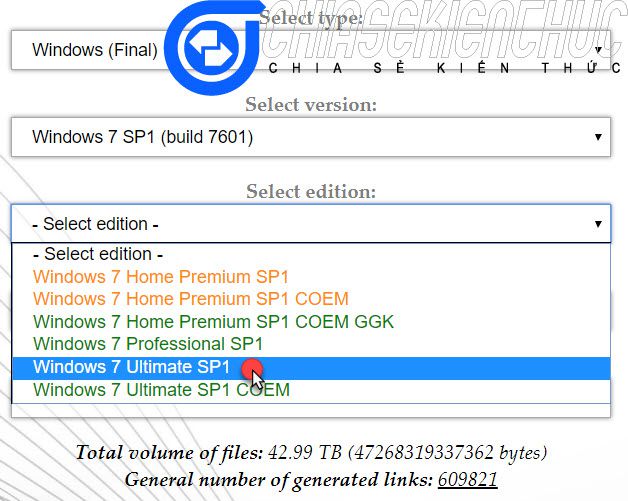
+ Step 5: Select language
Select language, you can choose as English.
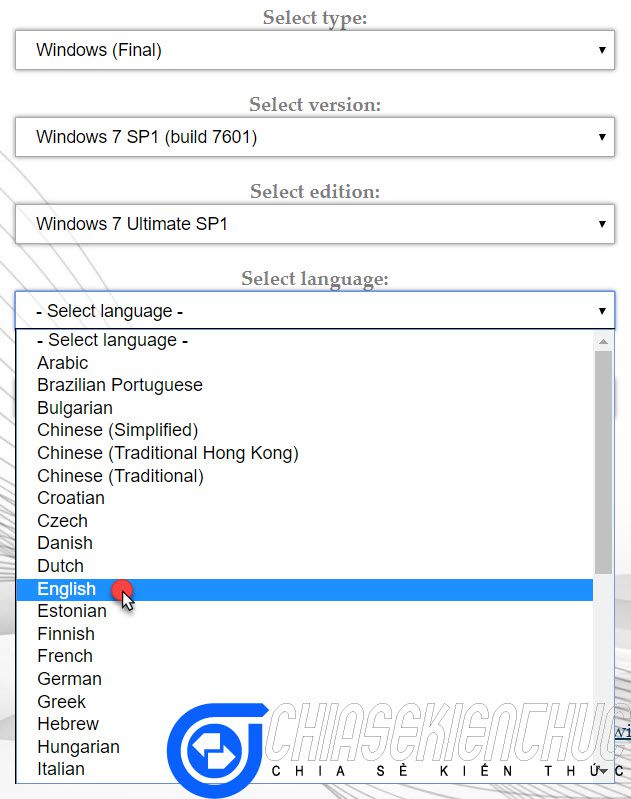
+ Step 6: Select file
In this section, choose the platform (32bit or 64bit) you want to use.
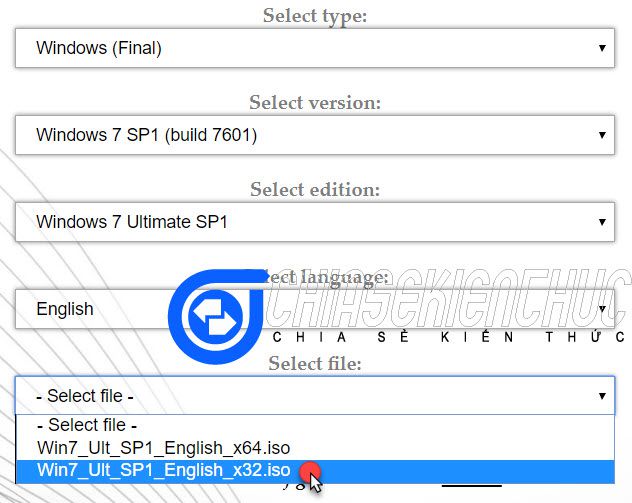
+ Step 7: Okey, after you have selected all the necessary information, the website will give you a download link, and provide detailed information about the ISO you are about to download (eg release date, content amount, …)
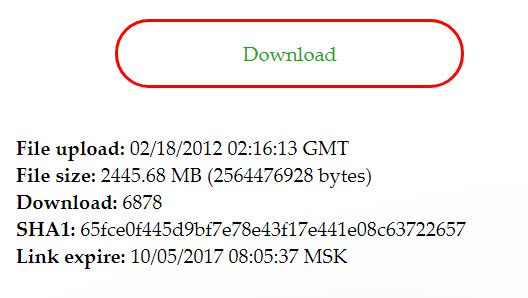
Because the file is leeched directly from Microsoft’s server, it is very stable and always Max Speed when downloading. If you use the software to accelerate download idm, the speed will be quite fast (~ 4.5Mb / s).
Tips: You can see as shown below, the link is leech directly from the MS Server.
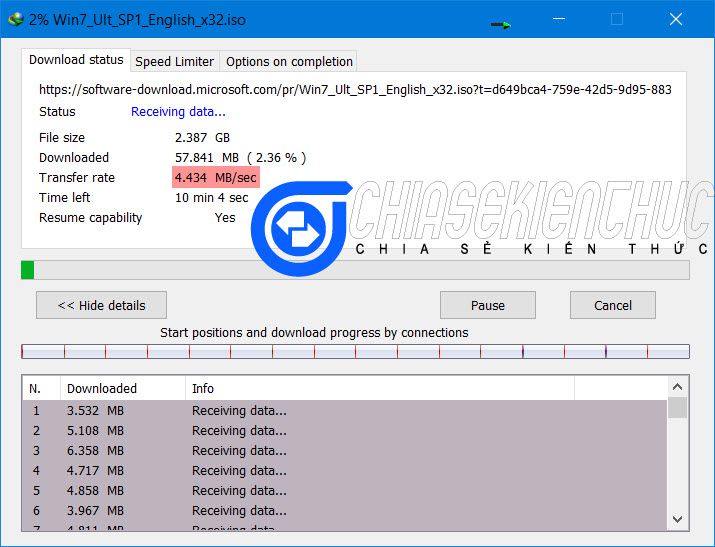
#2. Update adds a way to download the Windows installer from the home page of Microsoft
Note: This way you can only download the latest Windows version from Microsoft, you will not be able to choose older versions or Windows 7, 8 or 8.1.
+ Step 1: First, go to the following address: Link to the page
1 / Use MediaCreationTool
+ Step 2: At the main interface, please click the button Download tool now to download the tool Media Creation Tool provided by Microsoft.
This is the only way that MS provides download for users. Later I will guide the wizard of downloading without using the tool Media Creation Tool this.
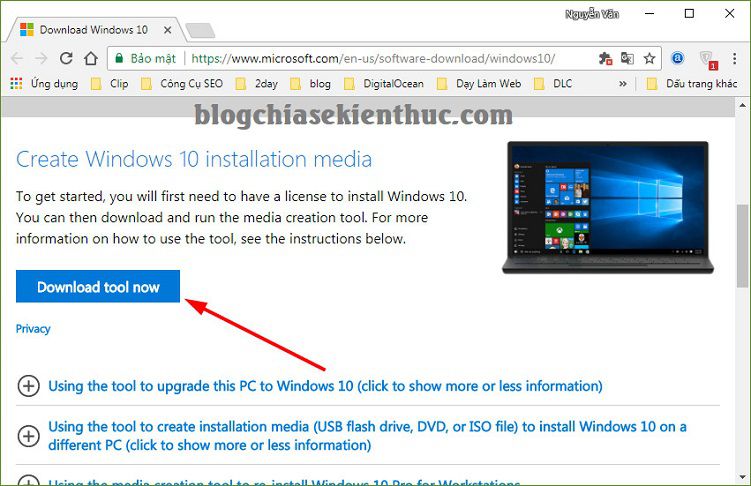
+ Step 3: After downloading the tool MediaCreationTool.exe run the file. A window appears as shown below, you click Accept to agree.
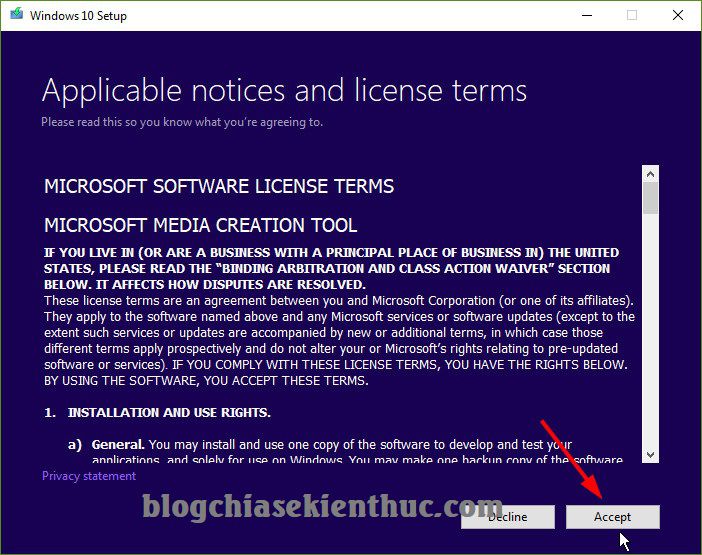
+ Step 4: Click on the line Create installation media...... as shown below.
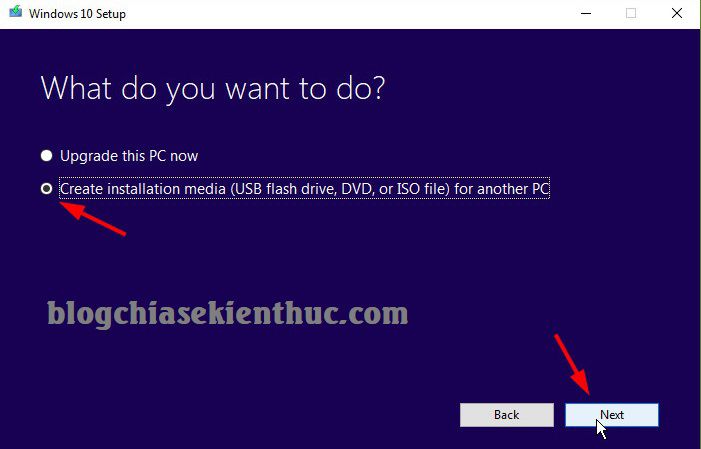
+ Step 5: In the next window, select the appropriate information, for example:
- Language: Select language.
- Edittion: Choose the version, actually there is only one version of Windows Edition, which contains many versions in it already.
- Architecture: Choose Windows 32bit or 64bit platform.
After selecting, press Next to continue.
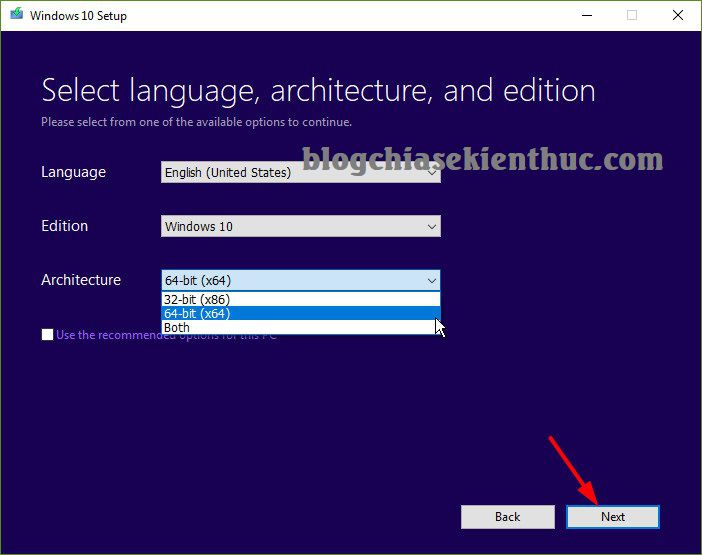
+ Step 6: Select the file type you want to download. Please tick the line ISO file so that we will load the installer in * .iso format.
Note: When using the tool MediaCreationTool, the installer will be the file install.esd not files install.wim Like the usual download methods, the reason is because the file is in * format.esd will be compressed better than * .wim format.
You can read this article to understand more. “Why does the Win 10 installer not have the install.wim file, but the install.esd file”?
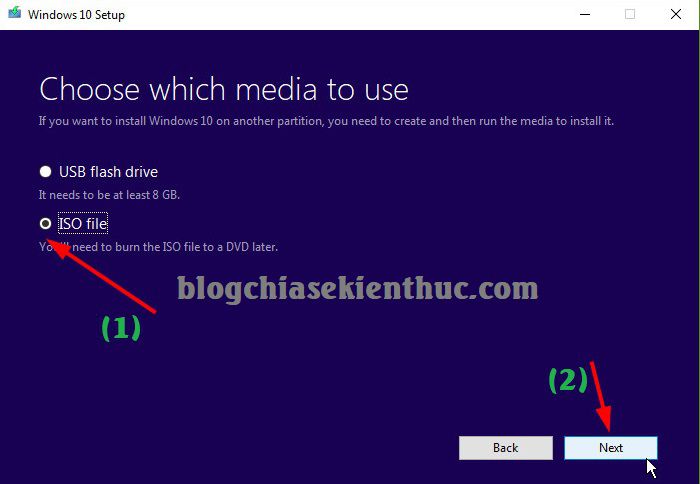
Finally, click Next and you can download it already.
2 / Trick to download the latest Windows installer without MediaCreationTool
After entering the link in Step 1. Press the key combination Ctrl + Shift + I or right-click on a website (using Google Chrome web browser) => select Kiểm tra to enter developer mode.
Then you choose to view the website with any mobile device. For example I choose Galaxy S5 for example, then tap F5 to reload the web page.
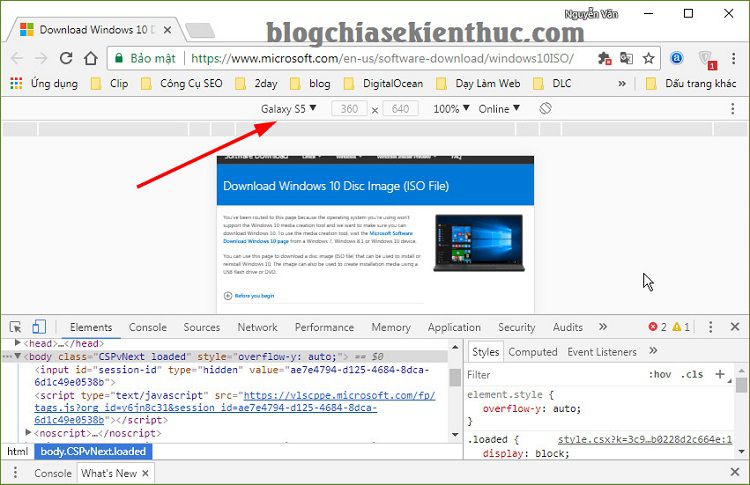
Next, click on the feature Toogle device toolbar or using a key combination Ctrl + Shif + M.
OK, now there will be part Select editon appears for you to select download link => select Windows 10 => click Confirm
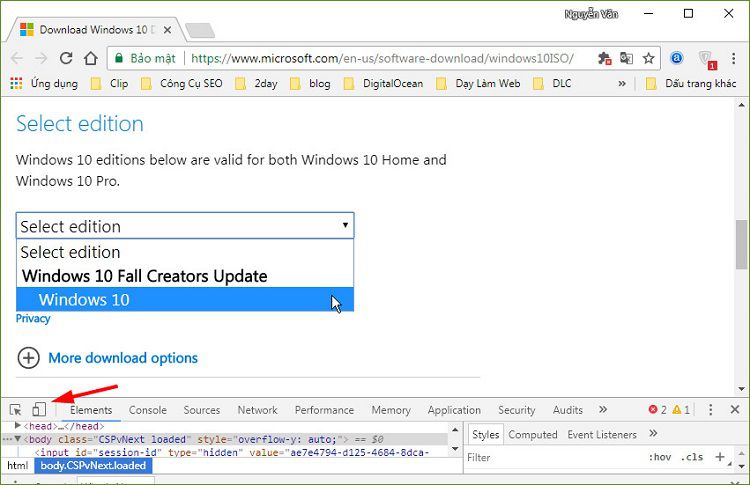
In the next step, select the language and continue to click Confirm.
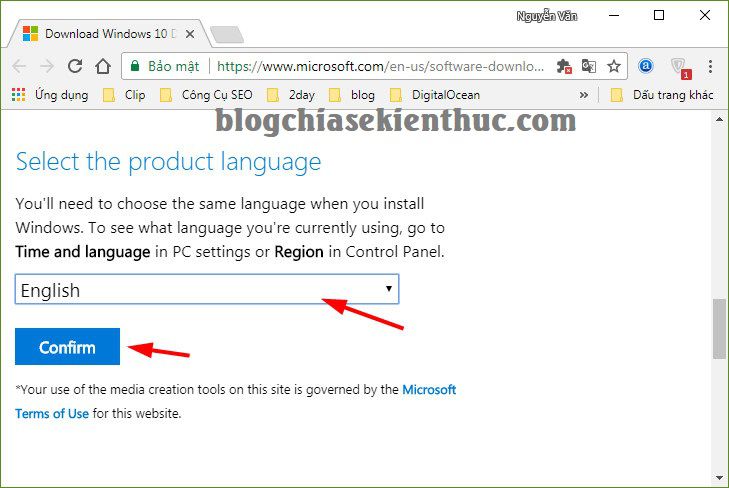
Finally, select the Windows platform that you want to download to complete.
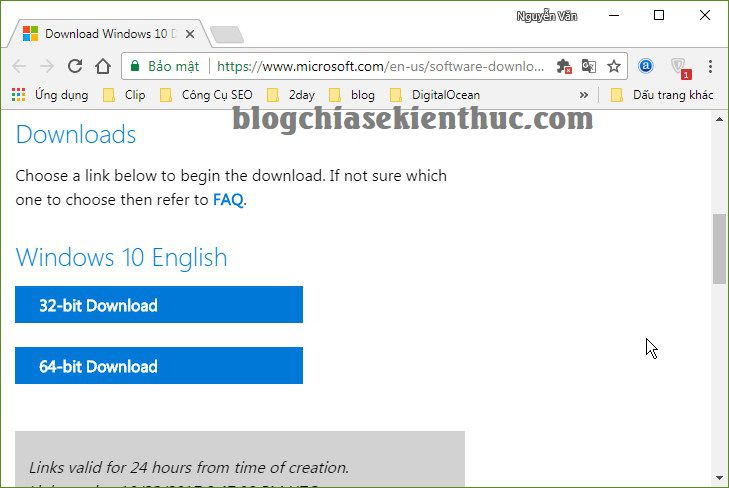
# 3. Epilogue
Yes, so I have detailed instructions on how Download the original Windows installer from Microsoft’s server Alright. Thanks to Wzor for sharing this very helpful site.
Hope this article will be useful to you, wish you success!
CTV: Nguyen Minh Tien – techtipsnreview
Note: Was this article helpful to you? Don’t forget to rate, like and share with your friends and relatives!
Source: How to download Windows / Office installer (original ISO file) all versions
– TechtipsnReview





