Drag and drop is a basic function available on most devices. On the iPhone, however, the feature only worked on the Home screen and in specific apps — until iOS 15 arrived.
With the release of iOS 15, Apple made it possible for users to drag and drop text, files, images, and documents from one app to another on the iPhone. Read the following article of Quantrimang.com to learn how to use this feature!
What is drag and drop?
Drag and drop is an action that allows you to select an object, move (drag) it, then place (drop) it into another area. Note that using this feature on an iPhone often creates an extra copy of the item.
This feature has existed on iPad since 2017, but will only be extended to iPhone after the release of iOS 15 in 2021. Therefore, iPhone users who want to use this feature need to update to iOS 15 first. .
How to use drag and drop feature on iPhone
This feature allows you to drag and drop files, text, and images from one application to another. Based on author’s testing, this feature works on several built-in apps, like Notes, Mail, Messages, Files, Books, Photos, and Safari.
Alternatively, you can also easily drag and drop text into third-party messaging apps like Facebook, Slack, and Viber.
Using this feature requires the use of two fingers at the same time. Here’s how to do it:
Step 1: Open the app whose object you want to move.
Step 2: Tap and hold on the object, being careful not to lift your finger off the screen. For text, wait for the text to be wrapped in a gray bubble.
Step 3: No need to lift your finger and swipe out of the original app, then navigate to another app. Remember not to let go until you see the plus sign (+) green color appears in the upper right of the object you are dragging, this means that the object will copy.
Step 4: Let go of the object to drop it in a new application or location.
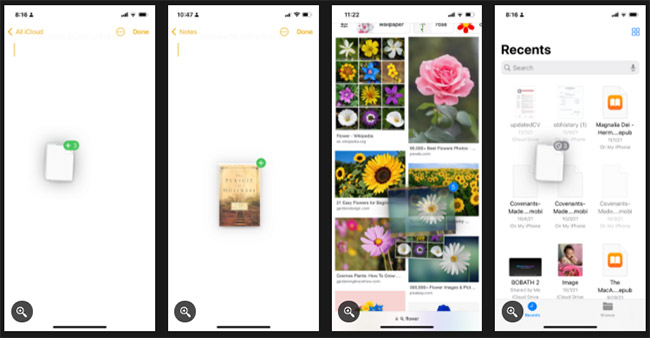
If you want to drag and drop multiple items, tap and hold an object until it’s ready to drag, then tap other items. These items will appear as a stack with a counter in the upper right, indicating how many objects are selected.
Tips: Want to share book recommendations? Drag the e-book from the Books app into the text field to share the title and author.
Drag and drop has been a commonly used feature on most modern devices for many years, and now the iPhone has caught up with the standard. The feature will ease a few taps and navigating back and forth across apps.
Hope you are succesful.
Source link: How to drag and drop files on iOS 15
– https://techtipsnreview.com/





