Dragging formulas in Excel is the familiar Fill down operation when we process data tables that use formulas or functions in Excel. Dragging this formula will help the Excel formula be applied to all data cells and display the correct results, instead of doing it manually one by one. The following article will guide you to drag formulas in Excel.
Instructions for dragging formulas in Excel
Step 1:
First, you create an Excel data table as usual and then in the first result cell, we use a function or formula to produce the result.
Later Click on the result box here it is hover down the last right edge of the cell as shown below.
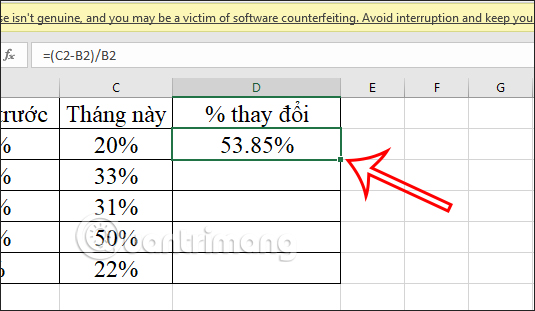
Step 2:
Then you left click and then drag down the remaining cells and the results will show up immediately with the same formula used.
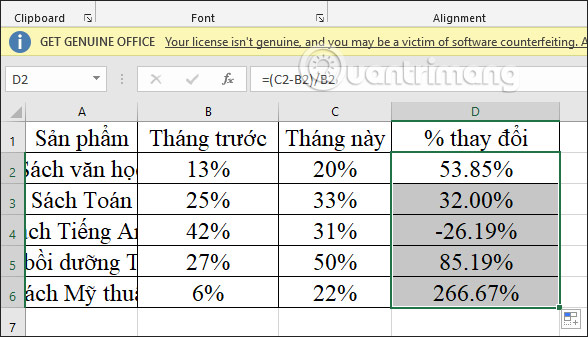
How to use the shortcut to drag the Excel formula
In addition to using the mouse, you can also use keyboard shortcuts in Excel to drag formulas.
First we also need a result cell to fill the remaining cells. Press the Shift key and then select to the last cell position in the area containing the formula to be dragged. Then the whole area will be selected as shown below.
Later press Ctrl + EASY to drag the formula. Immediately afterwards also display the results as shown below.
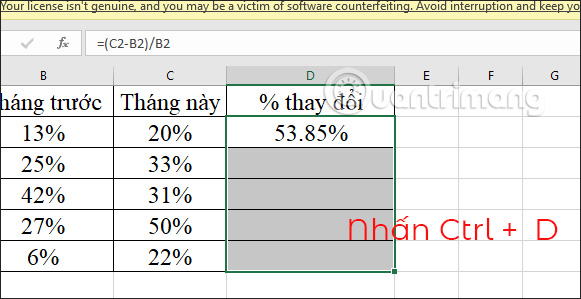
The direction of dragging formulas in Excel not only drags from top to bottom, but you can drag with all different dimensions including:
- Fill Down: from top to bottom
- Fill Up: from bottom to top
- Fill Right: from left to right
- Fill Left: from right to left
Keyboard shortcuts for dragging formulas include Ctrl + R to drag the formula from left to right and Ctrl + D to drag the formula from the top.
In addition, we can also use the option to drag the formula right on Excel. In the Editing group you will see the Fill tool with options to drag the formula as shown below.
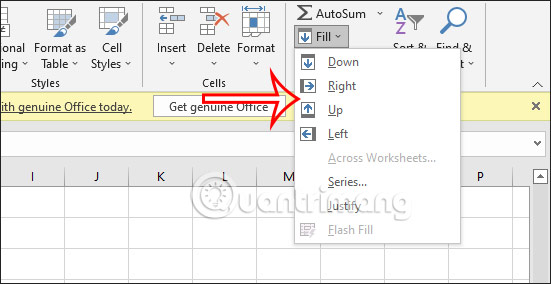
How to fix the error that cannot drag Excel formulas
Drag formula is an operation and tool available in Excel, very easy to do. In case you cannot drag the formula, the cause comes from the Excel default setting.
On Windows, you access File > Options to enter the interface to customize the settings for Excel. Next we click on Advanced and then look at the content next to it, you tick Enable fill handle and cell drag-and-drop and Check Alert before overwriting cells (warn when overwriting existing cells).
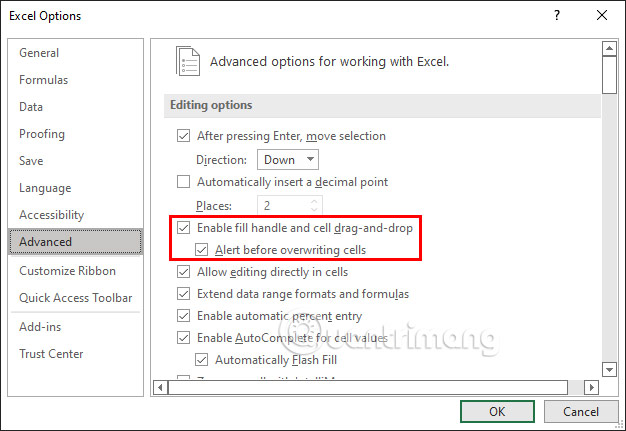
With the Mac version of Excel, click on Excel and select Preferences… Now click on Exit and then select the checkbox for Enable fill handle and cell drag-and-drop and tick Alert before overwriting cells.
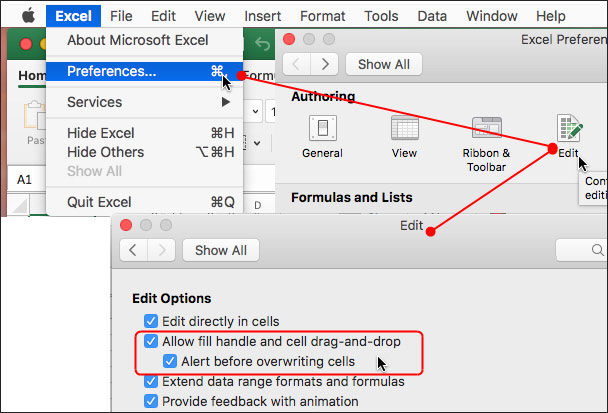
Source link: How to drag formulas in Excel
– https://techtipsnreview.com/






