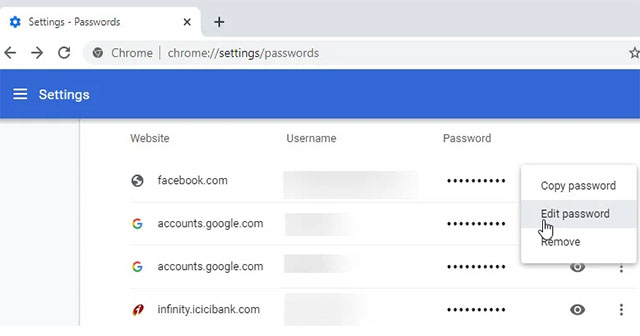The Chrome browser already allows you to edit passwords saved on Chrome, change and update passwords for websites that have saved logins on the browser. Adding the feature to change saved website passwords will help Chrome promptly update your account information, in case you save the wrong information or the password information is old and needs to be updated. The following article will guide you how to edit saved passwords on Chrome.
Instructions for editing passwords on Chrome
Step 1:
At the interface on the Chrome browser, click on the 3 dots icon and then select Settings.
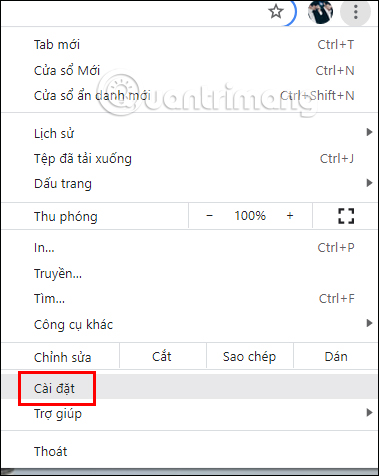
Step 2:
Switching to the new interface, users click on Privacy and security to set up the password feature on Chrome browser.
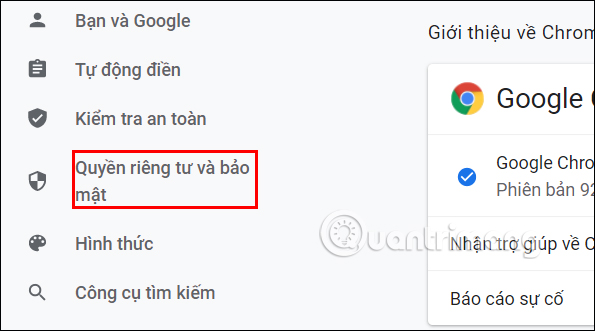
Step 3:
Look at the content next to find the Password section and then click to see all website passwords saved on Chrome browser.
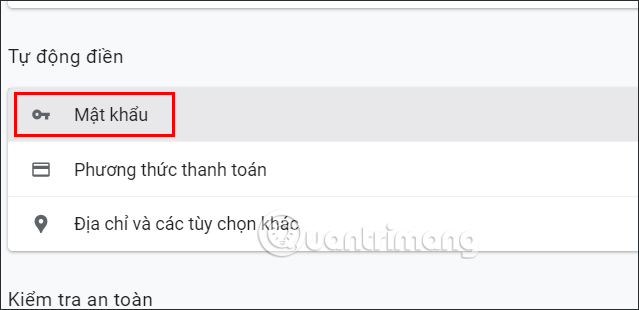
Step 4:
Now we will see all the website information that we have saved on the Chrome browser, with the full account name and password for you to review the password saved on Chrome when needed. Click 3 dots icon Next to the account information you want to change the password.
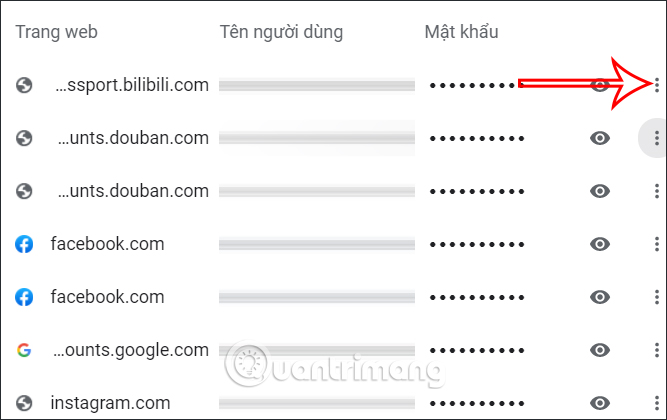
Now display the options as below, click section Edit password to change the password.
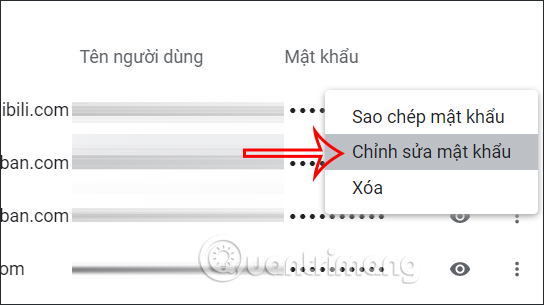
Display the interface as shown below, enter the new password information in the Password line as shown below and then click the Save button to apply the new information to the account. So the next time you log in, Chrome will automatically apply the new password to the account.
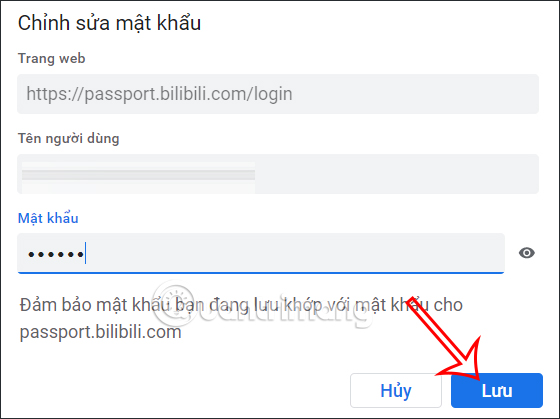
Source link: How to edit saved passwords on Google Chrome
– https://techtipsnreview.com/