Instagram has provided a black background mode for you to activate for the application on the phone without having to turn on the black background for the device as before. Currently with Instagram Android version, you can update this Dark mode after updating the application to the latest version. Thus, we do not need to use additional support tools, but the steps to turn on Dark mode on Instagram are as simple as when we turn on the black background mode on Messenger or activate the black background on Skype. The following article will show you how to turn on the black background on Instagram Android, with the iOS version of Instagram, you still have to turn on the black background mode on iOS to use the black background on the application.
1. Instructions to turn on the black background Instagram Android
Step 1:
We update Instagram to the latest version then at the application interface you access go to personal Instagram account interface. Continue we click 3 dashes icon in the top right corner.
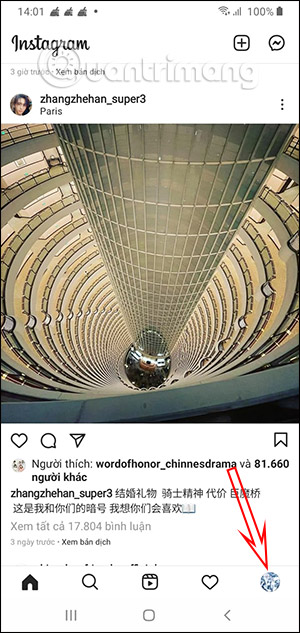
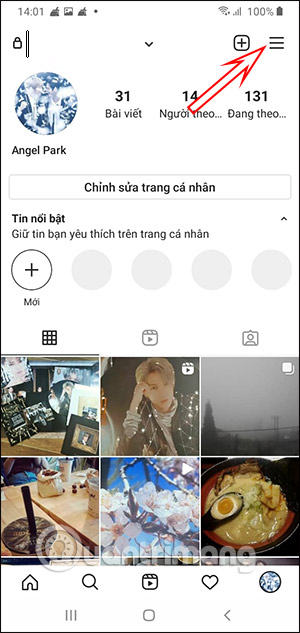
Step 2:
Display the interface of options for Instagram accounts, we click Settings to switch to the settings interface for individual accounts. In this section, the user clicks Interface section as shown below.
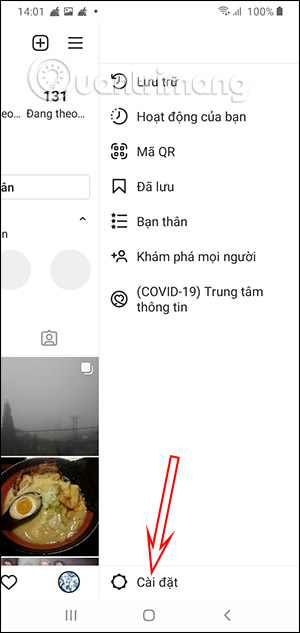
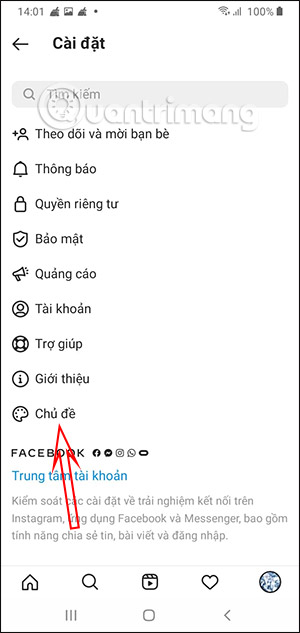
Step 3:
Now you will see that the interface mode of the application is set to default according to the interface on the phone. We click on Dark to switch to black background mode.
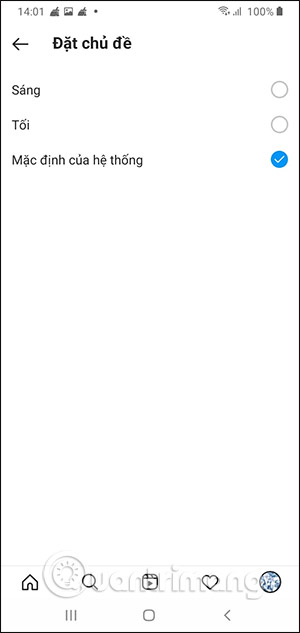
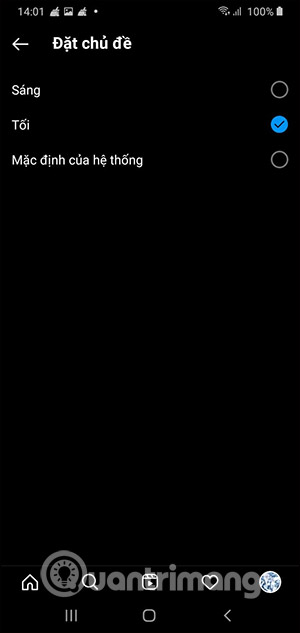
The resulting interface on Instagram will turn to a completely black background as shown below.
In case you are using Instagram iOS, you need to wait in the near future or need to enable the black background for the device to use the black background on the Instagram application.
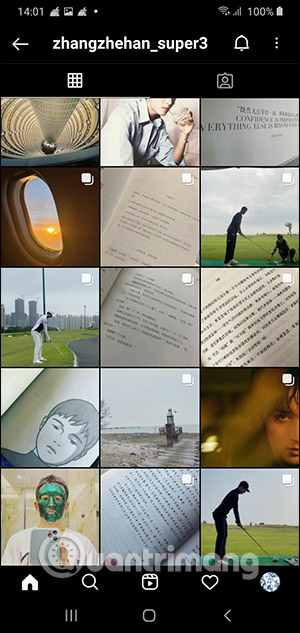
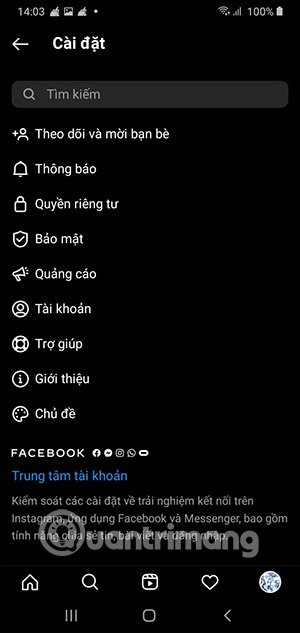
2. Instructions to turn on Instagram iPhone black background
Step 1:
We need to update Instagram to the latest version. At this moment, the interface of Instagram is still white as usual.
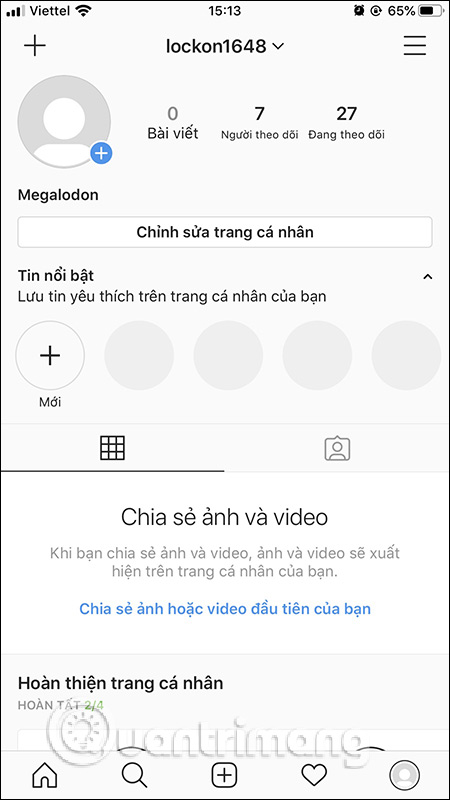
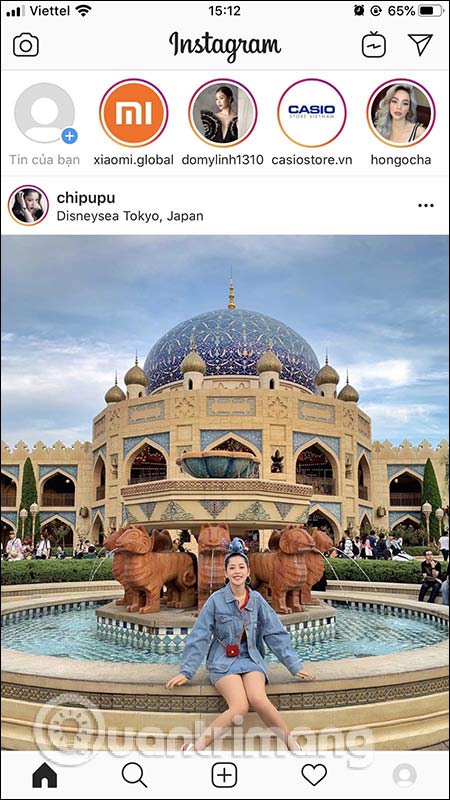
Step 2:
Now you’re back Settings interface on iOS 13 . devices then select item Display & Brightness. The user then selects Dark mode to switch the screen interface of the device to a dark background.
Step 3:
The user reloads the Instagram interface and immediately the interface on the application is switched to a dark background as shown below. The interfaces on Instagram are all switched to a dark background.
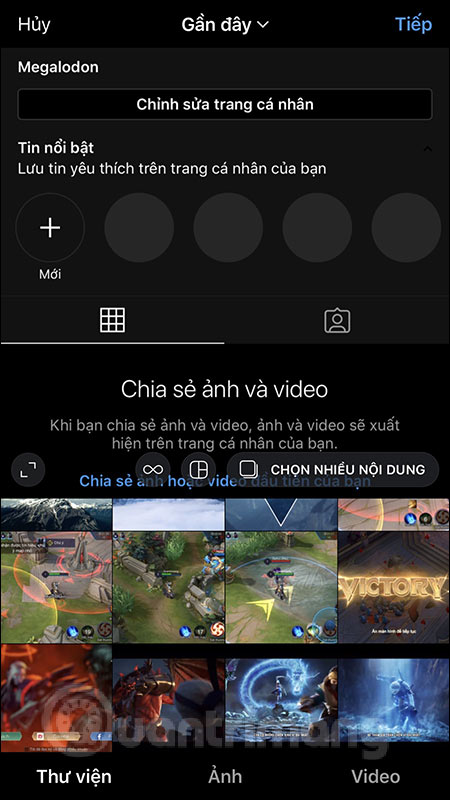
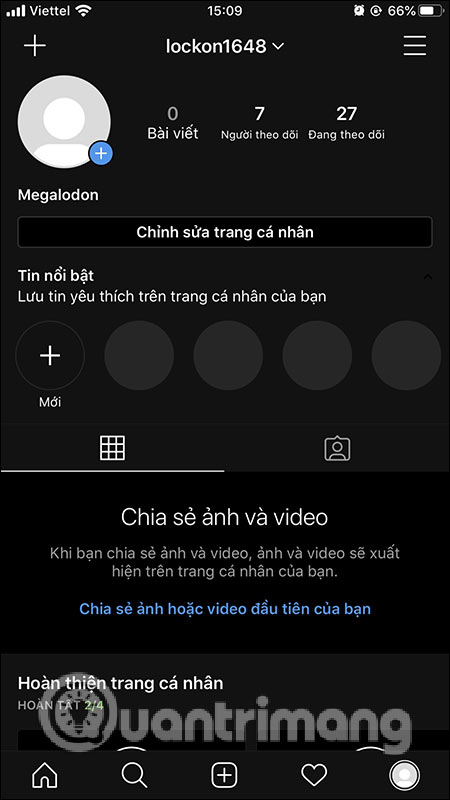
Video tutorial to turn on black background on Instagram
Turn on dark mode on Instagram web
Most people usually access Instagram using a mobile device. But if you are among the few people who have a habit of using the Instagram web platform on PC, activating and experiencing dark mode is still possible, although it will be a bit more complicated. .
Instagram’s website basically supports dark mode, but it’s not clear why it doesn’t provide a toggle for this feature like on the mobile app. Therefore, to activate and use dark mode in this case, you need to do a “trick” as follows:
First, open any browser on your Windows PC, Mac, Linux, or Chromebook. Then, copy and paste the URL below into your browser’s address bar and press Enter. Here’s the official Instagram website URL, with a parameter at the end indicating the site uses a dark theme:
https://www.instagram.com/?theme=dark
When the website has finished loading, you will see that the overall interface of Instagram has been changed to a dark color. Now, you can comfortably experience the Instagram web platform with an eye-friendly dark mode.
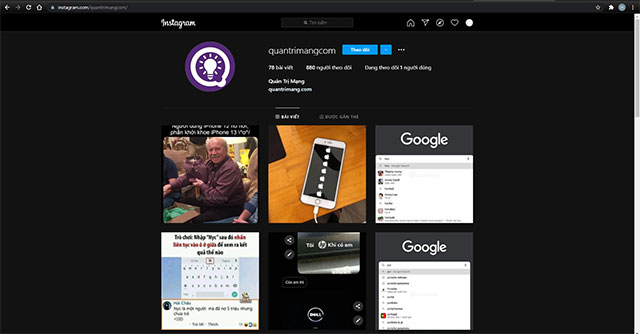
However, it should be noted that if you reload the website, the dark mode will disappear. The above link is just a tip that allows you to temporarily enable dark mode. Because basically, Instagram has not officially supported this feature on its web platform yet.
Wish you always have a pleasant experience on Instagram!
Source link: How to enable Dark mode on Instagram
– https://techtipsnreview.com/






