Windows Mixed Reality blends the real world and virtual content into a hybrid environment where physical and digital objects coexist and interact.
You can adjust the amount of time of inactivity before the headset automatically goes to Sleep for Windows Mixed Reality. By default, Windows 10 suspends Windows Mixed Reality and its apps when the headset is in Sleep mode.
This guide will show you how to enable or disable the Suspend Mixed Reality and its Apps when Headset is Asleep feature in Windows 10.
Note: Disabling Suspend Mixed Reality and its Apps when Headset is Asleep feature may negatively affect PC performance.
Enable or disable Suspend Mixed Reality and its Apps when Headset is Asleep in Settings
1. Open Settings and click the . icon Suspend Mixed.
2. Click Headset display to the left.
3. Enable (default) or disable the feature Suspend Windows Mixed Reality and its apps when my headset is asleep, depending on what you want on the right side.
4. Now you can close Settings if you want.
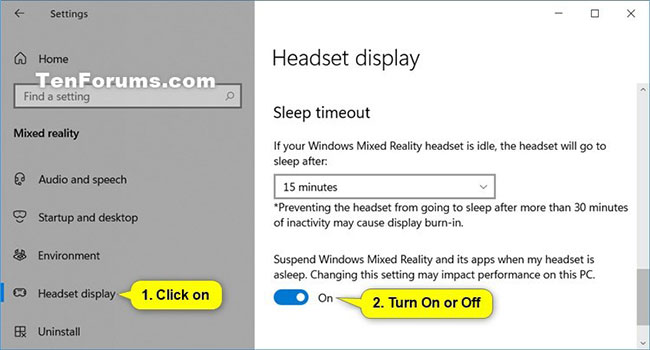
Enable or disable Suspend Mixed Reality and its Apps when Headset is Asleep with REG . file
The downloadable .reg files below will modify the DWORD value in the following registry:
HKEY_CURRENT_USERSoftwareMicrosoftWindowsCurrentVersionHolographicDWORD ScreensaverModeEnabled
- 0 = On (On)
- first = Off
1. Do step 2 (on) or step 3 (off) below, depending on what you want to do.
2. To enable Suspend Mixed Reality and its Apps when Headset is Asleep (this is the default setting), download the file Turn_ON_suspend_Windows_Mixed_Reality_and_its_apps_when_headset_is_asleep.reg.
3. To turn off Suspend Mixed Reality and its Apps when Headset is Asleep, download the file Turn_OFF_suspend_Windows_Mixed_Reality_and_its_apps_when_headset_is_asleep.reg.
4. Save the .reg file to the desktop.
5. Double-click the downloaded .reg file to merge.
6. When prompted, tap Run > Yes (UAC) > Yes > OK to approve the merger.
7. Now you can delete the downloaded .reg file if you want.
Hope you are succesful.
Source link: How to enable/disable the Suspend Mixed Reality and its Apps when Headset is Asleep feature in Windows 10
– https://techtipsnreview.com/





