One of the advantages of smart speaker systems that support Google Assistant is that they can provide a variety of information and personalized data for specific users when required. However, the smart feature can sometimes be a nuisance with personal privacy. That’s when “Guest Mode” comes into play.
In this article, we will explore the concept as well as how to enable Guest Mode on speakers and smart screens that support Google Assistant.
What is the Google Assistant Guest Mode?
The idea behind the “Guest Mode” feature is to turn devices like Nest Hub, Nest Mini, Google Home or smart speakers that support Google Assistant from a personal technology product into devices. public, can be used by anyone, while ensuring the privacy and security of personal data for the original user.
In other words, when the device is in Guest Mode, permissions to any personal data are disabled. Guest users will not be able to access your contacts, messages, photos or anything related to your personal Google account. Also, queries on the root user’s account will not be saved. In a nutshell, Guest Mode is somewhat similar to “Incognito Mode” on web browser platforms.
When setting up a device like a smart speaker with built-in Google Assistant, the virtual assistant can collect information related to you, for example from Google Calendar, shopping list, Gmail and other associated accounts results … to bring you the best query results.
However, this means that other people can also have access to your personal information when they use the speaker. This is why you need Guest Mode.
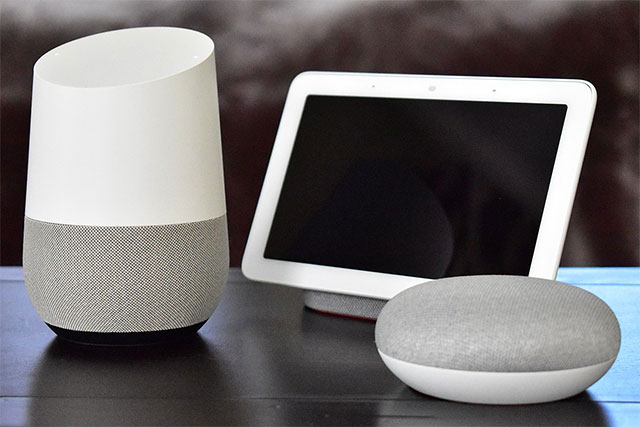
How to enable Guest Mode for Google Assistant
Guest Mode is currently only available on smart speakers that support Google Assistant and smart displays. This feature is not compatible with the Google virtual assistant on Android phones, tablets, as well as iPhones or iPads.
To enable Guest Mode, simply say the command “Hey Google, turn on guest mode“. It takes a few seconds for the virtual assistant to receive and process the commands. After that, you will hear an alarm tone and Guest Mode will be applied immediately.
How to turn off Guest Mode
As usual, disabling Guest Mode basically works the same way when you enable it.
Just say the command “Hey Google, turn off guest mode“. You will hear a chime and Guest Mode will deactivate.
It should be noted that while Guest Mode has many similarities to “Incognito Mode” in web browsers, it is not as powerful as it is. The speaker is still connected to your Google account, as well as any other built-in widgets you’ve set up, including music apps and smart home devices. Alternatively, anyone can use voice commands to turn off Guest Mode.
Source link: How to enable Guest Mode for the Google Assistant virtual assistant
– https://techtipsnreview.com/






