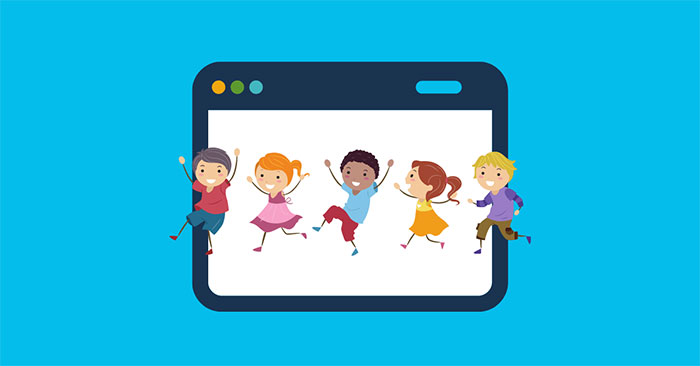Kids Mode in the Microsoft Edge browser makes the internet safer for kids. Here are the steps to enable and use child mode in Edge browser.
Turn on Kids Mode in the Edge browser
Microsoft has made it really easy to enable kid mode in its Edge browser. In fact, you won’t even need your kids to sign in to their Microsoft account. Follow these steps to enable child mode in Edge browser.
B1: Open the Edge browser.
B2: Click the user profile icon in the upper right corner.
B3: Click “Browse in Kids Mode”.
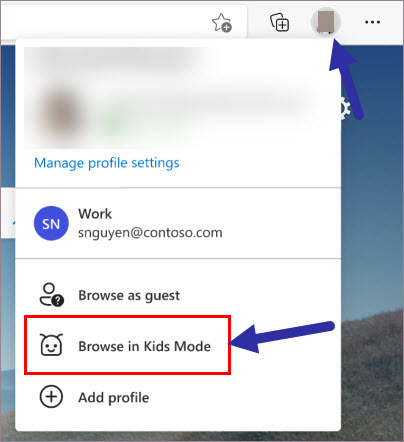
B4: Choose your child’s age group.
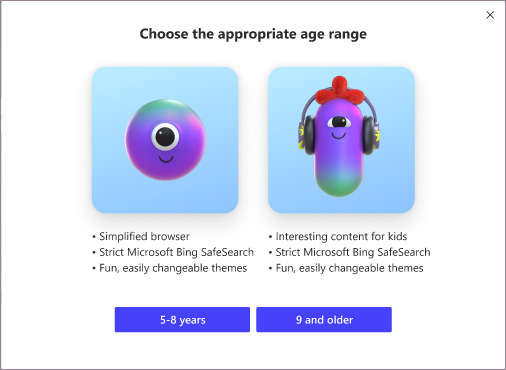
So you have already enabled the child mode in the browser.
Until you manually exit Kids Mode, the Edge browser will always open in child mode whenever you open it. When kid mode is active, some shortcuts will be disabled to make sure kids can’t accidentally exit Kids Mode.
To exit child mode, click the profile icon and select “Exit Kids Mode Windows”. After you authenticate, child mode is turned off.
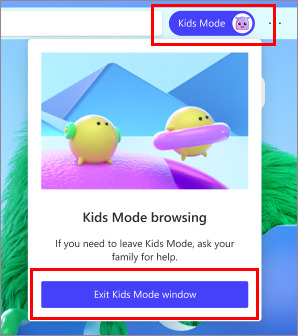
Add a website to Kids Mode
By default, Edge’s Kids Mode allows only certain websites, depending on the child’s age. However, there may be times when you need to add a website to the allow list. For example, if your child’s school needs them to visit a specific website for online learning, you can add it to the permission list. Here’s how.
B1: Open the Edge browser.
B2: Click the icon “Menu” (…) in the upper right corner.
B3: Choose “Settings” from the list.
B4: Select a tab “Family” on the sidebar.
B5: Click “Manage allowed sites in Kids Mode”.
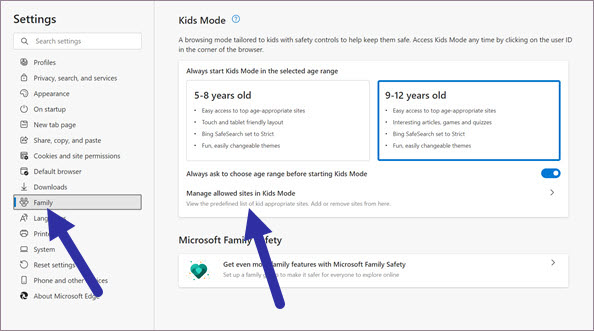
B6: Click the button “Add website”.
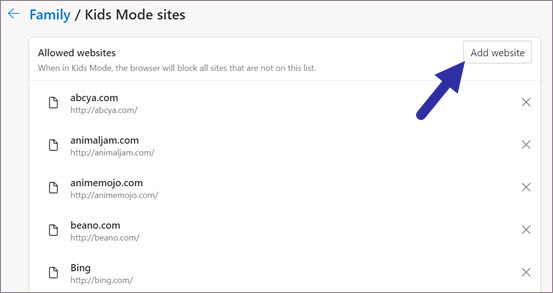
B7: Enter a website address in the field.
B8: Click the button OK.
Site added to the allowed list.
From now on, your child can visit the newly added website in kid mode. To remove a site from the allowed list, follow the same steps up to step 5, then click the “X” next to the website page.
It’s easy to turn on kids mode in Microsoft Edge browser, right?
Hope you are succesful.
Source link: How to enable Kids Mode in the Edge browser
– https://techtipsnreview.com/