As the most popular operating system in the world, Windows 10 was created with many different versions to be able to suit many different user groups…
Among them, Windows 10 Home is the most basic version of Windows 10, it is designed for individual users.
Windows 10 Home has been cut down on some system components, typically Local Group Policy and Local Security.. So the price is also much more affordable than the Windows 10 Professional version.
Read more:
Local Group Policy and Local Security are two of the tools that allow you to manage and set important security options on Windows 10..

It makes no sense to have to pay to upgrade to a new version of Windows just to use its inherent features. Is it true?
That is why in this article, I will guide you how to enable Local Group Policy and Local Security Policy on Windows 10 HOME very simple!
#first. What are Local Group Policy and Local Security Policy?
Local Group Policy is probably a name that is already familiar to readers of the blog, because I often use it in Windows tutorials.
As for Local Security Policy, it is less used, I didn’t know before and thought other people misspelled it, but no, after checking again, there is a tool called Local Security Policy, guys 😀
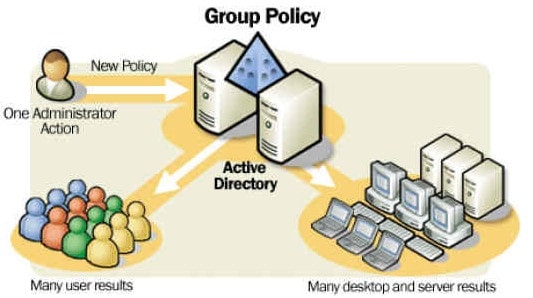
Local Group Policy is simply a tool to help you customize and set up the functions of the Windows 10 operating system.
For example, you can turn off Windows Update, turn off Cortana, turn off Windows Firewall.
First appeared on Windows 2000 and up to now, it still exists on Windows 10 Pro, Edu, Enterprise versions except Windows 10 Home.
As for Local Security Policy, the name says it all, it gives you in-depth settings, as well as managing system security issues.
Issues such as user passwords, password length requirements, whether special characters can be used, etc.
In addition, you can completely use Local Security Policy to monitor user activity and limit the functions they are allowed to use.
Local Security Group is also a component of Group Policy, how I will explain in detail later for you.
#2. How to enable Local Group Policy Editor on Windows 10 Home
To enable Local Group Policy on Windows 10 Home, we will use a series of rather messy commands in the Command Prompt.
Because it’s quite complicated, I packed it into a file *.BAT so you can use it quickly with just one click, download it using one of the links below to download the BAT file.
After downloading, please right click on the file gpe-enabler.bat and choose Run as Administrator to start the run.
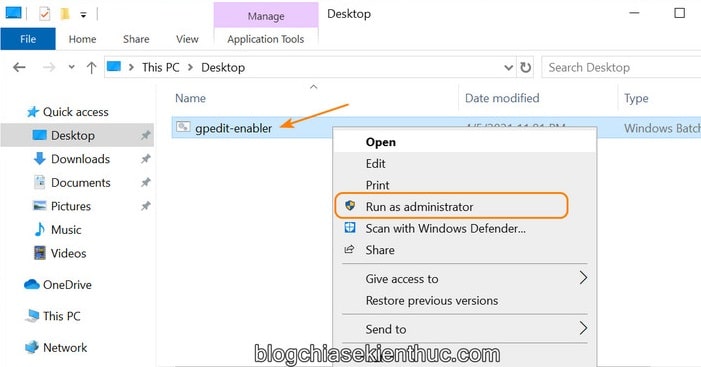
The Command Prompt window appears and a series of command lines start running, you won’t need to do any buttons.
The process of downloading, installing and activating Local Group Policy will be done automatically, you just need to wait for it to complete.
Until you see the line The operation completed successfully As shown in the image below, it means that activating Local Group Policy has been successful, you can press any key to close this Command Prompt window.
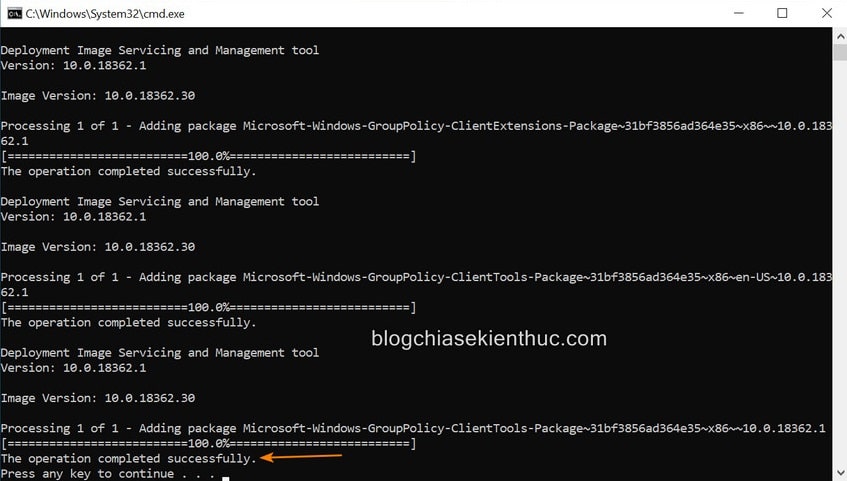
And now, without restarting Windows 10, you can access Local Group Policy on Windows 10 Home okay.
Perform:
Open the RUN dialog box (Windows + R) => then enter the command gpedit.msc => then press the key Enter
I’ll add a window winver clearly show the version as Windows 10 Home or else it’ll be hard if you tell me to jigsaw again
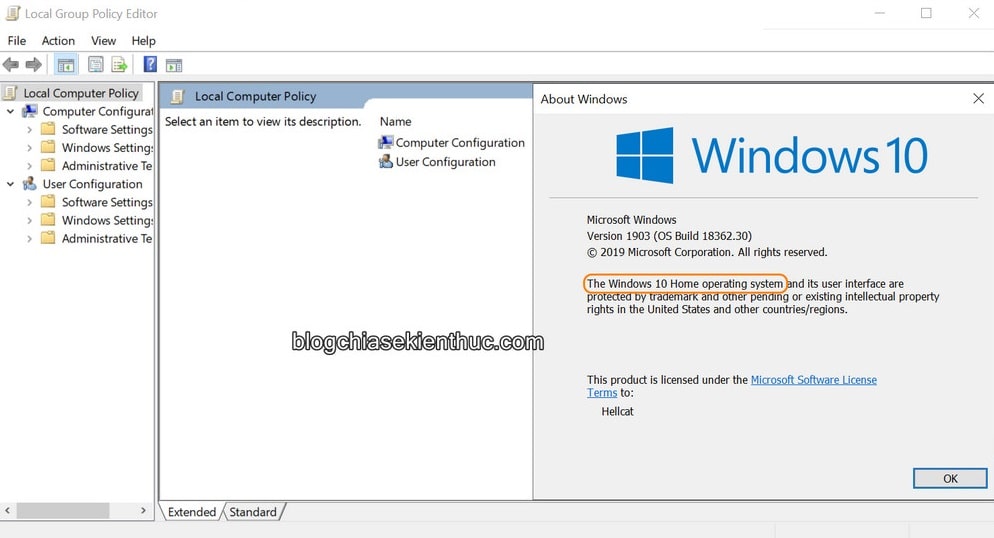
#3. Enable Local Security Policy on Windows 10 Home
I mentioned above that Local Security Policy is part of Local Group Policy, all settings of Local Security Policy can all be found in the Security Settings of Local Group Policy:
Computer Configuration > Windows Settings > Security Settings
Compare with the image below to see what I say is true.

This means that activating Local Group Policy will also activate it Local Security Policy on Windows 10 Home already, and here is the result.
By the way, you can run the command secpol.msc in Windows RUN, or the search box on the Taskbar to access Local Group Policy on Windows 10 Home!
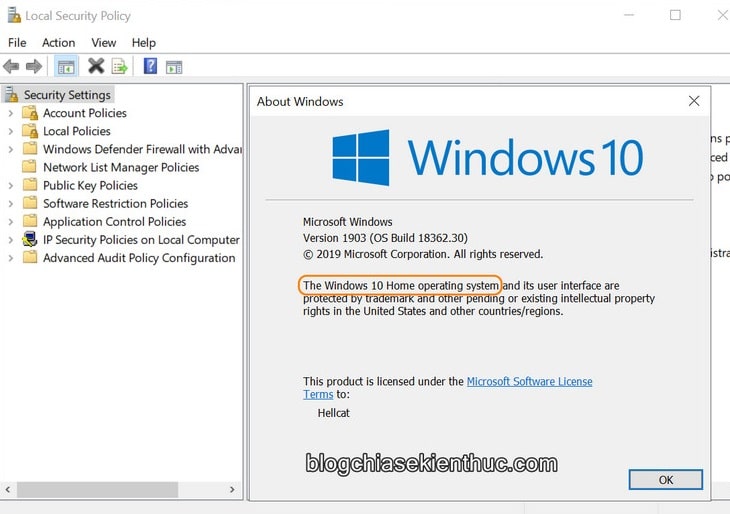
#4. Epilogue
Well, that’s it, I just finished showing you how to enable Local Group Policy tool on Windows 10 Home okay then.
I repeat, these are very powerful tools to help you customize and master your Windows 10 operating system, if you are using Windows 10 Home, please apply immediately 🙂
Good luck !
CTV: Nguyen Thanh Tung – techtipsnreview
Note: Was this article helpful to you? Don’t forget to rate the article, like and share it with your friends and family!
Source: How to enable Local Group Policy on Windows 10 Home
– TechtipsnReview





