NOTE: Welcome to the Knowledge Sharing Blog! If you encounter any errors during use, such as error in download link, slow blog loading, or unable to access a certain page on the blog … please notify me. via Contact page. Thanks!
From Windows 8 operating system onwards, Microsoft has equipped the lock screen like on the Smartphone for its operating system.
The lock screen is the screen that displays every time you turn on the computer, when it is left idle for a long time, or when you use a key combination. Windows + L to lock the phone.
To bypass this screen, just press any key on the keyboard, or use the mouse to hold and drag it upwards, or touch the screen if the laptop supports touch => and enter the password and then log in to start using the Desktop screen.
Or If you like, you can remove the lock screen on Windows 10 very simply. But I don’t think so, because it would be less secure if it was a personal computer.
With Windows 10, you have more to do with the lock screen. The game I want to say must be known by all readers of the title ?
How to enable the search box on the lock screen of Windows 10
Since Windows 10 build 18932, a hidden feature tested by Microsoft, allows users to search Bing tool tape right on the lock screen without requiring to log into the Windows screen.
However, this feature will only work when you lock the computer with the Windows + L key combination, not when you turn on your computer and see the lock screen – take note of this for me!
And like the search engine on Windows 10, this search box will default to using Bing as the default search engine, and use the web browser. Microsoft Edge when accessing the link you found.
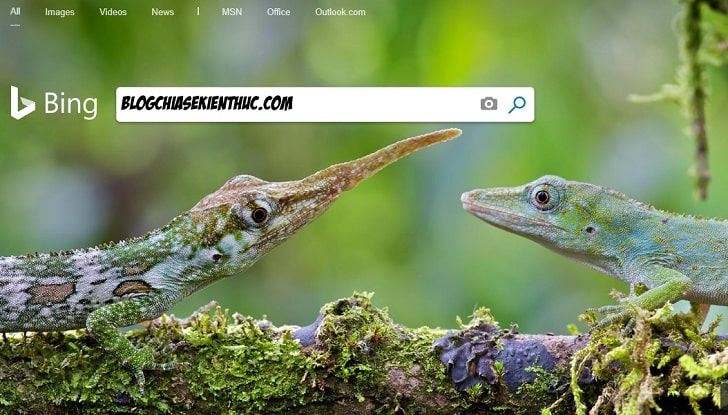
This will be the search interface when you use the Windows 10 lock screen search tool. It’s no different from the default search interface.
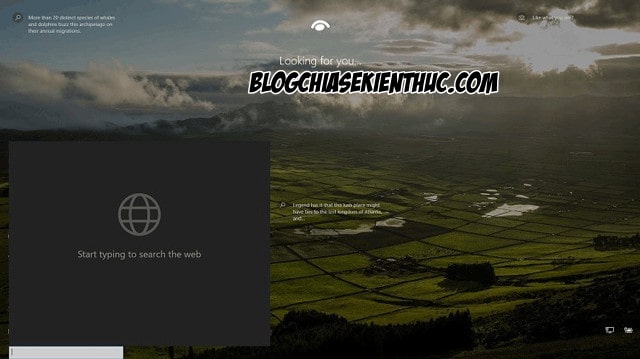
How to do it is quite simple:
+ Step 1 : Access to the link below => and choose to download x86 and x64 versions suitable for your computer platform.
Note: If you do not know which Windows computer you are using (32bit or 64bit), you can refer to this article again.
This software is created by Rafael Rivera, note that when downloading, Windows will detect this file contains Trojan: Win32 / Ditertag.B But don’t worry, this is just a misidentification error, and this bug is being fixed by Microsoft ..
Therefore, you can temporarily disable the anti-virus program on your computer to not be deleted files when downloading.
Link downloaded from Github / Link from author.
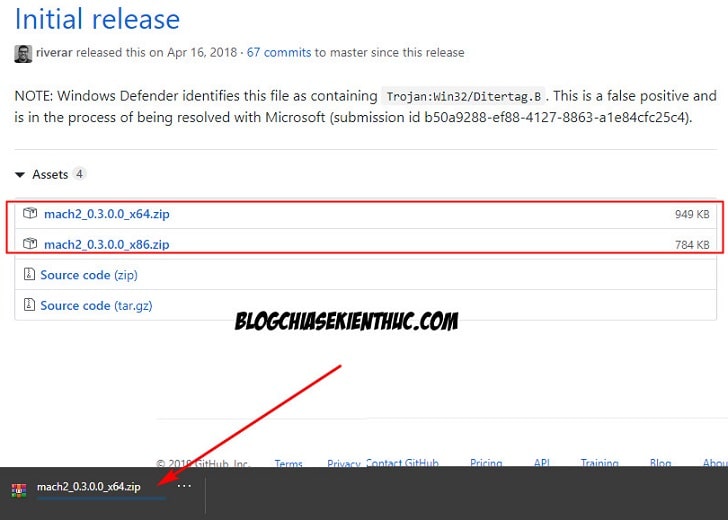
+ Step 2 : Download 32-bit or 64-bit version for Windows => and then extract it to the Desktop for easy implementation.
If Windows Defender or the browser blocks the file due to a virus, please keep it, it’s just a mistake of identifying it.
=> Extract the downloaded file. If you use WinRAR then you can choose Winzard => and press Finish to extract files to the Desktop. Or you click Extract is fine and choose the decompression location …
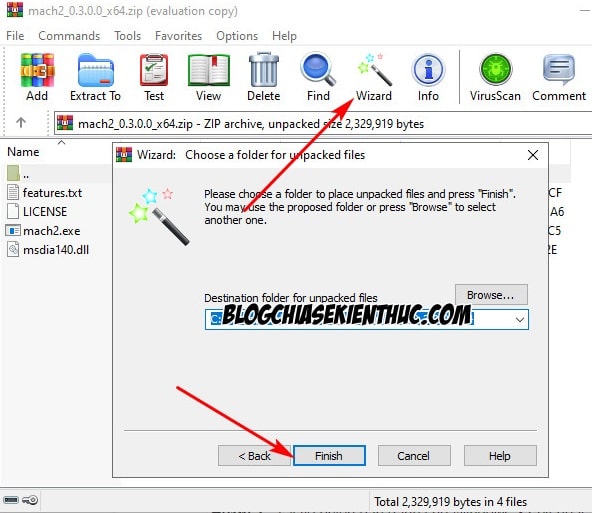
+ Step 3 : In the folder just extracted to the Desktop (in my case, the folder name is mach2_ 0.3.0.0_x64.
=> You click the button Home on the bar Ribbon of the File Explorer => click the mouse to select the file match2.exe => then finally click Copy path to copy the path.
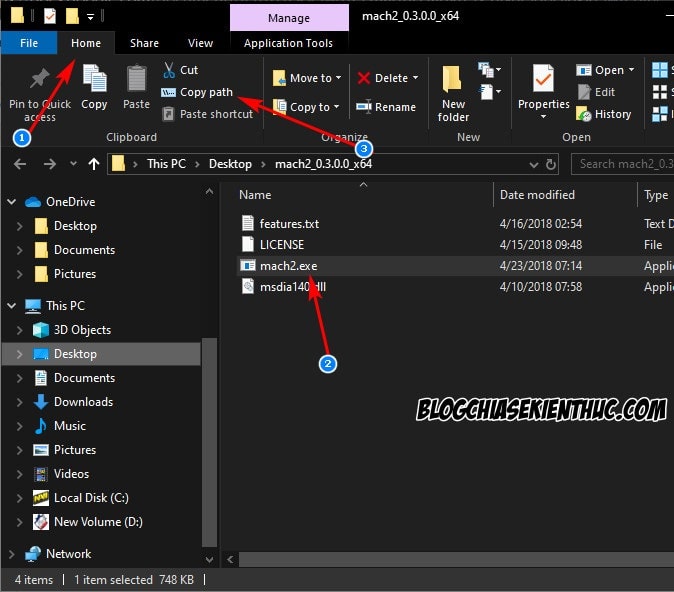
+ Step 4 : This is the step to turn on the Search box on the Windows 10 lock screen.
Open Command Prompt with Administrator rights => and then paste the path of the file match2.exe that you just copied with the button Copy path a while ago Command Prompt.
Note: Just right click on the window Command Prompt is it automatically copied already ?
=> Then add enable 17917466 after the path you have pasted Command Prompt => and press Enter to execute the command.
For example my full command line would be:
C: Users raiko OneDrive Desktop mach2_0.3.0.0_x64 mach2.exe ”enable 17917466
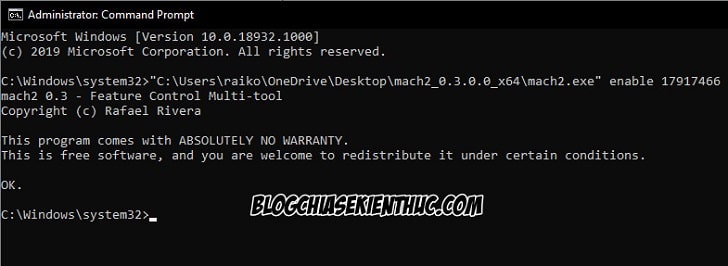
On the contrary, to turn off this search, use the above command and edit enable 17917466 Fort disable 17917466 go => then press ENTER to execute the command is done.
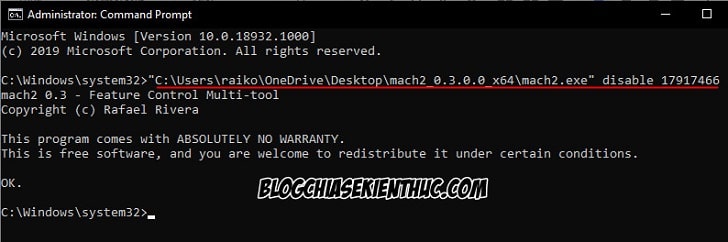
+ Step 5 : Now you can close Command Prompt and restarting Windows 10 so the changes can be applied. You can also delete the downloaded file and unzip it on the Desktop.
To use the function just activated above, please use Windows + L or let the phone hang for a few minutes and it will lock automatically. At that time, you can use the Windows + S search as usual.
Epilogue
This is also a pretty cool feature that allows you to find information quickly about something without having to unlock your computer.
Moreover, this match2 adder has many pretty good features that I will introduce gradually in the future articles. Or you can tinker to find out more if you like ?
Hopefully this article will be useful for you. Good luck !
CTV: Nguyen Thanh Tung – techtipsnreview
Note: Was this article helpful to you? Don’t forget to rate, like and share with your friends and relatives!
Source: How to enable the search box on Windows 10, in addition to the lock screen
– TechtipsnReview





