Google’s image search engine – Google Image Search – is a powerful aid when you want to search for images on a specific topic through keywords or an existing image.
Although millions of people use this service every day, not everyone knows how to take advantage of Google’s built-in tools to further optimize their search results.
In this article, we will learn how to filter Google image search results by color.
First, open any web browser on your computer and visit google.com/images. You will immediately be taken to the dedicated Google Image Search page. Enter your search term, then press enter. For example, search for images on the subject of “trees”.
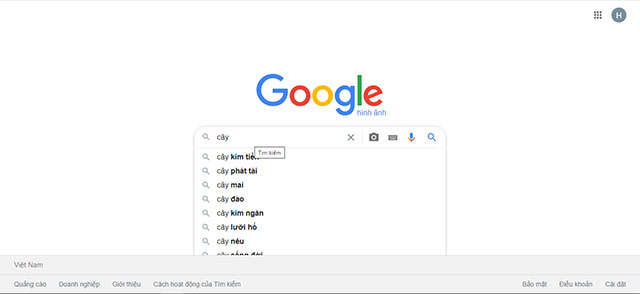
When the search results appear, click the “Tools” button on the toolbar just below the search bar area at the top of the page.
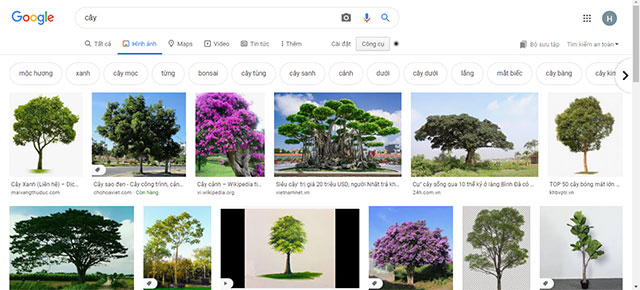
Another small toolbar will appear right below. You click on the menu “Color”, then choose a color option box from the list available. Alternatively, you can also select “Black and white” if you want to search for black and white photos or “Transparent” for images with a transparent background.
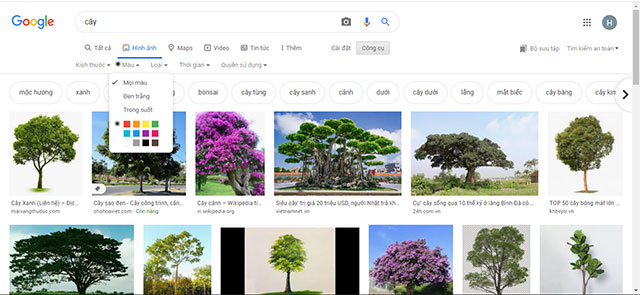
For example, in the example in the article, we will select the red box to filter images with related colors in the search results.
Google will then automatically filter search results matching the color you have chosen. You will see images in which the main color is your chosen color. The examples in the post are red trees.
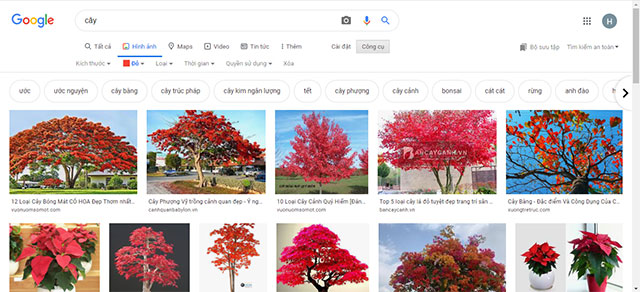
If you want to change the color filter criteria, just choose a different color from the “Color” menu. To completely remove color filtering options, click “Any color”.
Source link: How to filter Google image search results by color
– https://techtipsnreview.com/






