NOTE: Welcome to the Knowledge Sharing Blog! If you encounter any errors during use, such as error in download link, slow loading blog, or unable to access a certain page on the blog … please notify me. via Contact page. Thanks!
Have you ever had an error that when you boot up your computer, only a black screen appears? This means the computer is still running, the fan and the hard drive are still active, even the mouse pointer appears on the screen … however, the computer cannot access the Windows operating system interface. .
Yes ! If you are experiencing this annoying error and this is the article for you. In this article I will guide you in detail step by step how to fix black screen error at startup. Hope to help you!
Read more:
I. Causes of black screen error?
- The computer is infected with a virus, leading to the computer not automatically loading Windows Explorer.
- Error after windows update, or in some cases the computer automatically updates and after you restart the computer, this error occurs.
- Due to computer video card (removable card).
- There is a problem with your hard drive.
- Another possible cause of this error is the Fast Startup feature on Windows operating systems.
II. Instructions on how to fix black when booting the computer screen
Here I will share with you 8 ways that I still regularly apply when the above problem occurs. In addition to the ways I share in the article, if you know any other effective ways, please comment below this article.
1. Reload Windows Explorer
Well, this is the easiest way for you to quickly access the Windows desktop interface when this error occurs.
But with this way, you only temporarily access it, and of course, it is still not possible to completely overcome.
Perform:
+ Step 1: Press the key combination Ctrl + Alt + Del => then select Task Manager as shown below.
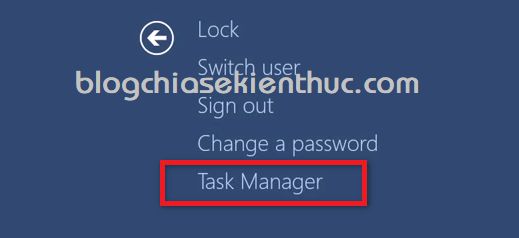
+ Step 2: Task Manager window appears, click File => select Run new task to run the Run dialog box.
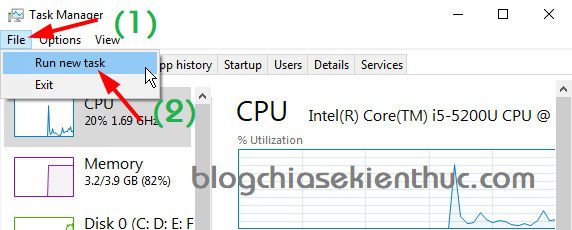
+ Step 3: Now enter the command explorer.exe and press Enter to perform. Immediately the computer will boot to the Desktop.
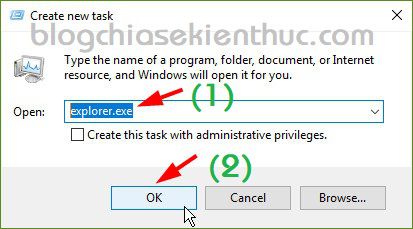
+ Step 4: OK, after you have entered the Windows screen, continue to remove Adware using the duo of tools. AdwCleaner and Malwarebytes Anti-Malware.
=> You can go to the article to remove the adware to download the software and see the instructions for using these 2 softwares. Bước 4 in that article)
2. Change the path to load Windows Explorer files
As I said above, your computer can be attacked by viruses and alter the file path explorer.exe in the Registry. Therefore, the next job you need to do is to check if it displays properly or not.
Perform:
Please access the following link (See how to access it!)
HKEY_LOCAL_MACHINE SOFTWARE Microsoft Windows NT CurrentVersion Winlogon
After coming in Winlogon then you look to the right => double click on the file Shell => enter explorer.exe and press OK to agree.
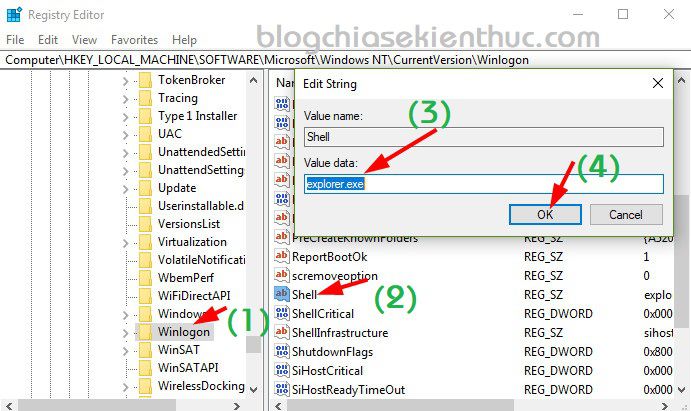
Now turn off this dialog box, restart your computer to see if this error is still there. If that still doesn’t work, try installing an anti-virus software (if not already) to scan your computer once.
3. Disable / disable the quick start feature
This quick start feature not only causes black screen errors, but it can also cause the computer to fail to shut down completely.
How to disable this feature, I have very detailed instructions in this article already. Please read again how to turn off the Fast Startup feature if you do not know how. (Cách 4 in that tutorial!)
4. Temporarily disable discrete video card (if any)
To check if the cause is due to the video card or not, please do as follows:
Perform:
+ Step 1: Access to Safe Mode.
+ Step 2: Right click This PC (Computer) => select Manage => select next Device Manager => now go to the section Display adapters.
Or You can quickly open the Device Manager window by opening the Run dialog box (
Windows + R) => enter the commanddevmgmt.msc=> press Enter to execute.
Here the discrete card on my computer is the line NVIDIA GeForce GT 525M there. Any other line has Graphics then it is the onboard Card.
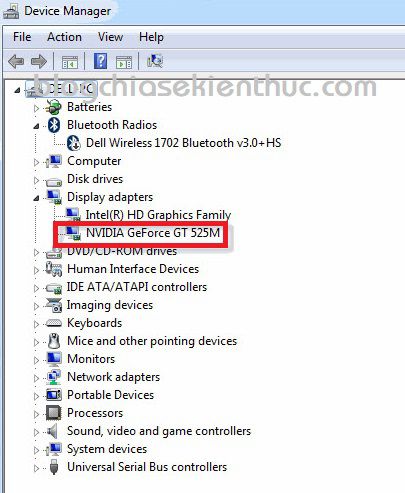
+ Step 3: Now try to right-click on that line => select Disable to temporarily disable the removable Card => then restart the computer to check the results.
+ Step 4: After booting up, if it still does not work then you try to disable the other onboard Card note to see stars => then reboot to check the results.
+ Step 5: After you have Disable both the discrete card and the onboard card go but still have black screen phenomenon when booting, the cause is not due to the video card. Please do Enable those 2 cards again.
5. Disable AppReadness in Services
You open up the Task Manager by pressing the key combination CTRL + ALT + DEL => and switch to tab Services.
Right click here AppReadness => and select Stop as shown below.
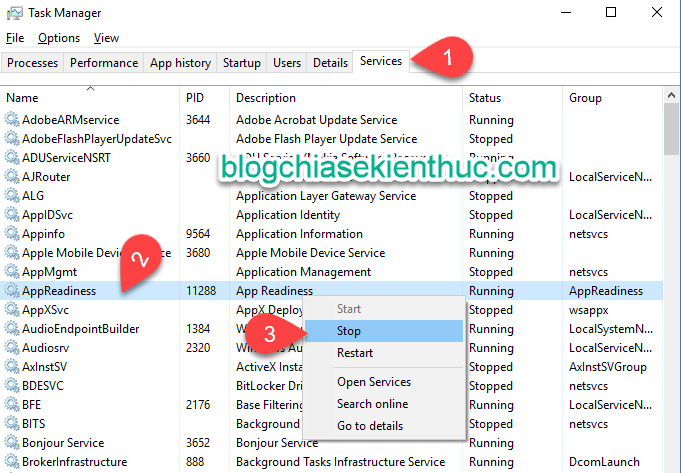
In case AppReadness is already Stop then right click => and select Open Services.
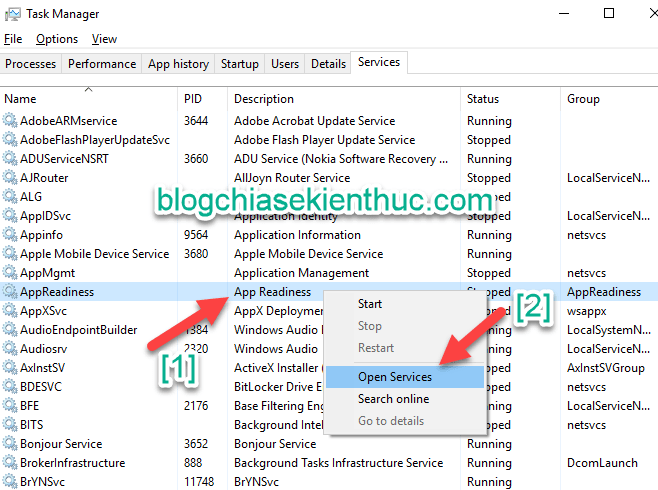
You keep looking AppReadness => double-click AppReadness => select tab General => select value Disabled in item Startup type => and press OK To confirm.
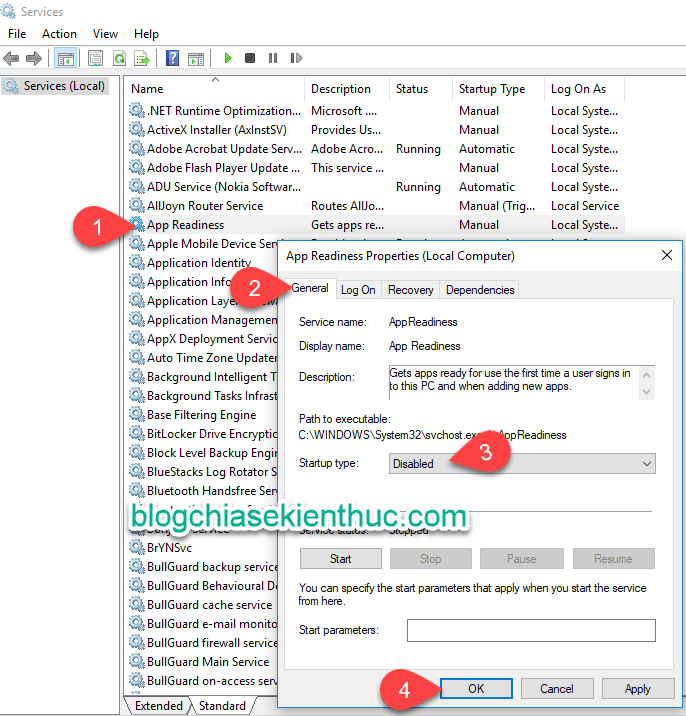
And you try to restart your computer to check the results.
6. Create a new User and delete the existing faulty User
Perform: You press the key combination CTRL + ALT + DEL => then select File => select next Run new task to run the Run dialog box.
Then, in the Run dialog box, enter the command cmd.exe => and press OK to open up a CMD window.
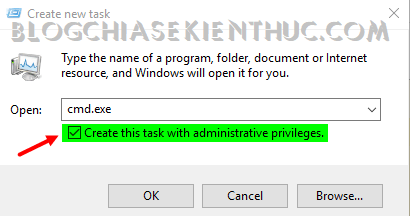
You can then use the command in CMD to create a USER on a new Windows. This, I have detailed instructions in the article to create a new user on Windows already. If you don’t know how to do it, please review it.
Remember the step of adding the User you just created to the Administrator group. In that tutorial, I also taught it ?
7. Reinstall Windows operating system
Yes ! If you still do not perform all the above steps, there is only way to reinstall Windows. About how to install Windows, I have very detailed instructions on the blog already, Windows 7, Windows 8 / 8.1 or Windows 10 all have very detailed instructions.
You can find instructions in this category: Windows installation instructions!
8. Check the hardware and clean the computer again
If you reinstall Windows and still not work anymore, chances are your computer has a hardware failure, it may be due to the cable or the hard drive.
You bring this to the computer repair shop so that they can check the error details.
Epilogue
Above are 6 steps to help you identify and Fix computer error with black screen + mouse pointer but I can’t access the Desktop interface that I find most effective today.
In addition to the above ways, if you know any other good ways, do not forget to share with everyone to learn more.
Hopefully the article will be useful to you, wish you success!
Kien Nguyen – techtipsnreview
Note: Was this article helpful to you? Don’t forget to rate, like and share with your friends and relatives!
Source: How to fix a computer with a black screen that cannot access Windows
– TechtipsnReview





