iPhone with headphone audio error is one of the common errors encountered when using iPhone. There are many types of iPhone headset errors such as the error that iPhone does not plug in the headset, still showing, no sound when plugging in the headset on the iPhone, … There are many causes leading to the status of the iPhone headset is faulty. Here are some methods to fix iPhone headphones when the headset has problems.
Causes of iPhone headphone error
Often the iPhone headset failure does not always have a specific cause. However, it is possible to list a number of causes leading to the error of the headset on iPhone:
- Turn off the headset mode suddenly.
- Headphones are not compatible with iPhone.
- There is a problem with the headphone jack.
- Headphones are damaged or of poor quality.
- The headphone jack is dirty and waterlogged.
- Hardware and software errors on iPhone.
Instructions to fix iPhone headset errors
Method 1: Check the iPhone headset and headphone jack again
Usually when the headset has a problem, you should first try to plug the headset into the phone to see if it works. If not, plug the headset to another device to check.
Then you need to check if the headset is working or not, clean the iPhone headset to remove dirt.
Next, clean the headphone jack because after a long time there will be dust and dirt sticking to the headphone jack. Dirty headphone holes also affect the ability to recognize headphones on iPhone. Use a cotton swab, soft cloth to clean the headphone jack, avoid using sharp objects because it can damage the headphone jack.

Method 2: Plug another headset into iPhone
When users do not know whether the iPhone headset error is caused by the phone or the headphone jack, they should plug another headset into the phone. If the headset works fine, it may be caused by an incompatible headset.
Method 3: Turn airplane mode on and off on iPhone
With an iPhone using a wireless headset, airplane mode can be the cause of the inability to disconnect the headset. You can turn on airplane mode on your phone to cut off all connections on your device. Then wait a few seconds and then turn off airplane mode on your phone to reconnect.
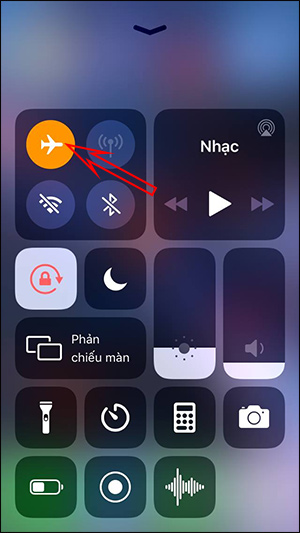
Method 4: Restart iPhone
The error of iPhone not plugging in a headset but still showing the headset icon may be because you open many applications, leading to jerks or software conflicts leading to headset failure. Try turning off the iPhone then wait a while and then restart it to fix the headphone error.
Method 5: Go to the service center
When you have tried all of the above, but the problem of headphones on your iPhone is still not improved, you should bring the device to a service center to have it checked.
Source link: How to fix iPhone with headphone sound error?
– https://techtipsnreview.com/





