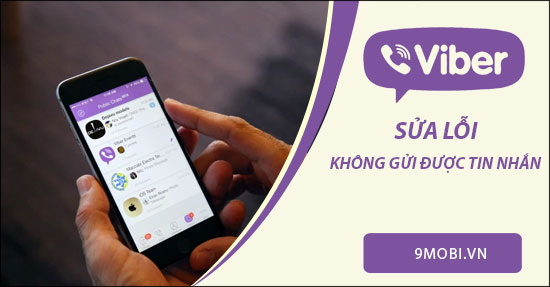- Instructions for sending voice messages on Viber
- Instructions for sending Video messages on Viber
- How to fix the error of not being able to text the switchboard number
- Fix the error of not sending messages to the switchboard on Oppo
- iOS 9 can’t send messages, fix not sending – receiving SMS on iOS 9
Viber is one of the free messaging applications used by many Smartphone users today. However, during use, this application also encountered some errors, among which the error could not be sent messages on Viber This is the most common problem faced by many users. Below are 5 effective ways to fix this when you are facing this problem.
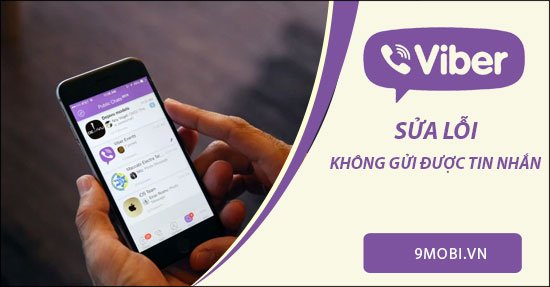
5 ways to fix the error of not being able to text on Viber
How to fix the error of not sending messages on Viber
1. Check the network connection again
The unstable WiFi, 3G/4G network connection is the cause that can cause your outgoing messages on the Viber application to be interrupted. You need to check the network you are accessing by Downloading and Measure network speed with Speedtest. If the internet connection is poor, you need to switch to another access point so that messaging on Viber becomes more stable.
2. Restart the machine
Software conflict error when running Viber application is also the cause of you encountering this problem. The fastest way to solve the problem is to turn off the power and restart the machine. You will be very surprised with how effective this can be after the device is completely restarted.
3. Unblock Messages
Accidentally blocking other users’ messages on the Viber messaging application will also make you unable to message that person. To be able to message again, click on that username or access the old conversation, then select Unblock.
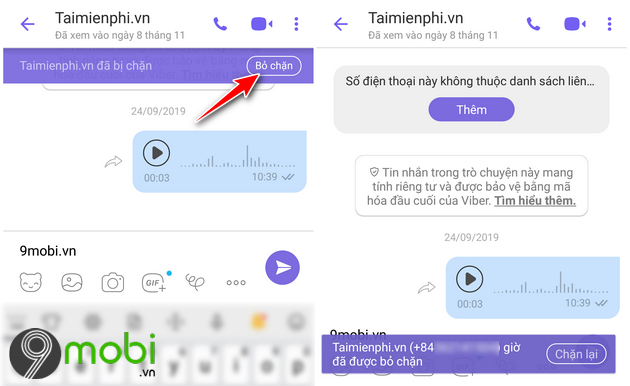
4. Clear data, clear cache
Step 1: From the Settings function of your phone, select the item Application -> Find the application Viber .
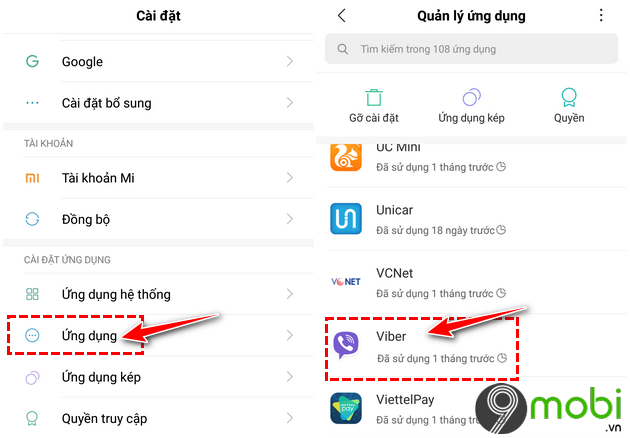
Step 2: Find the function Delete data -> Select the line Clear cache . After doing the above, but you still cannot send messages on Viber, you can choose Space Management ->Erase all data .
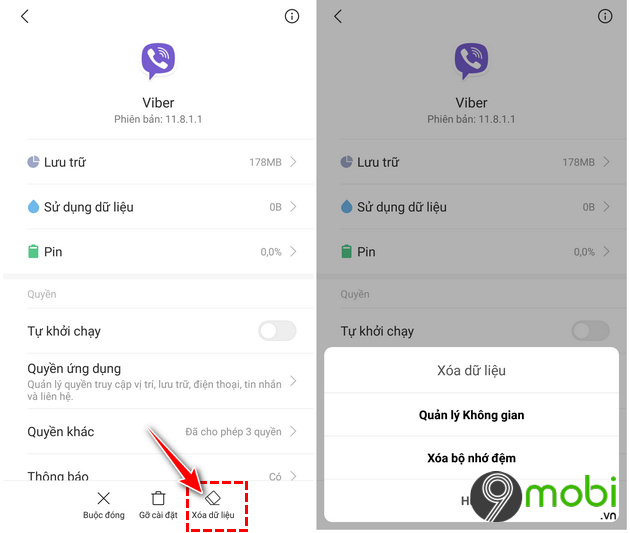
5. Update to the latest version or uninstall and re-download the app
Maybe the cause of not being able to send messages on Viber is due to errors arising inside the application. There are 2 ways to “patch” this error, which is to update Viber to the latest version (If available) or delete the settings and re-download the application.
To update Viber, please follow the link: Open the application CH Play -> Enter keywords: Viber ->Update (If any)
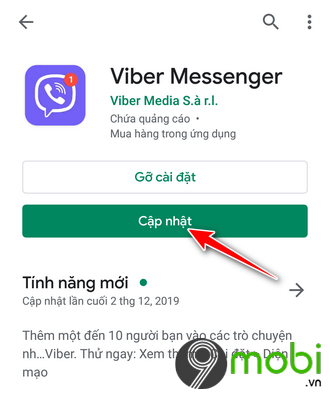
To delete the Viber application, follow the link: Setting ->Application ->Viber ->Uninstall . Then you proceed to download the latest version according to the link below.
– Download: Viber for Android
– Download: Viber for iPhone
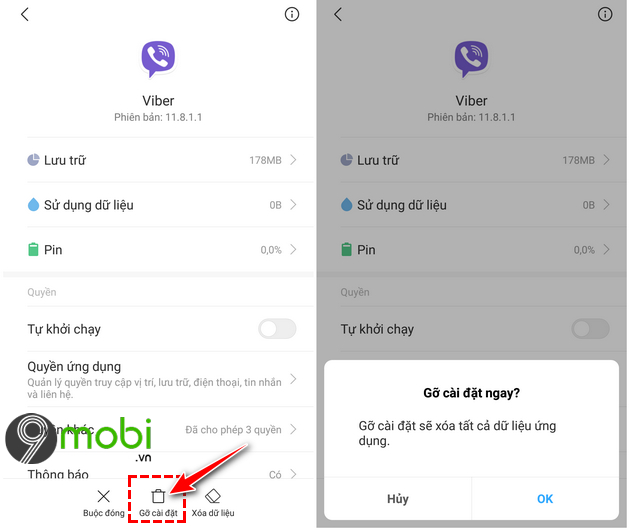
https://TechtipsNReview.com/cach-sua-loi-khong-gui-duoc-tin-nhan-tren-viber-26087n.aspx
So the article above TechtipsNReview.com has shown you how to fix the error of not sending messages on Viber. In addition, you can refer to the general article Viber error on phone to find out and fix more errors you are encountering. Good luck in implementing the above methods.
Source: How to fix the error of not sending messages on Viber
– TechtipsnReview