Getting the wdf01000.sys error in Windows can be frustrating. However, the fix is very simple once you understand why the error occurred. Below is a brief explanation of what wdf01000.sys is, how it crashes, and how to fix it.
Note: The troubleshooting tips in this article apply to Windows 10, Windows 8, and Windows 7.
What is Wdf01000.sys?
Wdf01000.sys is a driver for Windows, part of what Microsoft calls the Windows Driver Framework. When it works properly, you don’t realize it’s being used. All current users of Windows 10, Windows 8, and Windows 7 will likely find at least some references to wdf01000.sys in the system.
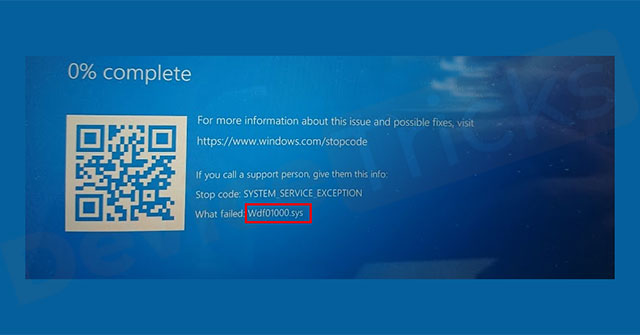
How does wdf01000.sys error happen?
This error can occur for any reason, including outdated drivers on an old device, malware downloaded accidentally, and corrupted files. In addition, these errors can occur at any time, not only when starting programs, plugging in devices but also when you perform specific actions.
While the error can be listed in a number of ways, wdf01000.sys is usually in the text of the crash dump or error code, cited at the end of the error message.
How to fix wdf01000.sys error
Driver wdf01000.sys is standard software and preventing or fixing errors is consistent across all versions of Windows.
1. Use System Restore
Restore your computer to a previous system restore point and reinstall any new software or drivers you added. By restoring the system to an earlier time, you can remove the update or code that caused the error.
2. Restart the computer
First, disconnect all devices. After the computer reboots, reconnect each device until the error recurs, then update the device driver. This helps isolate the driver that caused the error. While it may take extra time to examine each ingredient, this should get you right to the source of the problem.
3. Scan for viruses
Once the scan is complete, take any required corrective action. Malware can cause all errors and problems with the computer. A thorough and regular malware scan can also prevent many problems.

4. Check for damaged or outdated drivers
Use Device Manager to display the drivers installed on the computer. Damaged and outdated drivers are marked with a yellow exclamation mark. Damaged or outdated drivers cause this kind of problem and updating the driver will prevent the error and any problems related to it.
5. Repair Windows system files
Use Windows System File Checker (SFC) to repair corrupted files. Corrupt files are also worse (or worse) than outdated ones. Corrupted files on the system can cause errors and problems with other software on the system.
6. Run Check Disk
This command scans for corrupt files. In many cases, checking the system with Check Disk will isolate and fix these problems.
7. Re-register wdf01000.sys
Use the System Registry to do this task.
Important Note: Always locate reinstallation and system backup files before making changes to the registry. Registry is a complex part of Windows operating system and making the wrong changes can cause more problems.
8. Reinstall Windows
When the above steps fail, this last option usually prevents the problem from happening again. When the reinstallation is complete, restore the files from the backup. Reinstalling Windows means everything on your computer will be erased, so make sure you have a current backup of your files and apps before you start.
See more:
Source content: How to fix Wdf01000.sys error in Windows
– Techtipsnreview.com





