Updating Windows is very important for the system. If the Windows update process is delayed, it can pose a threat to the system, so this issue should be addressed as a priority. However, the update does not always go smoothly. Sometimes an error occurs that prevents the update from completing. One of the common Windows update errors is 0x80071a91.
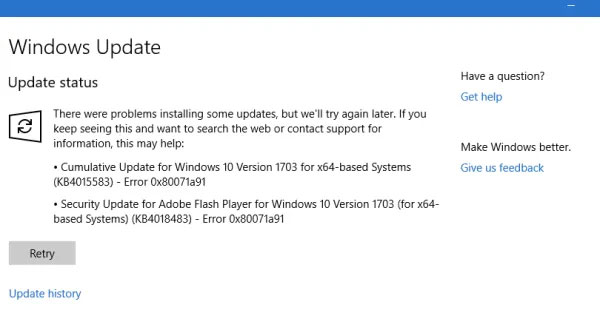
In today’s article, please read with Quantrimang.com to learn about methods to fix this error!
1. Reset service FSRM
The underlying cause of the error is an interrupted File System Resource Manager (FSRM) service. Therefore, try to reset this service via Command Prompt with admin rights.
Open Command Prompt with admin rights. Type the following command into the Command Prompt window and press Enter to execute:
fsutil resource setautoreset true C:Once the command has been executed, reboot the system and check if it helps to fix the problem.
2. Temporarily disable anti-virus software
It is possible that anti-virus software is interfering with the Windows Update process. Therefore, you can temporarily disable the anti-virus software and check if this helps.
Reset Windows Update components can help with this error.
4. Clear the Common Log File System (CLFS) transaction log
Open Command Prompt with admin rights. Type the following commands one by one and press Enter after each command to execute:
cd /d %SystemRoot%System32SMIStoreMachineattrib -s -h *del *.blfdel *.regtrans-msRestart the system and check if you can update Windows now.
5. Run Windows Update Troubleshooter
Click the button Start and then click the gear icon to open the Settings page. Go Updates and Security > Troubleshoot.
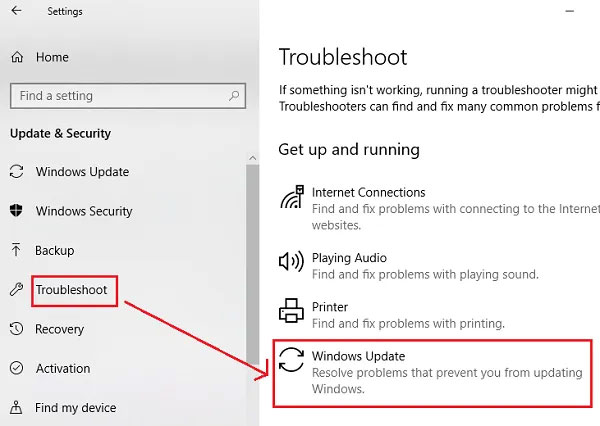
Choose Windows Update Troubleshooter and run it.
6. Restart Windows Update services
Open Service Manager, make sure they are started, and the corresponding startup types of these services are as follows:
- Background Intelligent Transfer Service: Manual
- Cryptographic Service: Automatic
- Windows Update Service: Manual (Triggered)
Hope this guide is helpful to you!
Source link: How to fix Windows update error 0x80071a91
– https://techtipsnreview.com/





