If you want to forward a message to others on Android devices, you don’t need to retype or use the copy / paste command. Instead, you can use the forwarding function on your device. In the article below, Make Tech will guide you on how to forward messages on Android phones.
The process is a little different depending on which messaging platform you are using, but the steps are very simple and almost the same.
Below are instructions for forwarding SMS messages on text apps of pure Android and Android Samsung.
How to forward messages on pure Android
- In pure Android’s Messages app, open a conversation containing the message you want to forward.
- Press and hold on that message.
- Click Horizontal 3 dot icon in the right corner of the screen.
- From the list, choose who you want to forward the message to. Or to send it to someone who is not on the list, press New Message.
- Forwarded messages will appear in the message frame. You can add or edit this message as needed. When done, press the button Send (arrow towards the right side) to forward the message.
How to forward messages on Samsung phones
- Open a conversation containing the message you want to forward.
- Press and hold that message.
- Choose Forward.
- Find contacts via tab Conversations or Contacts. Click on the name of the person who wants to send the message. You can select as many contacts as you like.
- Press Done.
- Forwarded messages will appear in the message frame. You can add or edit messages as needed. When done, press the button Send (arrow pointing to the right) to forward the message.
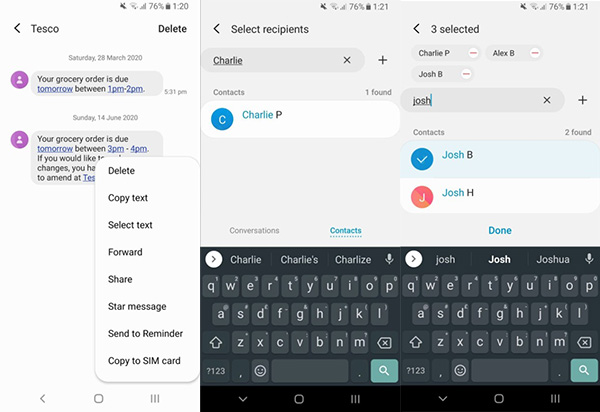
Why can’t forward messages on Android?
If you don’t see the option to forward messages, it could be that you have selected multiple messages at once or accidentally pressed the entire conversation. Unlike messaging apps like WhatsApp, most SMS apps don’t allow multiple messages to be forwarded at the same time. If you encounter this problem, try again by forwarding the messages one by one.
Source link: How to forward messages on Android
– https://techtipsnreview.com/






