When surfing the web on Firefox you will have the need to download all the images in a web page for your own purposes. The operation of downloading images on Firefox or other browsers is no longer strange to users, but to download all images in one web, not everyone knows. If you want to download all images in a web page on Firefox, you can follow the article below. The following article will guide you how to download all website images to your computer.
Method 1: Download all Firefox website images via the Media tab
Step 1:
At the interface on the Firefox website where you want to download the image, we click Ctrl + I . key combination to open website information.
Now display the interface as shown below, click Multimedia tab.
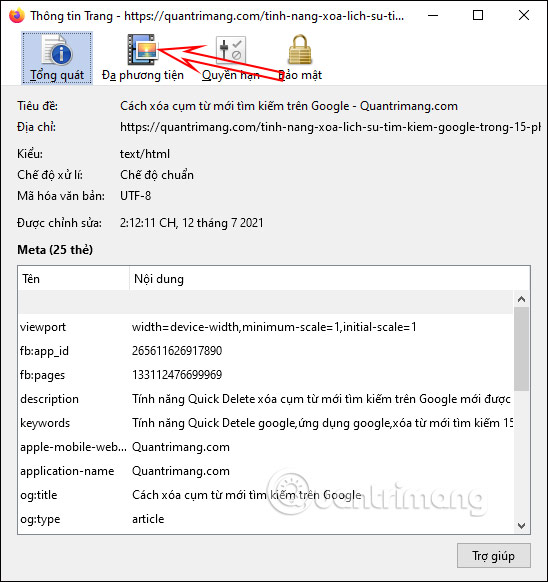
Step 2:
You will now see all the images displayed on this web page. Now you just need press Select all to select all files, or hold down Ctrl and select the files you want to download. Note that selecting all will load unnecessary, extra images of the website. So you should press Ctrl and then select the image to download.
Then click the Save As button.
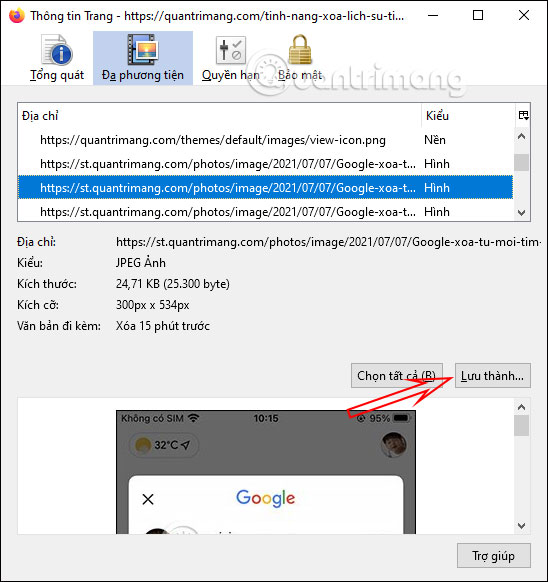
Step 3:
Display the folder on the computer so that we can choose the folder we want to save the image to.
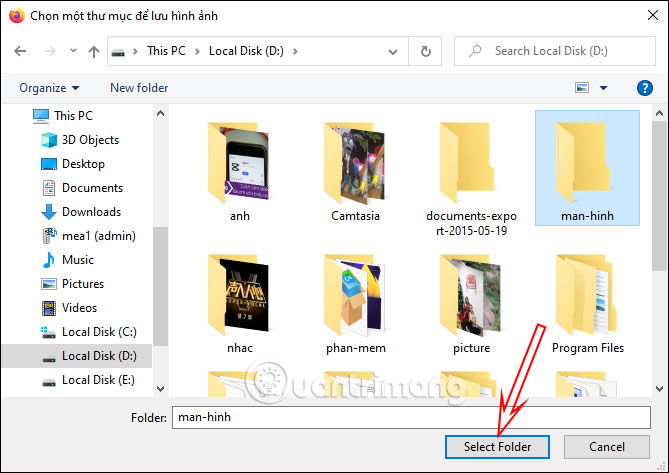
Method 2: Save the entire Firefox web page
Step 1:
At the Firefox website you want to download the entire image, we press Right-click and select Save Page As…
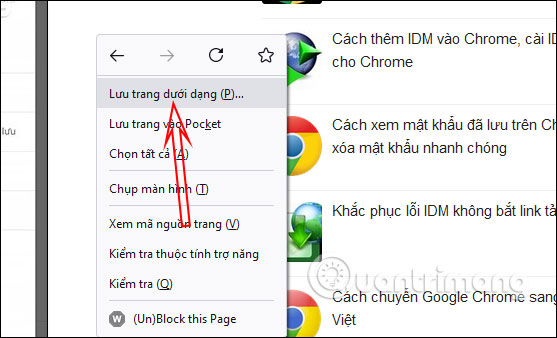
Then we will proceed to save the web page in html format.
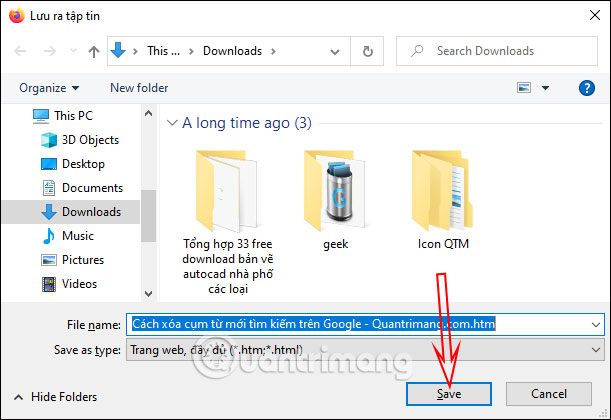
Step 2:
Once the web page is downloaded you go to directory containing the site name. The user will then see all the images of the website and more content.
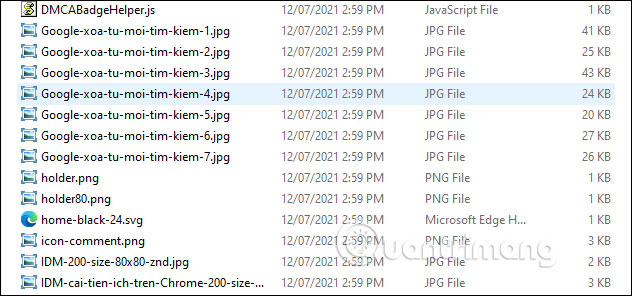
Method 3: Download all images using the Download All Image utility
Step 1:
You download the Download All Image utility for Firefox the link below.
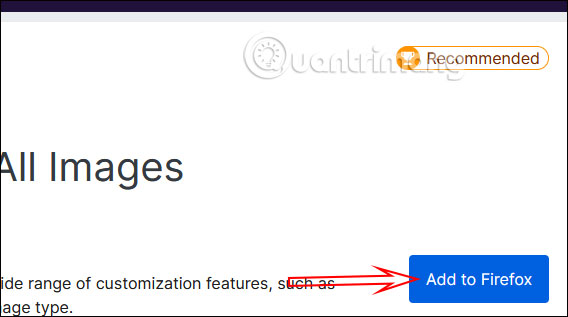
Step 2:
Then we access the website we want to download all the images to the computer and thentap on the widget icon.
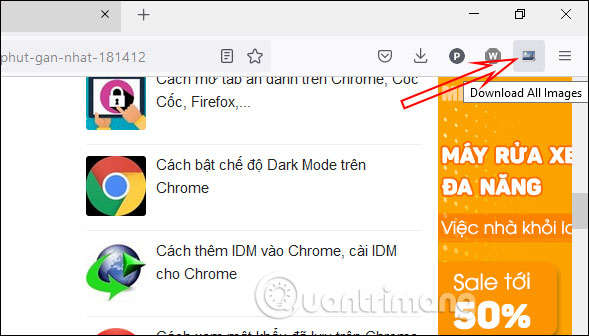
Step 3:
Now display the website interface with the content of the total number of images on the website, their total size. In addition, we also have many options to customize the minimum and maximum width of the image, the type of image to download, …
Done setup press the Save button to save as a zip file.
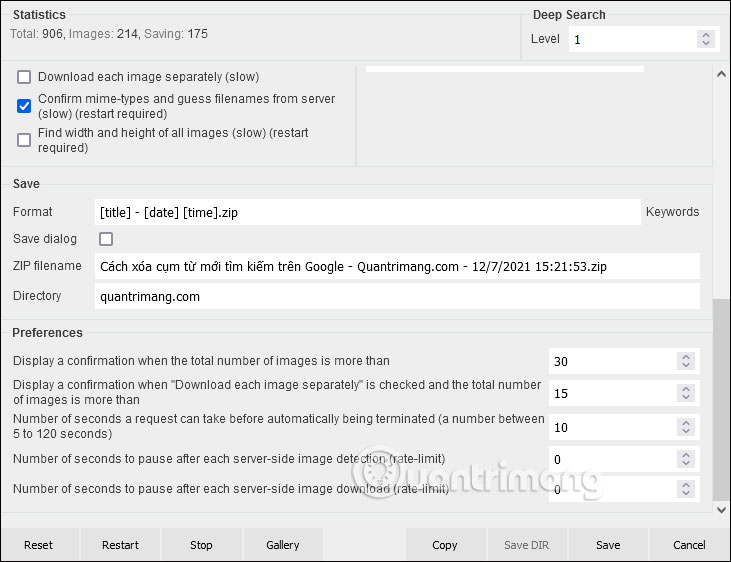
Source link: How to get all photos on Firefox website
– https://techtipsnreview.com/






