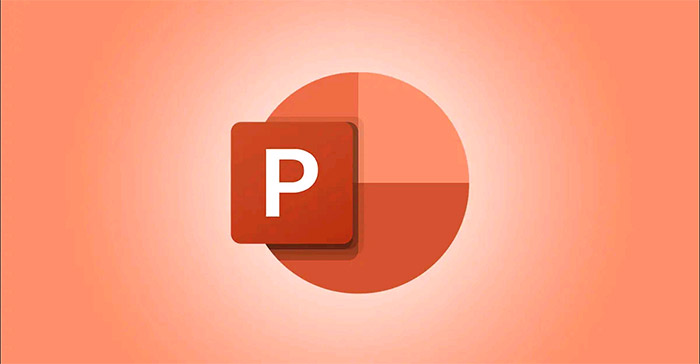Your PowerPoint slide contains several objects that you want to assign the same animation type (effect). Instead of manually applying effects to individual objects as is commonly thought, you can completely group them together, then apply them a specific animation effect – quickly and conveniently much more.
To get started, open a PowerPoint presentation and then go to the slide containing the objects you want to group and animate. (If you haven’t inserted objects yet, you can do this by clicking the “Insert” tab and selecting the corresponding option (such as “Pictures” or “Shapes”) for the object you want to insert.)
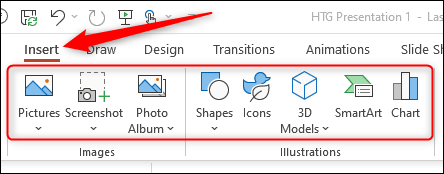
Next, select all the objects on the slide that you want to group together. You can do this by pressing and holding the “Ctrl” key (“Command” on Mac) and clicking on specific objects. Alternatively, you can also click and drag your mouse over the objects you want to select.
When the object is selected, a “square” will appear around it, as shown below.
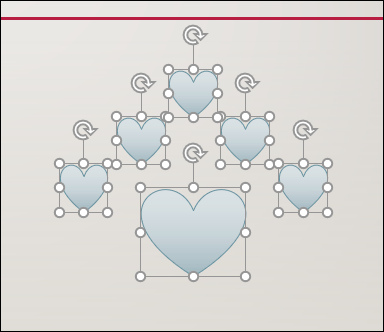
Next, right click on a selected object. In the context menu that appears, hover your cursor over the “Group” item, then select the “Group” option from the submenu that appears.
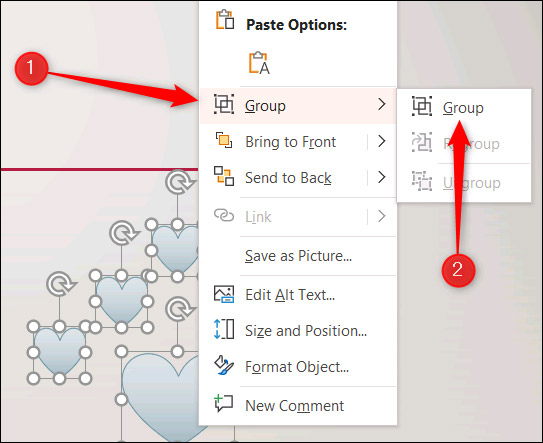
All the objects you selected will now be grouped together, and PowerPoint will treat them as a single object.
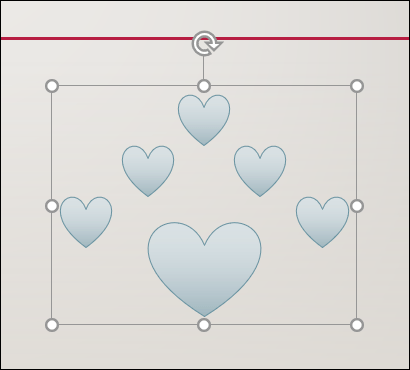
When you apply an animation effect, the effect is applied synchronously to all objects in the group. To insert an animation, click on the group of objects you just weighted. Then, navigate to the “Animations” section and select the animation effect you want to use. We will use the “Float In” animation in this example.
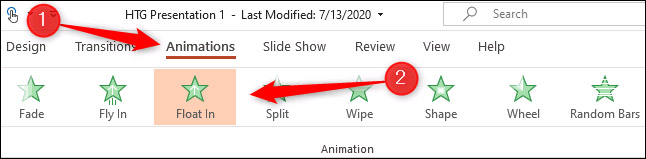
Now, the animation effect has been applied uniformly to all objects in the group.
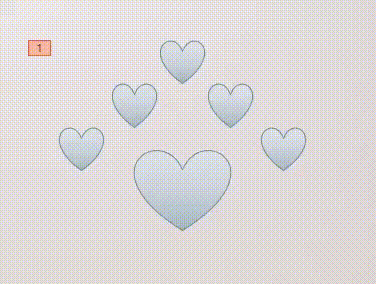
Source link: How to group and animate multiple objects at once in MS PowerPoint
– https://techtipsnreview.com/