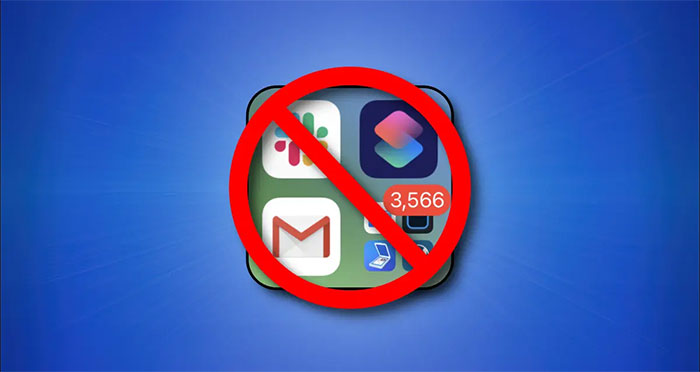Starting with iPadOS 15, the dock area on the iPad now includes a shortcut that allows users to quickly access the application library (App Library) by default. However, if you have no need to use this shortcut and want to remove it to “simplify” the dock, just follow these simple setup steps.
First, open the Settings app on your iPad by tapping the gray gear icon in the dock.
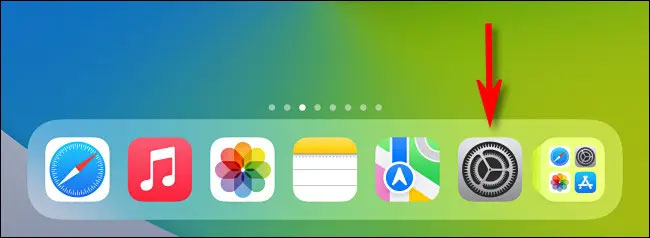
In the Settings interface that opens, click on the “Home Screen & Dock” item (Home screen and Dock).
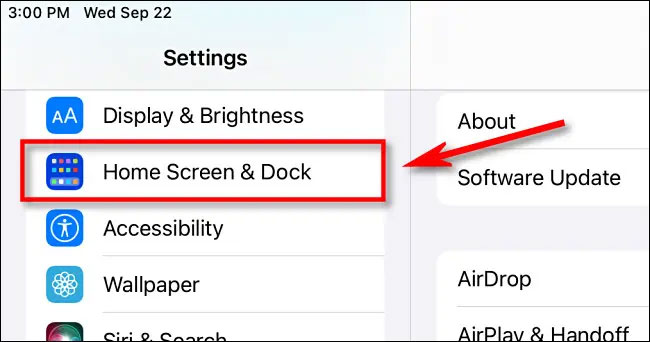
On the Home Screen & Dock settings screen, click the switch to the right of the “Show App Library in Dock” option to turn it into “Off”.
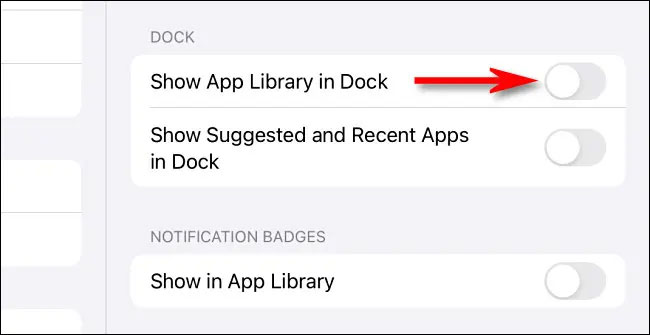
(Here, you can also simplify the dock by turning off the “Show Suggested and Recent Apps in Dock” option.)
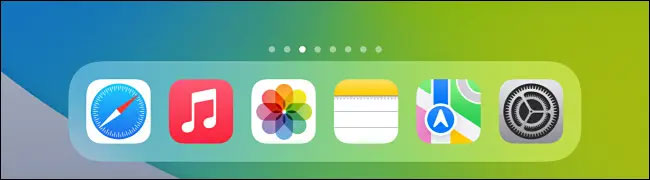
Now exit Settings and go back to the main screen. You will notice that the application library icon is gone, and your dock now looks more “open”.
If you need to access the app gallery, you can swipe left on the home screens until you see its respective shortcut and tap it. Good luck!
Source link: How to hide the application library on the iPad’s dock
– https://techtipsnreview.com/