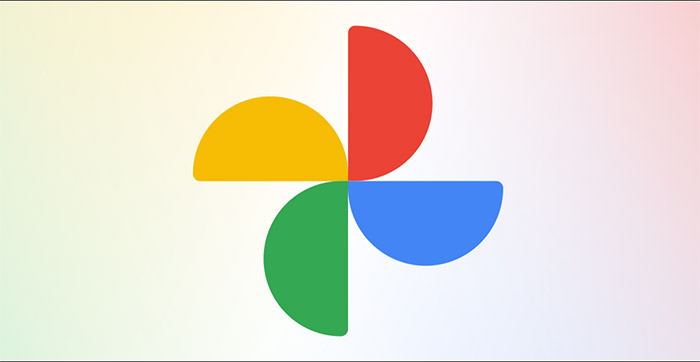If you use Google Photos as an image storage tool on your phone or tablet, you’re no stranger to a feature called Memories – bring back memories of this application. More specifically, Google Photos will automatically organize and show you a series of old photos that have been stored in the form of “anniversary of this day”.
For now, the Memories feature is available to anyone who backs up their images to Google Photos. You can open the Memories section at the top of the “Photos” tab as soon as you access the Google Photos mobile app.
Overall, this is a pretty interesting feature, reminding us of the memory regions that we no longer remember for a long time. However, memories do not always evoke good memories. For example, it could be pictures of a deceased acquaintance, or a lost pet, and they make you feel bad. With that in mind, Google offers a smart option that lets you hide images related to people — and even pets — from the Memories feature.
To get started, open the Google Photos app on your iPhone, iPad, or Android phone or tablet. Then, tap your profile picture icon in the top right corner of the screen.
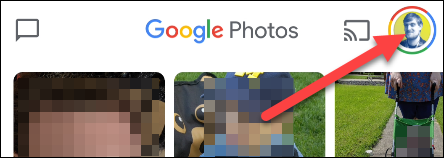
In the account setup screen that appears, click on “Photos Settings”.
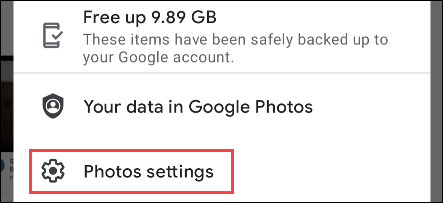
Now, navigate to the “Memories” section.
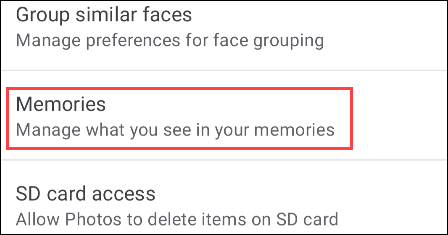
The option we are interested in here is “Hide People & Pets”, click on it. (Or you can also hide memories from specific dates with the “Hide dates” option below.)
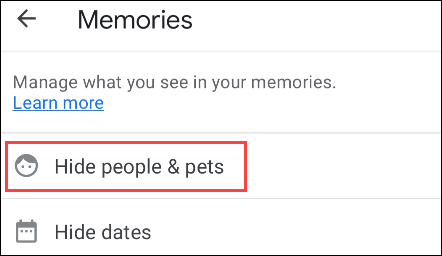
As soon as you tap “Hide People & Pets”, a list of familiar faces will appear. Click to select any “face” that you want to hide from Memories. The crossed out eye icon means that the corresponding person or pet will be hidden.
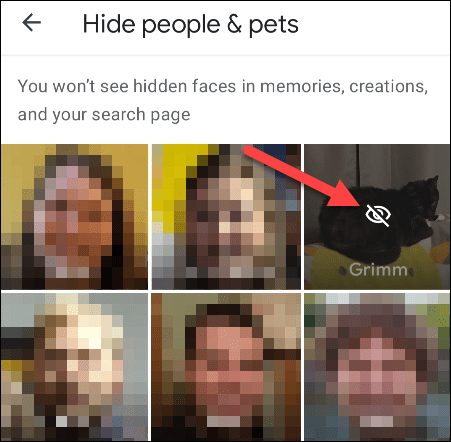
Tap the back arrow in the top left corner when you’re done. The changes you make are automatically saved.
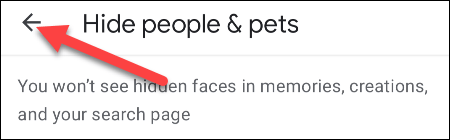
That’s all you need to do, Google Photos will now no longer “accidentally” remind you of memories you don’t want to remember anymore.
Source link: How to hide “unhappy memories” on Google Photos
– https://techtipsnreview.com/