Creating an online survey and sending it to hundreds or thousands of different email addresses sounds like a daunting task. However, Google Form can solve this problem with just a few simple setup steps.
With Google Forms, you can easily create a real, interactive online survey that recipients can fill out directly in their email client. In this article, we’ll learn how to create and embed a Google Form poll in an email, ready to send “around the world”.
Create a poll/survey with Google Form
To get started, you need to create a survey form with all the questions and corresponding answers that you have planned.
First, access your Google Drive account using a web browser. At the top left of the screen, click “New -> Google Forms -> Blank form” (New -> Google Forms -> Blank Form).

You can use the paint palette icon to change the background color of the survey as well as add a header image to increase the vibrancy and express the message you want to convey.
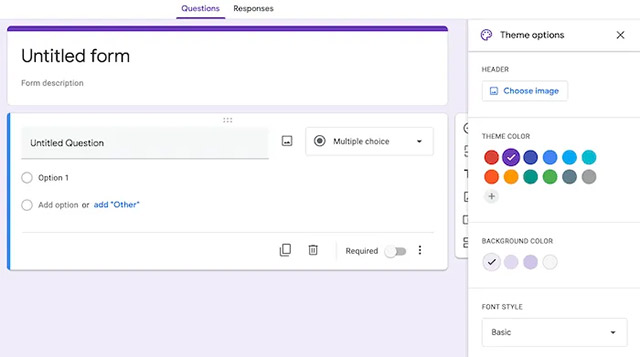
There’s also a slider near the bottom that lets you set whether to allow recipients to skip the question, or if it’s required. On the right, you can add images, videos, and sections (other questions) to the survey form. Meanwhile, the three-dot menu icon at the top right will let you add collaborators.
Insert a poll from Google Form into an email
When you are done with the setup steps and your survey form is ready, click the “Send” (Send) in the top right to show the sending options. You can submit the form via email, link, or post on social media. If you choose to send by email, click the envelope icon and enter all the email addresses you want to send the form to.
There are 2 important items you need to note here are “Collect email addresses” (Collect Email Addresses) at the top and “Include form in email” (Include the form in the email).
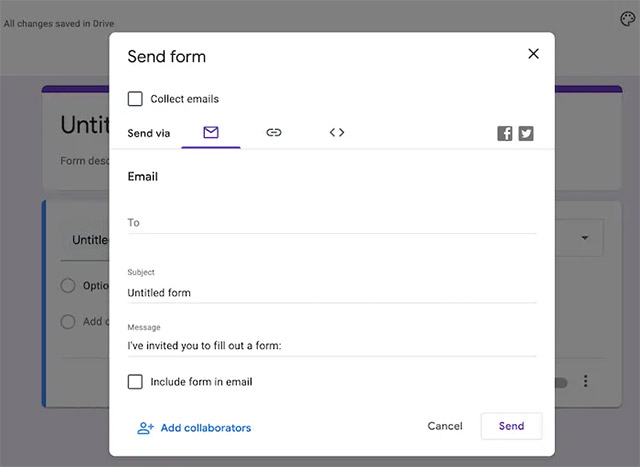
If you tick the “Collect email addresses”, recipients will be asked to provide their email address before filling out the form. Of course, you may want this data, but at the same time it also makes many people feel their privacy is affected and refuse to participate in the survey.
Meanwhile, the “Include form in email” is extremely useful, allowing the form to be embedded in an email instead of making the recipient click through to view the survey (which they may also be reluctant to do). We recommend that you check this section.
Once it’s set up, click the “Send“. You’ll be able to track responses to your form in the header Responses on the main page of the poll (saved in your Google Drive).
Source link: How to insert a poll from Google Form into an email
– https://techtipsnreview.com/






