In a slide, images are just as important as text, and even more so in some situations. If you know how to combine the use of text and images in a harmonious way, the slide will become more intuitive and aesthetic.
This article will show you the simple steps to insert an image below or above the text in a Google Slides slide.
Adjust Image position in Google Slides
To get started, open the Google Slides slideshow containing the image you want to reposition. If you haven’t inserted an image, you can do so by clicking Insert > Image, then selecting the location of the image you want to insert.
With the image inserted, click and drag the image to where you want it on the slide, even where the text is. Once you’ve located where you want to place the photo, make sure that the image stays selected (the outline of the image will be blue).
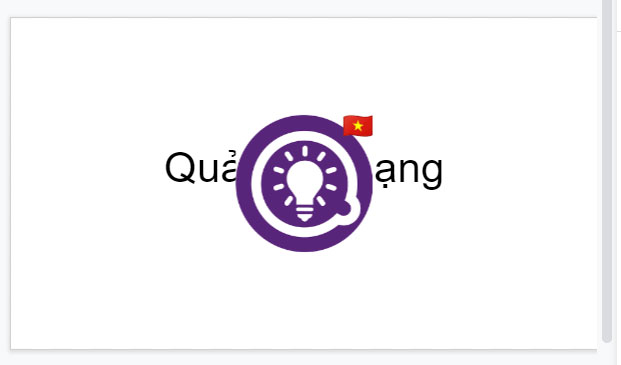
Next, right click on the image, and then hover your cursor over the option “Order” in the context menu that appears.
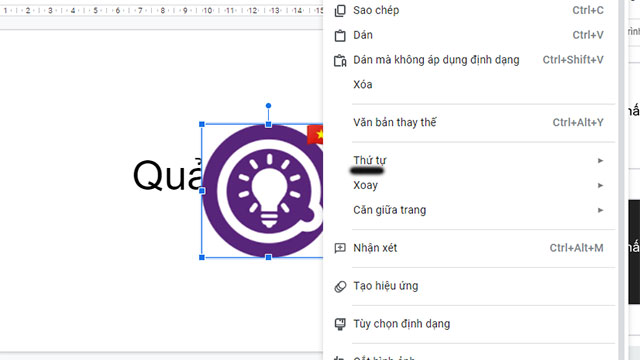
A sub-menu will appear with the following 4 options:
- Bring it up first: Place the selected image in front of all existing objects..
- Bring it up first: Takes the selected image one level up.
- Move back: Set the selected image back one level.
- Move back: Place the selected image behind all existing objects.
Depending on the current position of the selected image, some options may not be available (grayed out).
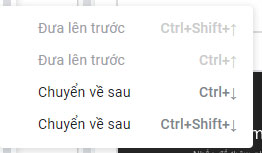
In this example, we will try to put the image behind the text box. Since there are only two objects (text box and image), we can only choose one of the two options below.
If you choose to put the image behind the text, everything will look like this:
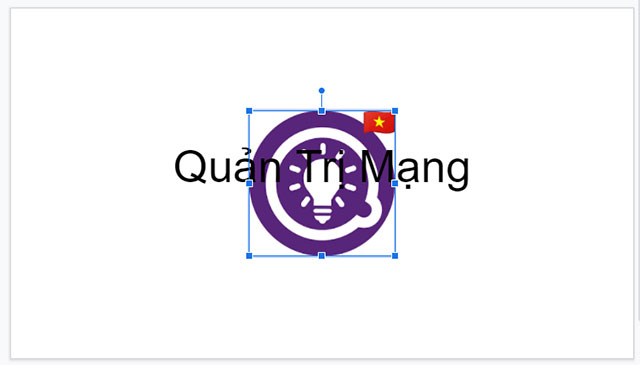
By using these four placement options, you can easily customize the placement of text and images in your slideshow.
Hope you are succesful.
Source link: How to insert an image below or above the text in Google Slides
– https://techtipsnreview.com/






