Inserting PDF files into Excel will help us easily track related files, support data tables without having to search for files to open manually. Office tools all support inserting different files in content such as inserting Word into Excel files, inserting PDFs into Word or attaching Word and Excel files in PowerPoint. All these operations are very simple on all versions of office tools. The following article will guide you to insert PDF files into Excel.
Instructions for inserting PDF files into Excel
Step 1:
You open the Excel file you want to insert the PDF file into the data table and then click the mouse at the position you want to insert. Next click on Insert then select Object.
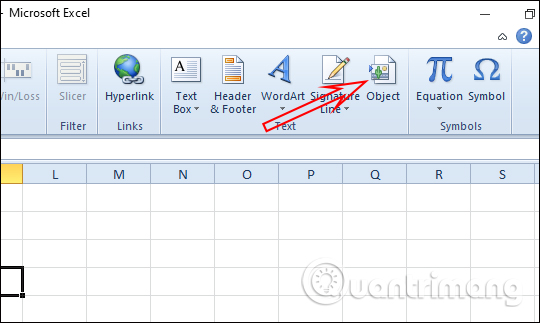
Step 2:
Now display the interface to set up inserting files into the Excel table. In tab Create New, you click Foxit Reader PDF Document. If your computer has Adobe Acrobat installed on your computer to read PDF files, click on Adobe Acrobat Document.
Check next Display as icon to display the file as an icon, if not selected when inserting will display the entire content in the file into Excel. Press OK to continue.
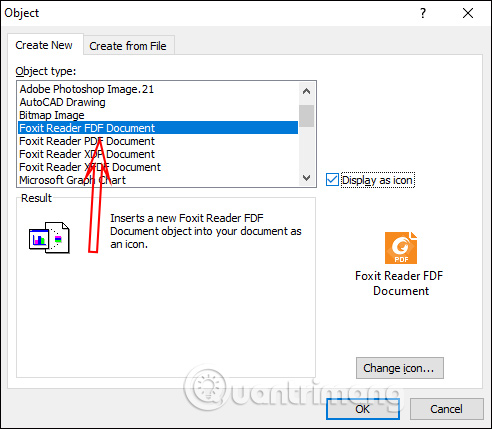
Step 3:
Now display the folder interface on the computer. Friend Find the PDF file you want to insert into the Excel table then click on the file and then click OK to insert it directly into the spreadsheet.
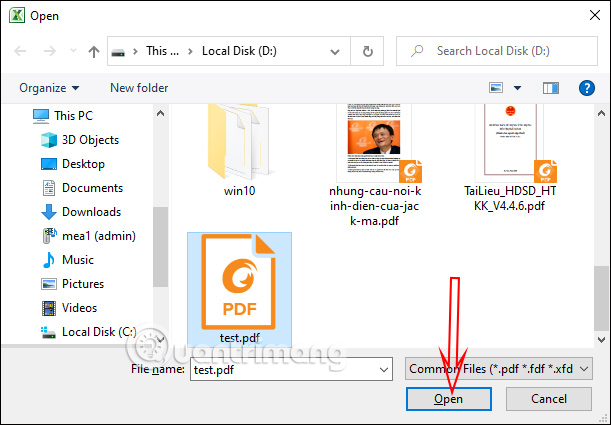
As a result, we will see the PDF file inserted into the spreadsheet as shown below.
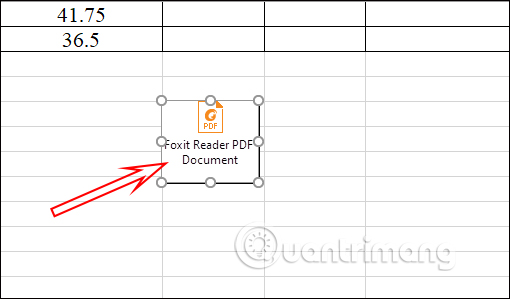
How to edit PDF files inserted into Excel
Step 1:
Right click on the PDF file in the table and select Format Object… in the list displayed as shown below to adjust the file size to fit the cells in the Excel table when there are changes.
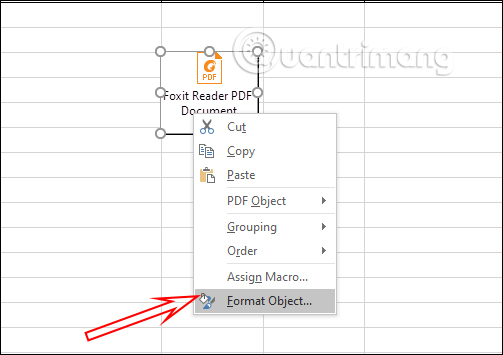
Step 2:
Display the adjustment interface. Here you click Properties tab, then tap the option Move and size with cells, click OK to save the changes.
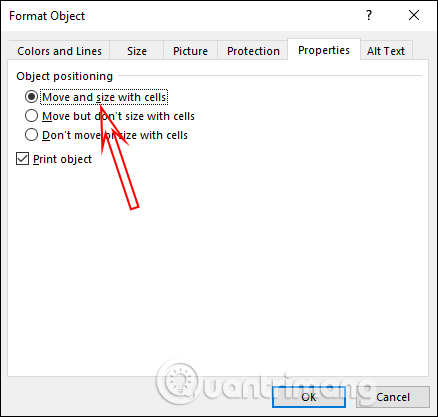
So when we Adjust the line in the Excel table, the PDF file is automatically resized to match the data table.
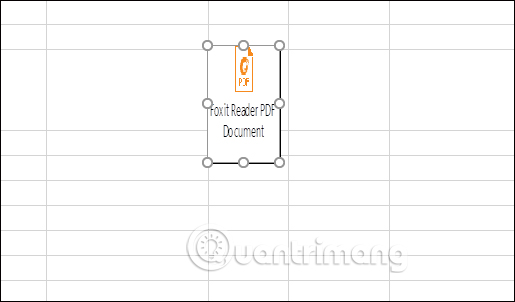
Step 3:
To replace rename PDF files file you press right click on the file then choose PDF Object and then select Convert…
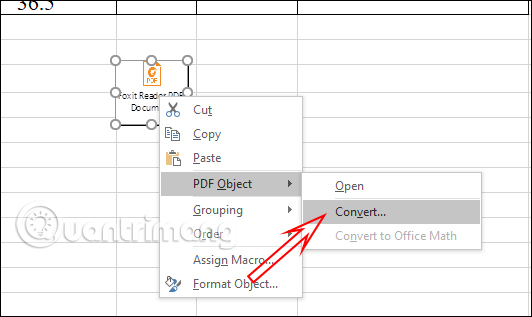
Step 4:
Display the interface for us to set up, click Change Icon to change the name of the PDF file.
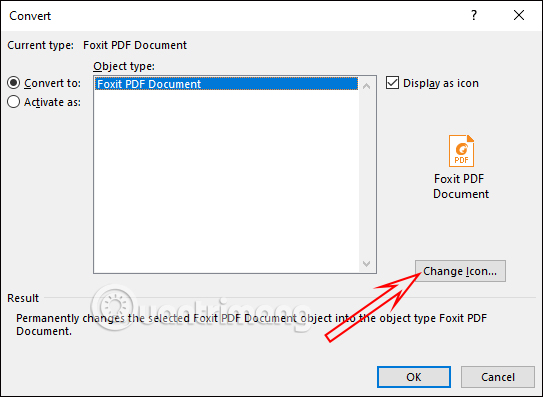
Step 5:
In this interface you can rename the PDF file at the line Caption. Later press Ok below to save your changes.
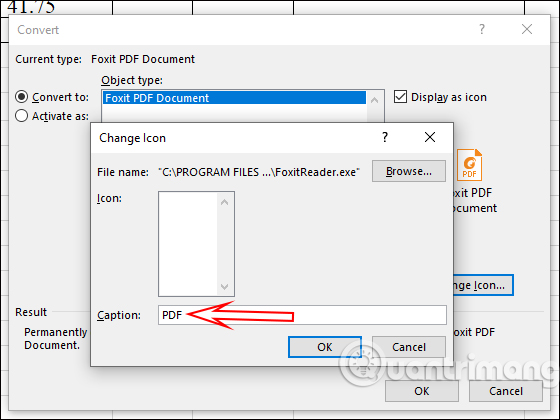
The resulting PDF file inserted into the Excel data table has been changed to a different name.
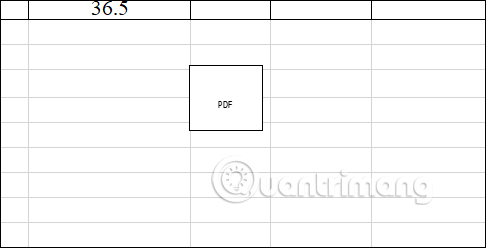
Source link: How to insert PDF files into Excel
– https://techtipsnreview.com/






