TikTok has just released the effect of inserting a video recording background (Green Screen Scan) so that users can choose any image as a video recording background. This video recording effect will allow you to choose an existing image in your phone album as a video recording background, and then remove the background of your live photo for a collage.
So you can freely choose artists, actors, landscape photos or photos of wonders in the world and combine your photos to record TikTok videos. The following article will guide you how to choose a TikTok video recording backdrop.
Instructions for recording TikTok videos to choose the background
Step 1:
At the TikTok interface, click Discover section to enter the TikTok trending interface with effects. Then you find #Green Screen Scan effect then click on the first image. Then you press next Green Screen Scan in the video as shown below to conduct video recording.
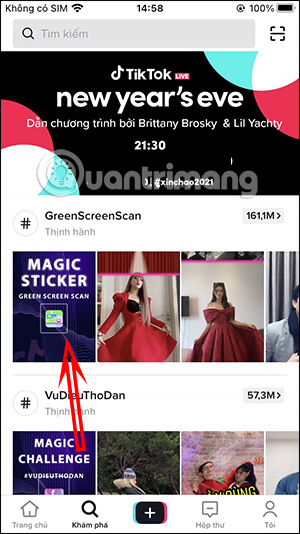
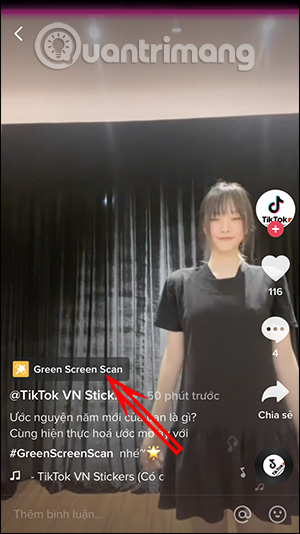
Step 2:
At this interface, click red circle icon to start recording video.
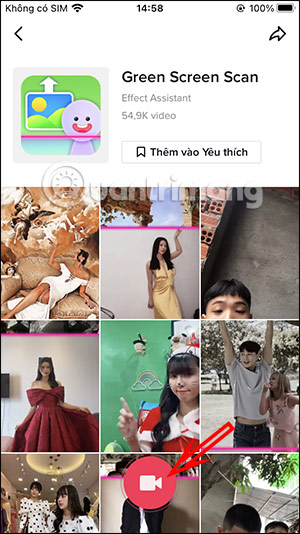
Step 3:
Next display the video recording interface and you can choose the background with the image available in the album on the phone. Then you Tap the screen to start recording videoo TikTok with selected background. We need to stand still when filming so that TikTok separates the background and then merges it into the background image.
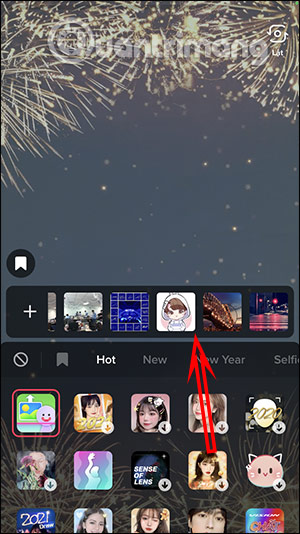
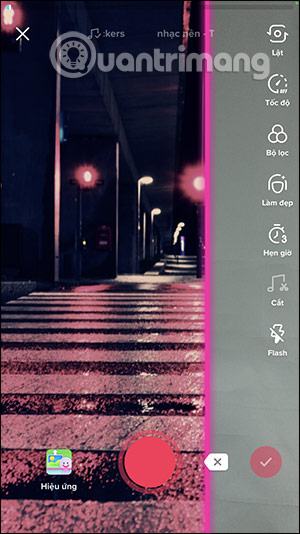
Step 4:
You will see the change before and after stitching your photo into the background that we have selected. Click the checkmark to complete the recorded video and then post the video to TikTok as usual.


Video tutorial to choose a background to record TikTok videos
Source link: How to insert TikTok video recording background
– https://techtipsnreview.com/






