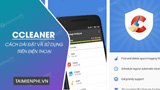Ccleaner – Piriform’s computer cleaning software has recently launched a version for Android. Built on powerful cleaning technology, install and use this application, you can easily analyze storage space, occupied memory on your phone automatically or manually, delete SMS, call logs, application data and unnecessary apps, thereby increasing the performance of the device to the maximum.
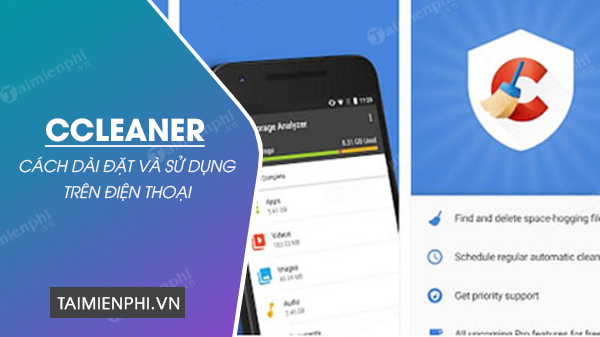
How to install and use CCleaner on Android phones in detail
To be able to experience and use the great features of the CCleaner junk cleaner application, you need to refer to the article sharing how to install and use CCleaner on your phone below.
1. How to download and install CCleaner on your phone
* Download CCleaner
Currently, CCleaner is being provided for free on Android phones, you can easily download it by clicking on the download link below.
– Load CCleaner for Android
* How to install CCleaner on Android phones
Step 1: After clicking on the CCleaner download link above, you will be transferred to the application installation interface. Here, you click on the button “Setting” to start the application installation process on the device.
Step 2: Wait until the installation is complete, then press “open” to start using this app.
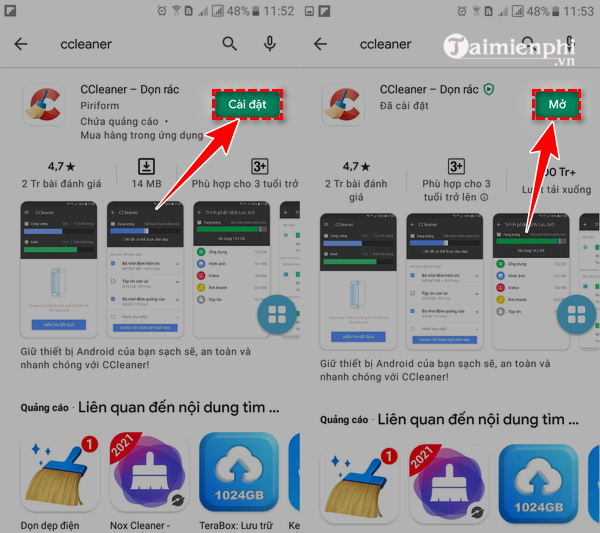
2. How to use CCleaner on your phone
CCleaner on the phone has 3 main functions: Cleaner (analyze & clean), App Manager (application manager) and System Info (system information). To use CCleaner on your phone, you need to launch CCleaner on your phone, press “begin” and select the type of function you want to use.
2.1. How to use CCleaner to analyze & clean the system
“Ccleaner” is a feature that helps you analyze your phone and reclaim space in the phone memory. To use this function, you need to do the following:
Step 1: At the main screen of the application, the system will analyze the entire used space on the phone and the free space, click “start here” to start the analysis process, clean your phone.
Step 2: To continue with the next analysis steps, at item 1 (give us access), you need to click and follow the on-screen instructions to allow CCleaner to access your phone. Next, you click on item 2 (scan for junk) let the system scan for junk and remove what can be safely removed from your phone to free up space.
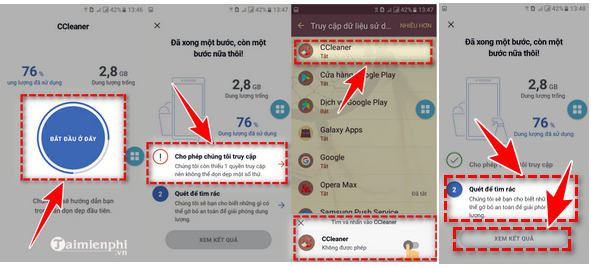
Step 3: The CCleaner application runs and automatically removes the junk on your phone. As you can see, after scanning with CCleaner, the space used on our device decreased from 76% to 67% and the free space on the machine increased from 2.8GB to 3.9GB.
Step 4: After scanning, the main interface of CCleaner will continue to display the quick cleaner. To clean up the rest, you can click “Quick cleanup” and then manually select the files to delete on the phone.
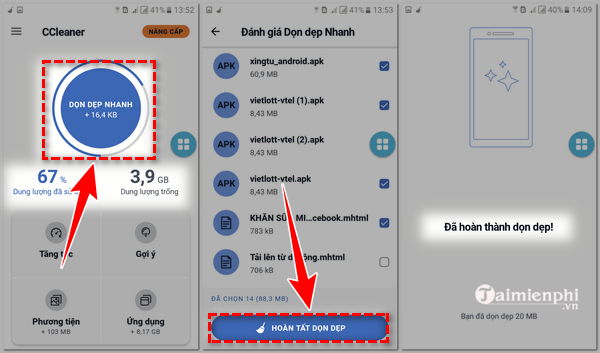
2.2. How to use CCleaner to speed up the system
This feature is also available right at the home page interface of the application. To use, you just need to click “acceleration“, then press select”quick acceleration” to unlock long-term acceleration to increase the speed and memory of your phone.
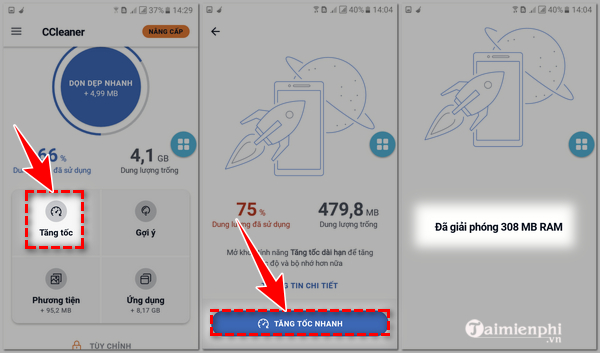
2.3. How to use CCleaner application manager.
From the application interface, you click on “application” for an overview of applications, fuel usage and tips to enhance performance, increase engine capacity. Here, click “Fast acceleration” to free up memory and enhance application performance.
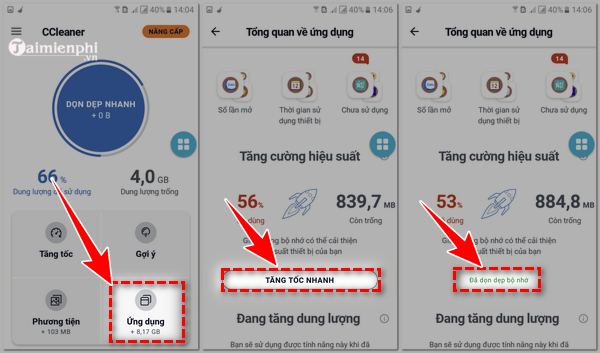
2.4. Use CCleaner to manage photo folders.
Similar to the application cleaning feature, you can also review the image file overview on your phone through the CCleaner application and remove old, low-quality or inappropriate content photos.
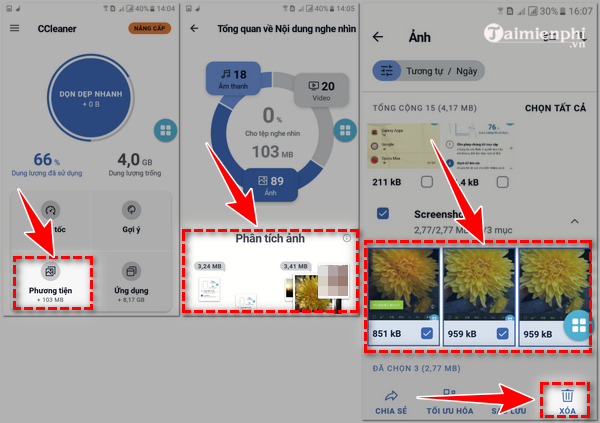
2.5. Use CCleaner to manage audio, video, other files
In addition to the features above, you can continue to free up space on your phone by doing the following.
Step 1: At the main interface of the CCleaner application, click on the three dashes in the left corner of the screen, click “sound“,”video” or “file“
Step 2: Next, you need to do the following:
+ Choose to free up space in the file “sound“: Select the audio file types you want to remove, press “erase” to free up space on the device.
+ Select release”file“: Select the files you want to delete, press “erase“
+ Select “video“, you select the video files to delete and then press “erase“
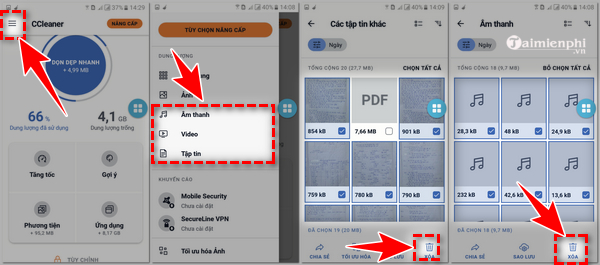
Thus, TechtipsNReview.com has shared with you how to install CCleaner, how to use CCleaner on your phone, to help you clean and remove junk on devices running Android operating system quickly and easily. Use the instructions in this article to download the CCleaner junk cleaner and free up memory space and speed up your phone.
https://thuthuat.TechtipsNReview.com/cach-cai-dat-va-su-dung-ccleaner-tren-dien-thoai-65305n.aspx
Along with using the CCleaner application on your phone, to increase the efficiency of using this software for your computer, you can refer to How to install CCleaner Clean up trash on the best computer system in this article of ours.
Related keywords:
How to install and use CCleaner on phones
how to install CCleaner on phone, how to use CCleaner on phone,
Source: How to install and use CCleaner on your phone
– TechtipsnReview