This beginner’s article explains how to install a deb package on Ubuntu. The easiest way is to use the Ubuntu Software Center. Search for an app by name and install it from there.
Life would be so simple if you could find all the applications in the Ubuntu Software Center. Sorry, that’s not the case.
Some software is available through the “deb” package. These are archive files that end with .deb extension.
You can think of .deb files as .exe files in Windows. Double-click the .exe file and the installation will begin in Windows. The deb packages are pretty much the same.
These deb packages can be found in the downloads section of the software vendor website. For example, if you want to install Google Chrome on Ubuntu, you can download Chrome’s deb package from its website.
Now how do you install deb files? There are several ways to install a deb package on Ubuntu. The article will show you one by one in this tutorial.
Install .deb files on Ubuntu and Linux distributions based on Debian
You can choose either a GUI tool or a command-line tool to install the deb package. The choice is yours.
Let’s go ahead and see how to install the deb file.
Method 1: Use the default Software Center
The easiest method is to use the default Software Center in Ubuntu. There is nothing special to do here. Just go to the directory where you downloaded the .deb file (usually the directory Downloads) and double-click the file.
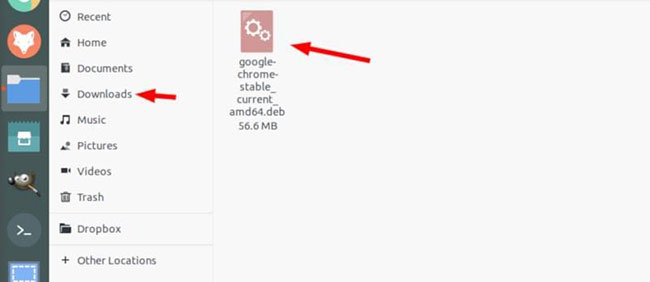
Double-click the downloaded .deb file to begin the installation
Software Center will open, where you will see the option to install the software. All you have to do is press the button Install and enter the login password.
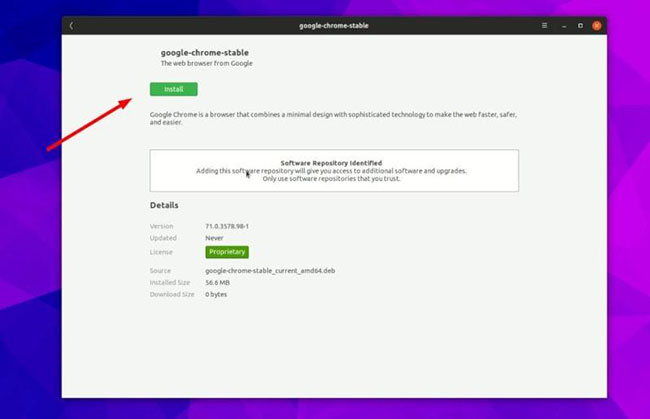
The installation of the deb file will be done through the Software Center.
Method 2: Use the Gdebi application to install the deb packages with dependency
Again, life would be a lot simpler if all went well. But that is not always the case.
By now, you know the .deb file can be easily installed through the Software Center. Let’s talk about the dependency error you may encounter with some packages.
What happens is that a program can depend on another software (such as libraries). When the developer prepares the deb package for you, they may assume that the software is available on your system.
But if it doesn’t and your system doesn’t have the required software, you will get a “dependency error”.
The Software Center cannot handle such errors on its own, so you have to use another tool called gdebi.
Gdebi is a lightweight GUI application whose sole purpose is to install deb packages. It defines the dependencies and tries to install them along with the .deb files.
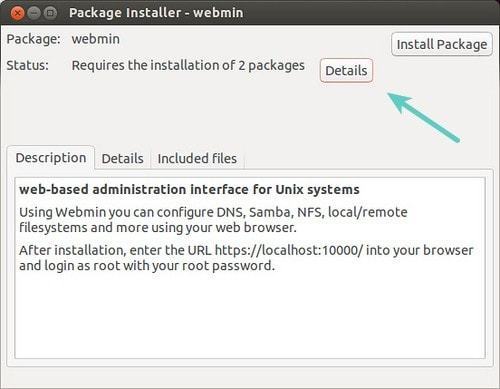
You can install gdebi from the Software Center or use the command below:
sudo apt install gdebiMethod 3: Install .deb file in command line using dpkg
If you want to install the deb package from the command line, you can use either the apt command or the dpkg command. The apt command actually uses the dpkg command below it, but apt is popular and easier to use.
If you want to use the apt command for deb files, use it as follows:
sudo apt install path_to_deb_fileIf you want to use the dpkg command to install the deb package, here’s how:
sudo dpkg -i path_to_deb_fileIn both commands, you should substitute path_to_deb_file using the path and name of the deb file you downloaded.
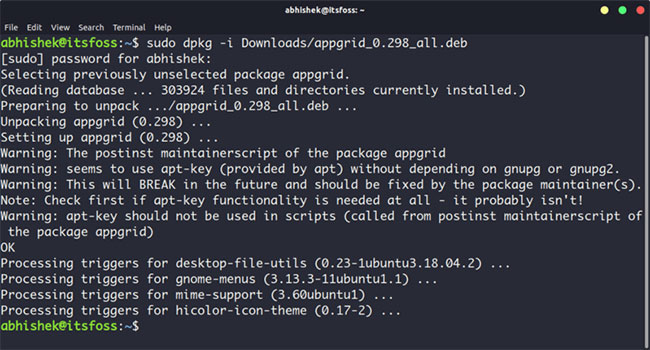
If you get a dependency error while installing the deb package, you can use the following command to fix it:
sudo apt install -fSource link: How to install DEB file in Ubuntu
– https://techtipsnreview.com/






