Dolby Atmos is one of the most sought-after features by people shopping for a new soundbar or home theater system – but it’s different from Dolby Audio. In this article, Quantrimang.com will show you how to install Dolby Audio on a PC running Windows 11 or Windows 10.
Install Dolby Audio on Windows 11/10
You can download and install Dolby Audio on your Windows 10/11 device in one of two ways. We will explore this topic following the methods outlined below.
Download and install Dolby Audio from the Microsoft Store
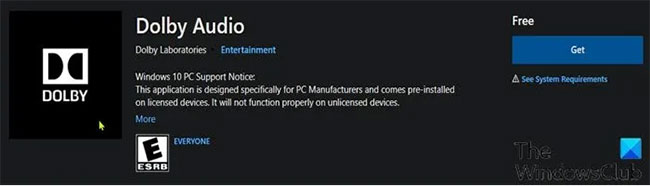
To download and install Dolby Audio on your Windows 10/11 device from the Microsoft Store, do the following:
Download and install Dolby Audio as a desktop application
This is a two-step process that includes:
1. Install the Dolby Digital Plus AA driver.
2. Run the setup file for Dolby Digital Plus AA.
See the detailed process.
1. Install Dolby Digital Plus AA . Driver
To download and install the Dolby Digital Plus AA driver on a Windows 10/11 device, do the following:
- Search and download hosting packages Dolby Digital Plus Advance Audio from dolby.com.
- Unzip the archive.
- Next, disable driver signature enforcement.
- Now that you have disabled driver signature enforcement, open Device Manager.
- In Device Manager, scroll down through the list of installed devices and expand the Sound, video and game controllers.
- Right click on Realtek (R) Audio and choose Update drivers.
- Click Browse my computer for driver software.
- Click Let me pick from a list of available drivers.
- Click Have Disk.
- Click Browse.
- In the window Locate File, double-click the folder Dolby Digital Plus Advance Audio.
- In this folder, double click on the folder for your system architecture.
- Now double click on the folder Drivers.
- In folder Drivers, double click on the file AA Digital Plus.
- Click OK on the reminder Install From Disk.
- Now, choose Dolby Digital Plus Advance Audio.
- Press Next.
- Press Yes on the reminder Update Driver Warning.
- Restart the computer to complete the update process.
- Now, continue with step 2 below.
2. Run the setup file for Dolby Digital Plus AA
After your PC finishes booting, to run the setup file for Dolby Digital Plus AA on a Windows 10/11 device, do the following:
- Open File Explorer.
- Navigate to the location where you extracted the zip file in step 1 above.
- At the location, double click the folder Dolby Digital Plus Advanced Audio.
- In this folder, double click on the folder for your system architecture (x64).
- Now double click on the folder Setup.
- Double click on the file DolbyDigitalPlusAAx64 to run setup on a Windows 10/11 computer.
- Follow the on-screen instructions to install Dolby Digital Plus on your PC.
Above is the whole way to install Dolby Audio on Windows 11/10!
Hope you are succesful.
Source link: How to install Dolby Audio on Windows 11/10
– https://techtipsnreview.com/





