Google Meet (formerly Google Hangouts Meets) is Google’s attempt to compete with Zoom and Microsoft Teams.
Google Meet is widely used in education and in a number of companies, offering excellent free online meeting services in a pandemic era. The one downside, however, is that Google’s product doesn’t have a desktop app (unlike Microsoft Teams and Zoom).
However, if you want to install Google Meet on your Windows PC, this isn’t impossible.
First, please visit meet.google.com in updated Chrome version.
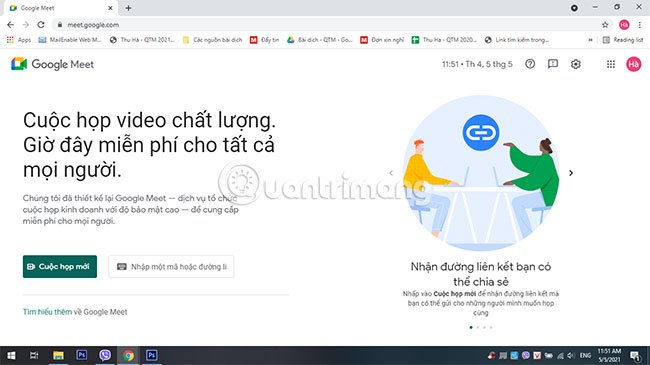
Click the button Menu Chrome browser (3 vertical dots), go to More Tools and click Create Shortcut.
A shortcut will now be created for the application on your desktop, which when clicked opens in a new window.
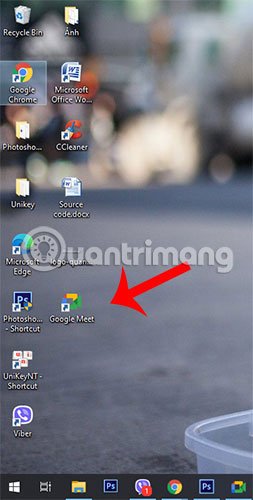
You can also pin apps to the taskbar and Start menu.
To uninstall an app, look for an app entry in the Start menu and select Uninstall on the right-click menu.
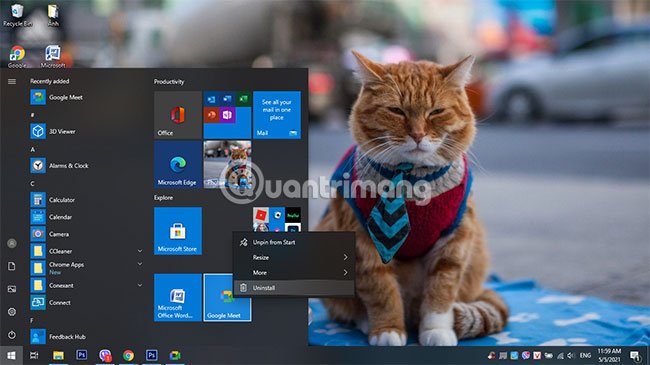
Hope you are succesful.
Source link: How to install Google Meet on a computer
– https://techtipsnreview.com/






