The Internet Small Computer Systems Interface (iSCSI) is a storage network resource that uses the Internet Protocol connection to link data storage facilities.
It provides block-level access to storage locations through SCSI commands. iSCSI Target is the network (memory) location and it appears as the local hard drive for iSCSI Initiator. Basically, iSCSI Initiator is a client that connects to iSCSI Target.
When enabled and configured, the iSCSI Target Server turns the Windows Server computer into a network storage device.
Network accessible memory is very important in testing applications before installing them on the Storage Area Network (SAN).
How to install iSCSI Target on Windows Server 2019
To perform this installation, you need unlimited administrative privileges for computers running Windows Server 2019 operating systems.
Step 1: Run Server Manager on Windows Server 2019 operating system.
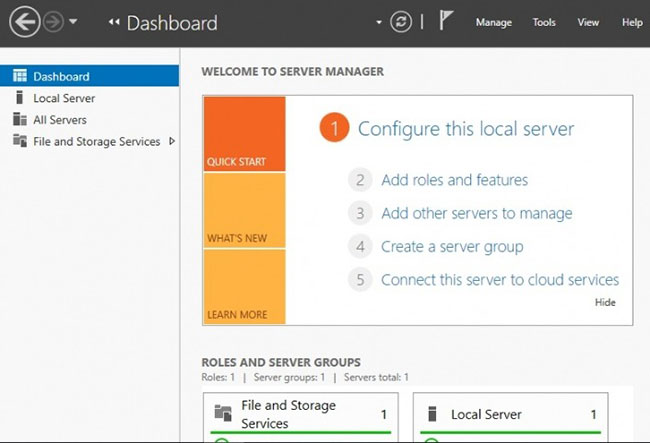
Step 2: Select a tab Add Roles and Features.
You can choose to skip the step Before you begin check the small square check box at the bottom of the page.
Click next to continue with the setup wizard.
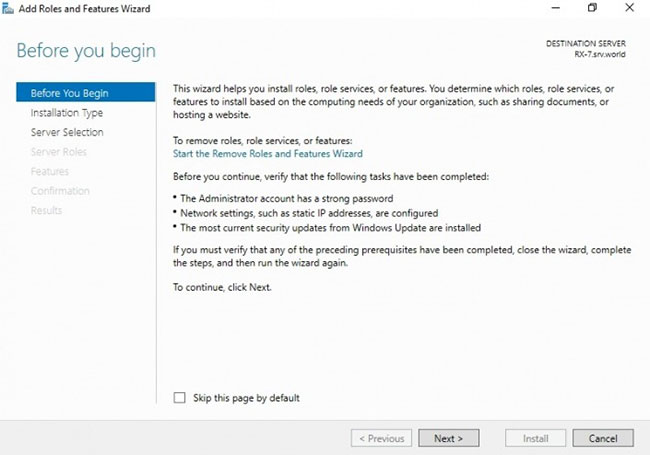
Step 3: Determine the type of iSCSI Target installation you want
Here, click on the button Role-based or Feature-based installation and click next to continue.
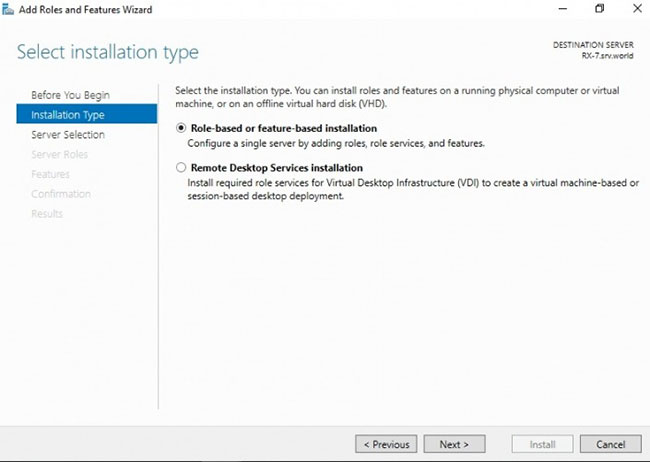
Step 4: Select the host for the roles and services of iSCSI Target.
This can be either a local server or a virtual hard drive on the server. In the example case, the local server will be used.
Press next to continue.
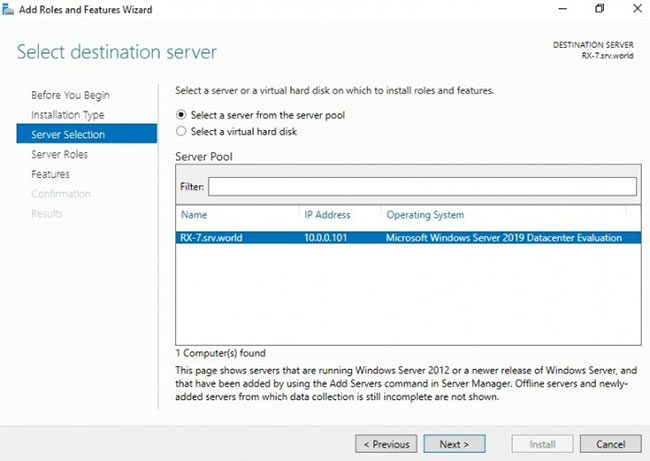
Step 5: Select the iSCSI Server Roles.
In this step, we will define the list of server roles to install for iSCSI Target.
Click the tab Files and Storage Services to expand it.
Select iSCSI Target Server, then check the iSCSI Target Server box.
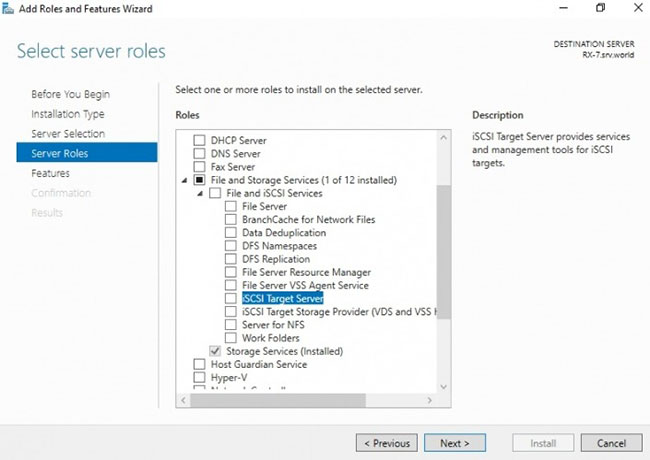
Step 6: Add features for iSCSI Target.
When you selected iSCSI Target Server in the previous step, a pop-up window was titled Add features that are required for iSCSI Target Server? will open.
Here, click the tab Add Features then press Next.
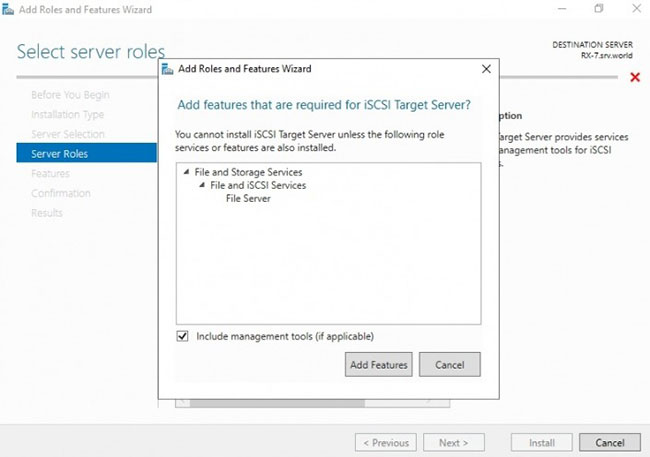
Step 7: Select features.
Check all additional features required to install the iSCSI Target Server and click Next.
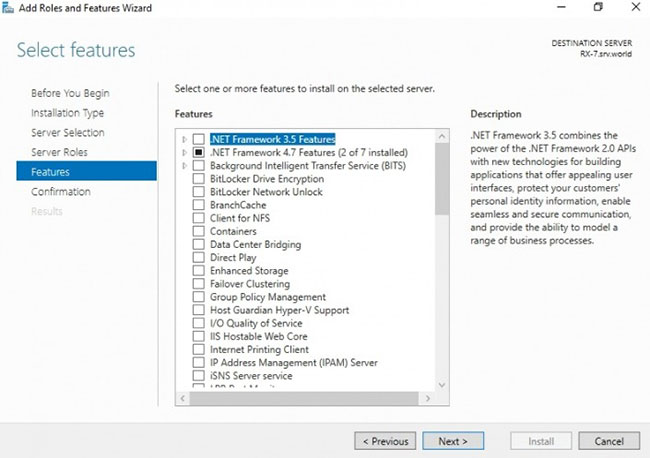
Step 8: Confirm installation selection.
Confirm that the iSCSI Target Server and other options you made in the above steps are listed, then select Install.
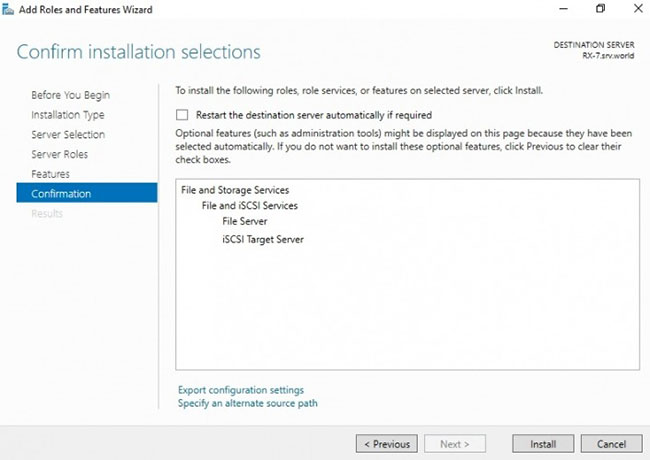
Step 9: Complete the installation of iSCSI Target Server.
When the installation of selected roles, features, and services is complete, click Close to complete the installation of iSCSI Target Server.
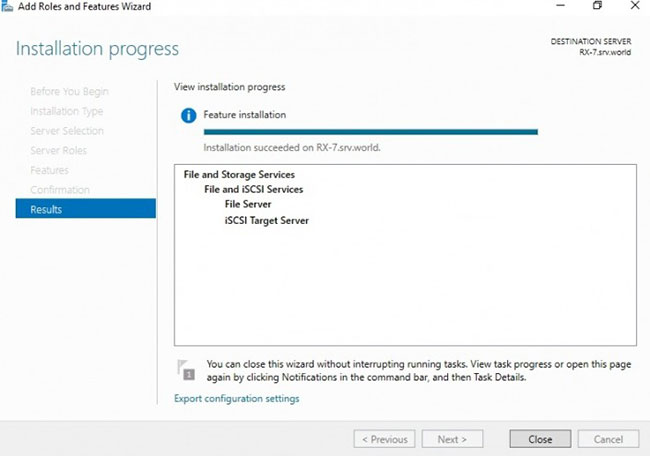
Source link: How to install iSCSI Target on Windows Server 2019
– https://techtipsnreview.com/





