Chrome OS is the “original” operating system developed by Google, so it will be integrated with almost all Google products, services and software by default, including the Chrome browser.
It can be said that Chromebook users are true “fans” of Google, so using Chrome as the default browser on the system is natural. However, if you want to try to “change the wind” to use Microsoft Edge, you can also install this browser on your Chromebook.
In fact, the current official version of Edge is not yet supported on Chrome OS, but you can completely install the Edge Linux version (recently released in beta) on your Chromebook.
Step 1: Open Chrome and go to the Microsoft Edge Insider website. This website will automatically detect that the operating system you are using is Chrome OS and give a notice that you are not currently supported.
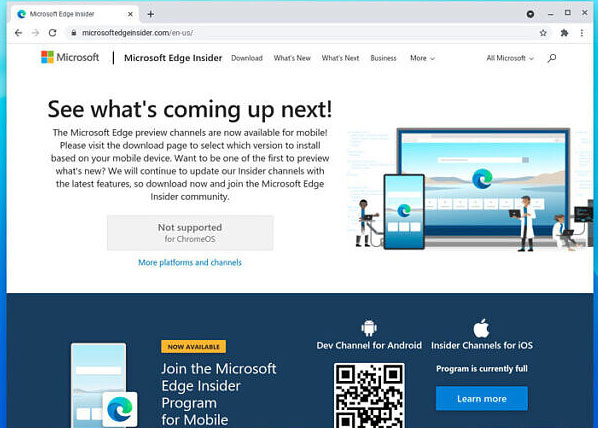
Step 2: Click “More platforms and channels”. A message will be displayed, giving you more information that Microsoft Edge is not currently supported for Chrome OS. Scroll to the bottom and click the download button in the “Linux (.deb)” section.
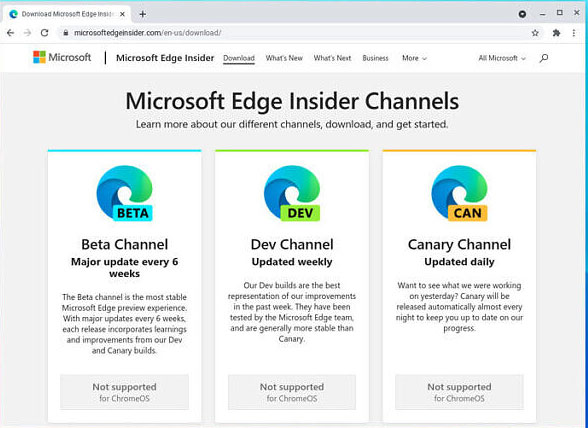
Step 3: Now choose whether you want Edge Beta or Edge Dev (Stable version is not available yet). The Beta will be updated every six weeks (the upcoming roadmap is every four weeks), while Edge Dev will be updated weekly.
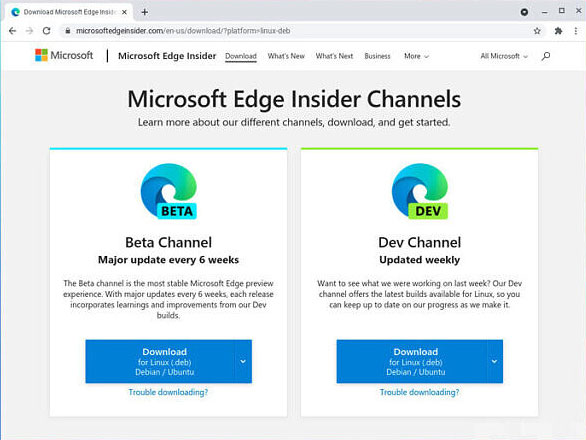
Step 4: Next, navigate to “Settings -> Advanced -> Developers”. In the “Linux development environment (Beta)” click Turn on.

Step 6: Once done, open the Microsoft Edge installation file you downloaded. This process is quite simple. You’ll find it in the applications section under the “Linux apps” folder.
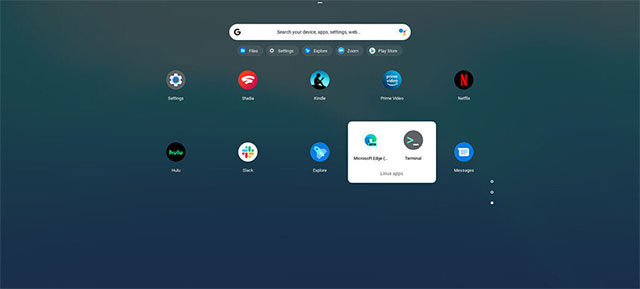
Step 7: If you want, you can sign in with a Microsoft account. This will allow you to sync your favorites, history, passwords, etc across the browser.
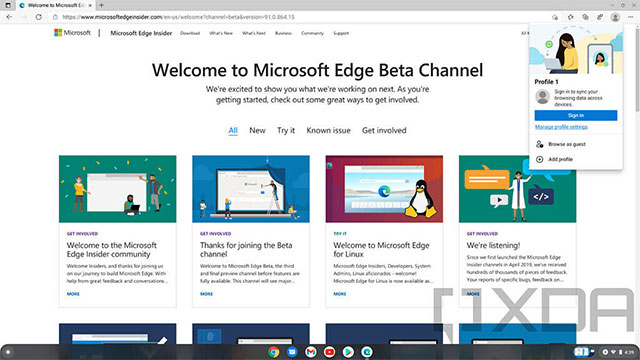
The installation is complete and you can now experience Edge on your Chromebook. However, Chrome will remain your default browser. If you want a more open operating system, you can consider switching to Linux or Windows.
Source link: How to Install Microsoft Edge on Chromebook
– https://techtipsnreview.com/






