Webex is now available for Linux. Linux communities and users can use Webex to bring you instant messaging, meetings, and calling in work and education environments.
All core Webex capabilities in one application are supported to help you collaborate seamlessly. These are just the beginning. Enhanced calling support and a fully featured meeting experience will be added in upcoming releases.
Feature already supported
Here are some supported features:
- Create spaces and groups to collaborate
- Read and post messages
- Add shortcuts to websites
- Call colleagues directly to quickly connect
- Schedule and join Webex meetings
Features Coming to Linux
- Advanced calling with Unified CM
- Full-featured meeting experience
- Enterprise Content Management
- Whiteboard
- Eliminate background noise
- Note
Supported Linux distributions
Webex supports the following distros:
- Ubuntu 18.04 and Ubuntu 20.04
- CentOS/RHEL 8.2 and 8.3
Install Webex for Linux
Ubuntu
Command line
First, you must download the latest .deb package. Go to the Webex download page and select Linux (.DEB).
Once the download is complete, go to the download section, make the file executable and run the .deb package:
$ cd /home/your-home-dir/Downloads
$ chmod 777 Webex.deb
$ sudo dpkg -i Webex.debGUI
Install Webex from GUI in Ubuntu 21.04.
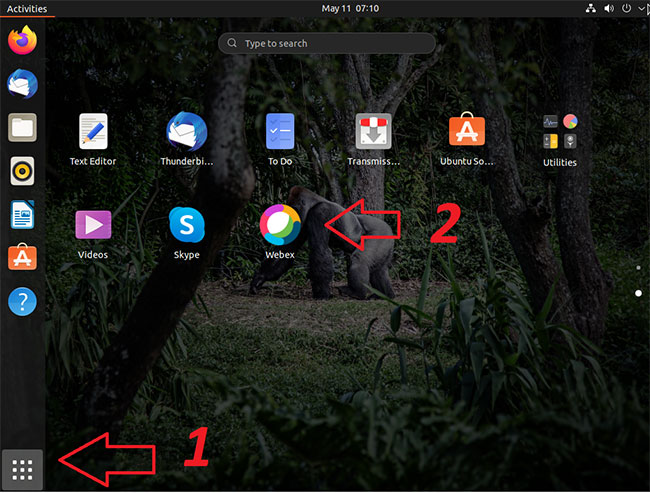
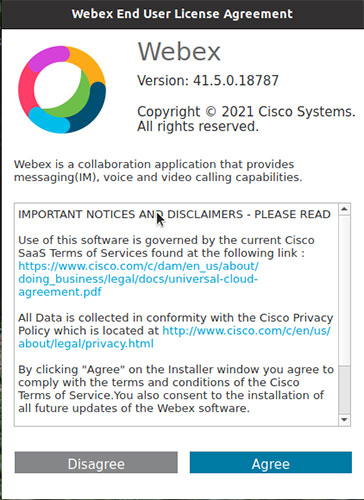
Once installed, go to applications section and search for webex. Once launched, Webex will ask you to agree to the license terms and conditions. Select Agree.
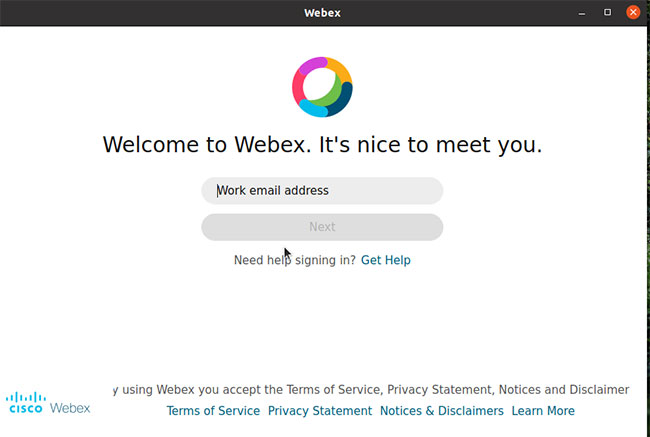
Red Hat
1. Access http: //webex.com/downloads.html to download the app.
2. Install the application from the command line:
sudo yum localinstall Webex.rpmSignature confirmation
Ubuntu
You can verify cryptographic signatures. Key webex_public.key available on this download page.
1. Enter the public key:
gpg --import webex_public.key2. Install the dpkg-sig package:
sudo apt-get install dpkg-sig3. Check cryptographic signature:
dpkg-sig --verify Webex.debRed Hat
Admin (Admin) can verify cryptographic signatures, the webex_public.key key is available with the package on the download page.
1. Enter key:
sudo rpm --import webex_public.key2. Signature verification:
rpm --checksig Webex.rpmRemove Webex app
Ubuntu
sudo apt-get remove webexRed Hat
sudo yum remove webexHope you are succesful.
Source link: How to install Webex for Linux
– https://techtipsnreview.com/






