As you all know, on June 27, 2021, Microsoft announced the Windows 11 version at the Microsoft Event 2021.
On the Blog, there is also an article about new features on Windows 11 operating system, if you haven’t read it, you can check it out here, very good: What’s new in Windows 11? My personal opinion about Windows 11
In this article, we only cover the configuration issue to install Windows 11, so you can check yourself first, whether your computer can run Windows 11 or not. Okay, now let’s get started.
#first. Minimum configuration to install Windows 11?
first/ The processor chip (CPU) supports a 64-bit platform, with a minimum speed of 1 GHz, and a minimum of two cores.
2/ Not as easy as previous versions of Windows, with Windows 11 only some new chip lines are supported. See the list below:
NOTE: If you do not know how to see the generation of Corei chips, please review in the section
IVof this post!
Supported CHIP List for Windows 11
Intel’s chip line supports Windows 11:
- Intel 8th Gen (8th Gen Intel – Coffee Lake)
- Intel 9th Gen (9th Gen Intel – Coffee Lake Refresh)
- Intel 10th Gen (10th Gen Intel – Comet Lake)
- Intel 10th Gen (10th Gen Intel – Ice Lake)
- Intel 11th Gen (11th Gen Intel – Rocket Lake)
- Intel 11th Gen (11th Gen Intel – Tiger Lake)
- Intel Xeon Skylake – SP
- Intel Xeon Cascade Lake – SP
- Intel Xeon Cooper Lake -SP
- Intel Xeon Ice Lake – SP
- And the newer life lines later. Of course
- See the full list here Hey guys!
AMD chip line support for Windows 11:
- AMD Ryzen 2000
- AMD Ryzen 3000
- AMD Ryzen 4000
- AMD Ryzen 5000
- AMD Ryzen Threadripper 2000
- AMD Ryzen Threadripper 3000
- AMD Ryzen Threadripper Pro 3000
- AMD EPYC 2nd Gen
- AMD EPYC 3rd Gen
- And the newer life lines later !
- See the full list here Hey guys!
3/ Minimum RAM is 4 GB.
4/ Trusted Platform Module (TPM) version 2.0. TPM stands for Trusted Platform Module, also known as ISO/IEC 11889.
Simply put, TPM is designed to provide hardware-based security related functionality.
TPM is a chip on a computer circuit board that is used to secure hardware and increase tamper resistance.
Malware cannot tamper with TPM’s security functions. I will have a more detailed article about this TPM chip for you later.
5/ Graphics chip compatible with DirectX 12 or later with WDDM 2.0 driver.
6/ Minimum free hard drive space is 64GB.
7/ System Firmware: It is recommended to use the UEFI standard, and the mode Secure Boot in the BIOS being ON. Maybe this article will be useful to you: Instructions on how to set up and install UEFI standard in the most standard BIOS BIOS
8/ Display: Requires screen > 9″ with HD resolution (720p)
9/ With Windows 11 Home, your device must have an Internet connection and linked to a Microsoft account to be able to complete the settings on the first use.
With all versions of Windows 11 an Internet connection is required to perform updates and downloads, and to be able to use some features. And a Microsoft account is required to be able to use some features.
________________________
This is information provided by Microsoft, you can see more details through the image below.
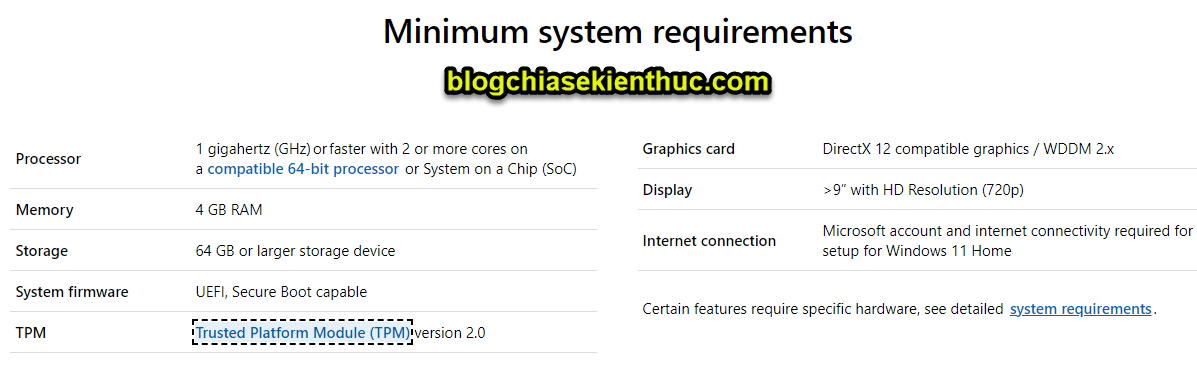
NOTE: That is the minimum configuration that Microsoft recommends, but in fact we cannot use such a close configuration to use it, assuring you that if you do, the experience will not be pleasant at all.
Everything must be higher than the minimum configuration to work stably. So if your computer’s configuration is too low, don’t try too hard
#2. Software to check if the computer can install Windows 11 or not
Yes, Microsoft has been quite thoughtful when providing users with an application / software support for checking hardware configuration to meet Windows 11 or not.
The software I’m talking about is: PC Health Check App ! And now we will go into the user guide right away.
+ Step 1: You download the PC Health Check App software here / backup link => then double click on the downloaded file to start the installation.
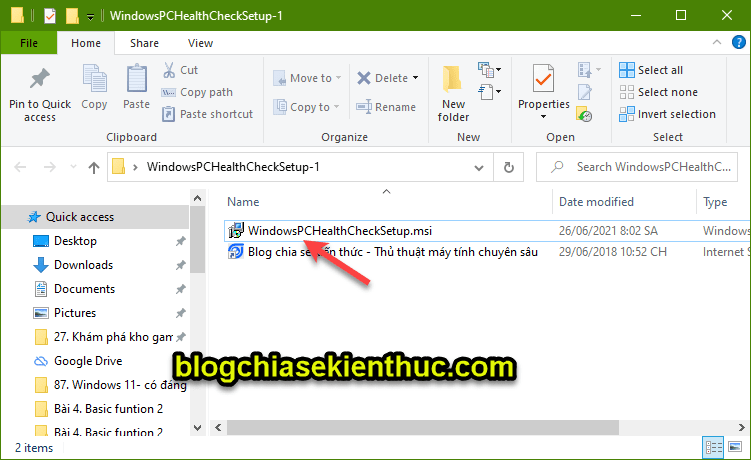
+ Step 2: Check the box I accept... to agree to the terms of use => and select Install
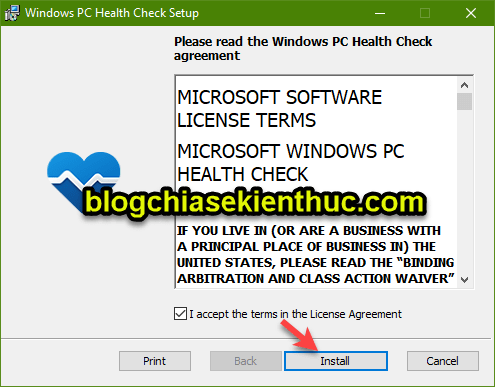
The installation was very quick…
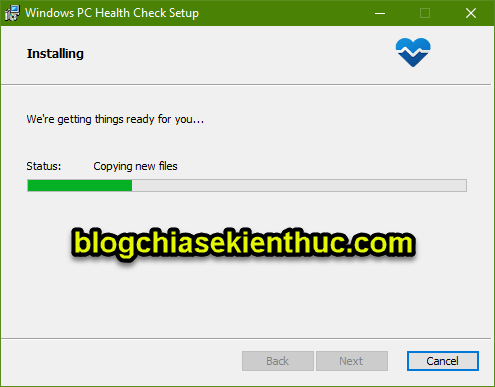
You press Finish to finish the installation.
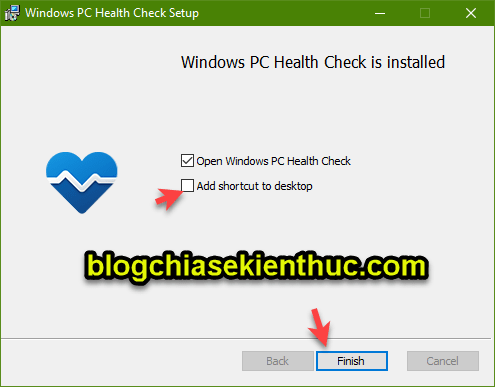
+ Step 3: After the installation is complete, the PC Health Check App software will automatically start up, if you do not see it running, press the key combination Windows + S => and search with keyword PC Health like the picture below.
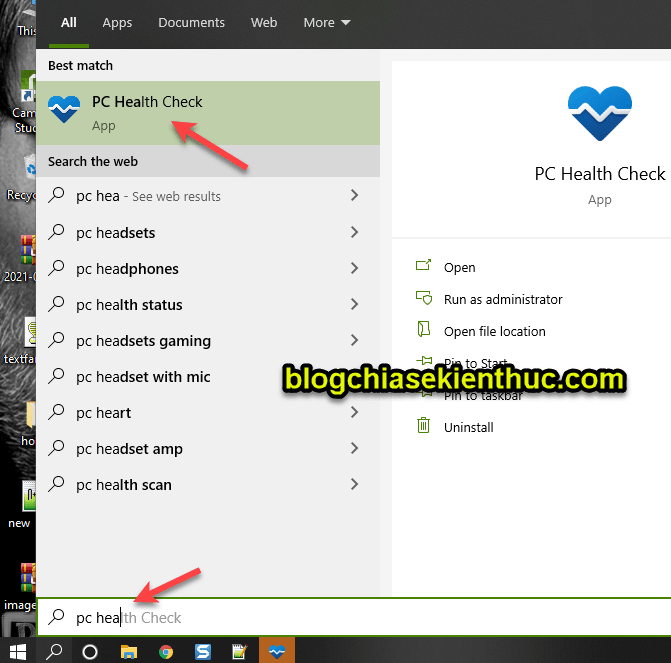
+ Step 4: Then click the . button Check now to start testing.
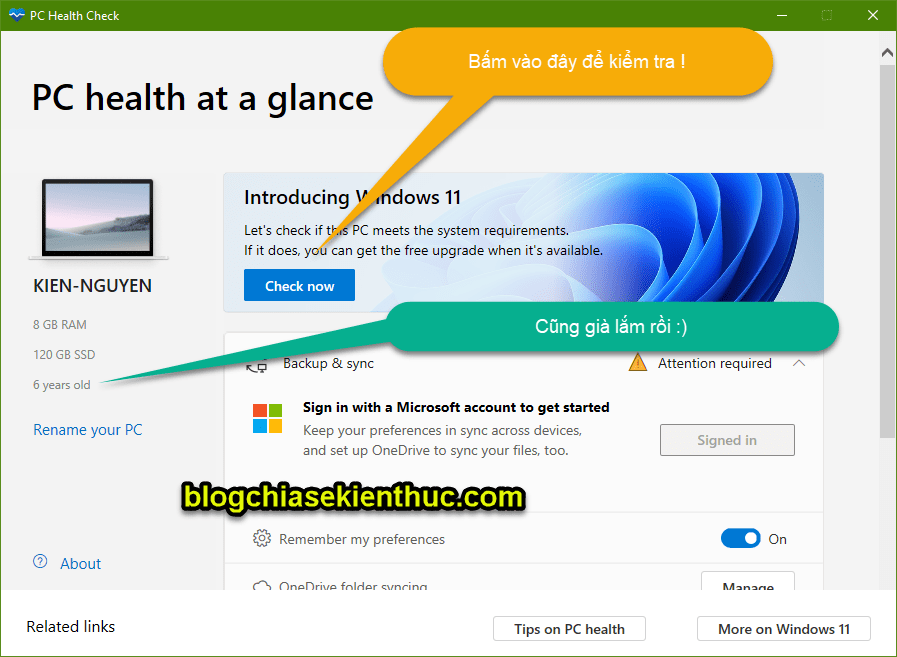
+ Step 5: OK, good! My old machine is no longer supported. There will be a new device to use soon AE 🙂🙂
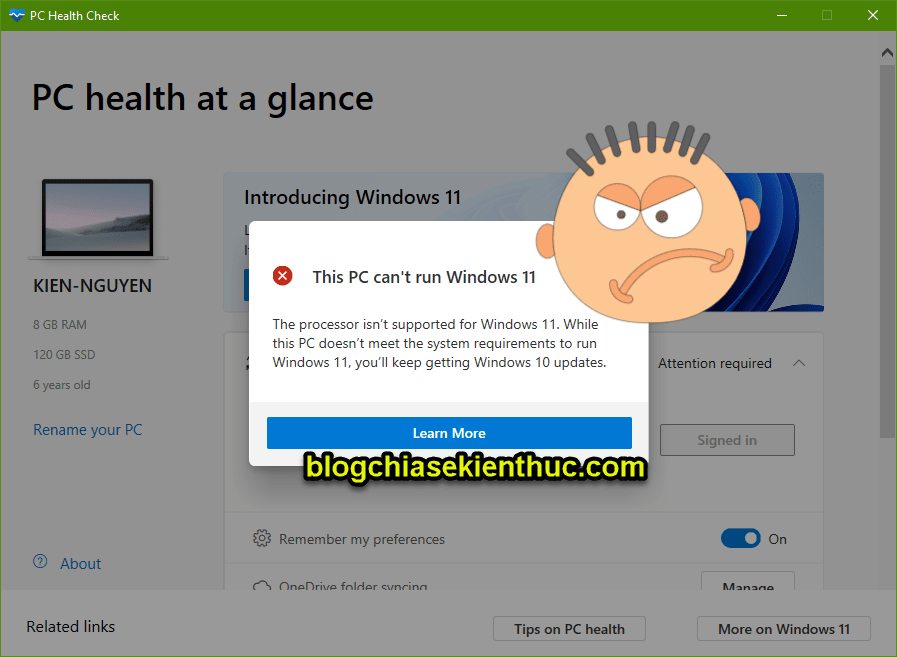
Conversely, if your computer meets the hardware requirements, there will be a message like this:
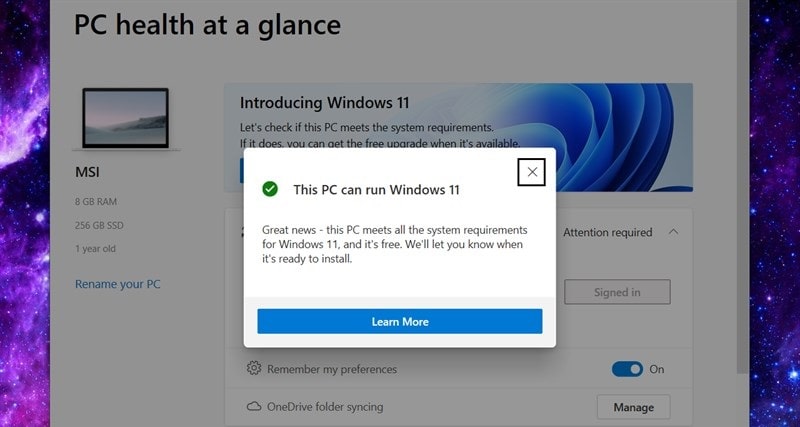
#3. Is PC Health Check software checking correct?
In fact, this software has not checked 100% exactly, because to install Windows 11, your computer must have TPM 2.0.
Meanwhile, this new version of TPM 2.0 has just been released, so old computers will not have it, most computers manufactured before 2017 will not have it.
According to Microsoft’s internal site, they divide into 2 minimum configuration levels: Hard Floor and Soft Floor. Specifically, as follows:
Minimum configuration to install Windows 11
- CPU – processor: Speed must be 1 GHz or higher, at least 2 cores on 64-bit compatible processor or System on a Chip (SoC)
- RAM: 4GB or more
- Free hard drive space must reach 64GB or more.
- Security: Minimum 1.2 . TPM
- System Firmware: Running UEFI standard, Secure Boot feature is On.
- Graphics card: DirectX 12 compatible/ WWDC driver 2.x
- Connect with a Microsoft account to install Windows 11 Home
- Security: Minimum support TPM 2.0
- CPU Generation: Microsoft has now removed this line on this Microsoft Docs, so you can follow the list of supported CPUs in this section.
#1of your article. - Basically, the requirements are the same as the Hard Floor side.
=> So we can immediately see that the difference between Hard floor and Soft Floor is TPM (Trusted Platform Module).
Perhaps the PC Health Check check software is based on TPM 2.0, so powerful chips manufactured before 2017 are considered ineligible to install Windows 11.
However, this is only Microsoft’s sketch for Windows 11, I think there will be more small changes for the official Windows 11 version. So we continue to wait for information from Microsoft!
In short, to install Windows 11 then:
- Hardware requirements must meet the minimum configuration.
- The computer must support TPM 2.0 to run stably, and at least TPM 1.2. Machines that do not have TPM may not be able to install it, whether there is a trick or not is unknown.
- Regime Secure Boot in the BIOS must be ON Hey guys!
#4. Epilogue
Yes, that’s it, I just showed you how to do it in detail Check if the computer can install Windows 11 or not with Microsoft’s PC Health Check software.
The minimum configuration is the same, but to run Windows 11 smoothly, our computer should have a higher hardware configuration to be able to meet all the applications available in the system.
Hope this article will be useful to you, good luck!
Kien Nguyen – techtipsnreview
Note: Was this article helpful to you? Don’t forget to rate the article, like and share it with your friends and family!
Source: How to know if the computer can install Windows 11?
– TechtipsnReview





