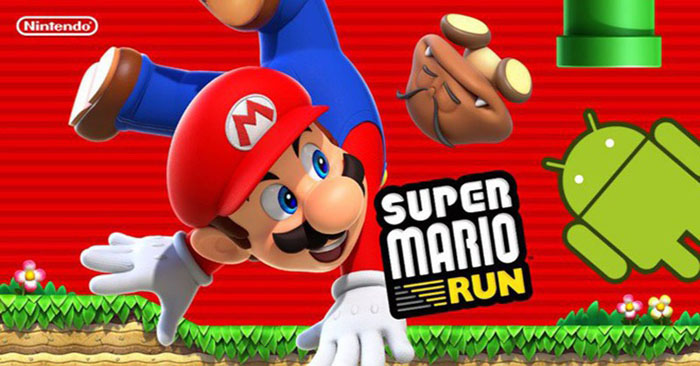The oldest and most popular video game franchise – Super Mario is a part of many people’s childhoods. If you are feeling nostalgic and want to play old classic games again, but your console doesn’t work anymore, here is the solution for you.
Thanks to the power of emulators, you can replay your favorite Mario games right on your Android device.
Which Super Mario games are playable on Android?
Currently, every game from the main Super Mario series released on the NES to the Wii is playable on Android including:
- NES: Super Mario Bros. 1, 2, 3
- SNES: Super Mario World
- Nintendo 64: Super Mario 64
- GameCube: Super Mario Sunshine
- Wii: Super Mario Galaxy 1, 2
You can also play games from different spinoff series, like Mario Kart and Mario Party, if you like. Of course, there are also other Mario games from Nintendo’s handhelds, such as the Super Mario Land titles.
Neither the Wii U nor the Nintendo Switch can be emulated on Android, meaning games like Super Mario Maker and Super Mario Odyssey are unplayable.
What does it take to play Super Mario on Android?
There are two basic requirements you need to be able to play Super Mario on your device:
- An emulator of the game console has been released on
- ROM of the game
An emulator is a program that mimics an original game system. The emulator can have many features that the original console does not have. Most commonly, you’ll find that emulators allow you to use custom save states, allowing you to save at any point during gameplay and load it later.
Some emulators have support for Netplay. This allows you to play multiplayer games locally and over the Internet, even on non-release consoles with online play support.
ROM is a file that contains the entire game. It’s data usually stored in the console box or disk.
Depending on the console you want to emulate, you may need a device with a powerful CPU. The newer the console, the harder it is to run games at full speed. While you can emulate the NES on low-end hardware easily, to emulate GameCube games you may need a phone with more powerful hardware. In general, at least a Qualcomm Snapdragon 845 is required to ensure that you do not experience FPS drops while playing.
Some Mario games, like Super Mario Sunshine, have a complicated control scheme. Using touch screen controls will make the game uncomfortable to play, reducing your experience.
Which emulator should you use to play Mario?
The emulator you use will depend on the original platform of the game you want to play. There are many options available on the Play Store, below are some typical emulators.
NES Games
Starting with the NES, the best standalone option available on the Play Store is NES.emu. It costs a few dollars, but does not contain any ads and is considered a very accurate simulation.

NES.emu has a simple user interface. It supports custom save states and also automatically saves the game when you exit. This allows you to continue the game, even if you don’t remember to save. There’s also support for cheat codes if you want to stay entertained and fast forward up to 7x.
You can resize and customize the on-screen controls to your liking. The emulator also allows plugging in any controller that works on Android for a more realistic experience.
SNES Games
For SNES, the best standalone emulator is SNES9x EX+. It comes from the same developer as NES.emu and can be understood to share many of the same features and interface elements.

You have the ability to use save, cheat, and fast forward states in the game up to 7 times. And just like on the NES.emu, you can also resize and move the on-screen controls, as well as use an external controller.
It also has an accompanying game called Bio Worm, in case you want to test the emulator’s performance.
Nintendo 64 Games
There is only one worthwhile option on the Play Store for the N64: the M64Plus FZ. This emulator comes with a lot of features, especially in the graphics department.

M64Plus allows you to add texture packs to your game to enhance the graphics. But if you find those too hard on your phone’s CPU, you can try upscaling the game’s resolution for enhanced visuals. You can also choose between prioritizing simulation accuracy or speed, depending on whether you value performance or authentic experience.
The M64Plus comes with an 8BitDo controller, as well as the original N64 controller if you have the appropriate USB adapter.
With the Pro version of the app, you get the ability to back up your files to Google Drive, along with access to Netplay to play multiplayer games locally or over the Internet. If you plan to play games like Mario Kart 64 with your friends, the $4 price tag for the Pro version is very appropriate.
GameCube and Wii Games
The GameCube and Wii seem like two different consoles, but due to their similar construction, Dolphin can emulate both. Like many other emulators, Dolphin allows you to use save and cheat states.

Dolphin comes with tons of options for tweaking the graphics. You can run games at their native resolution or upscale them to 4K resolution, add anti-aliasing and force the display to a 16:9 aspect ratio. This last option may not work on some games.
Playing with Dolphin can take quite a toll on your phone’s CPU, although there are some settings you can use to enhance performance. We recommend playing at native resolution, keeping Shader Compilation mode on Synchronous and enabling Shader Pre-Compilation. Starting the game can take a few minutes if you enable Shader Pre-Compilation, but in return you will get a huge increase in FPS.
Dolphin has Netplay support, but unlike the PC version, you can only play local multiplayer games.
You can use any Android-supported game controller to play with Dolphin, and up to five controllers can be connected for multiplayer. With the right adapter, Dolphin will let you use the original GameCube controller and even the Wii remote. However, for the latter, you will need a third-party sensor bar to use it.
Where to get ROMs for Super Mario games?
It is important for you to know that although ROMs are available on the Internet, downloading ROMs of games that you do not own is an infringement of copyright.
The safest way to get ROMs is to only download ROMs of games that you already own a hard copy of, or manually extract them from the game disc.
Be careful when downloading ROMs, as you can download malware if you get them from an unreliable source. ROMs will usually be in the form of a ZIP, RAR or 7Z file, although not always. You can download ROMs that have a special file format for its console, so do your research before downloading. If the ROM you downloaded appears as an APK or EXE, delete it immediately as it is a malicious file.
There are different ROM sizes, but in general the newer the console, the larger the file size. For example, Super Mario Bros. 3 is only about 384KB, while Super Mario Sunshine is close to 1GB.
Turn your Android device into a childhood machine
Once you’ve got the right emulator and ROM for your favorite Mario game, you’re all set to relive your childhood memories, with the added benefit of being able to play at anywhere.
And don’t forget that there are many other consoles besides Nintendo, like PlayStation, that you can emulate on Android.
Source link: How to play classic Mario games on Android
– https://techtipsnreview.com/