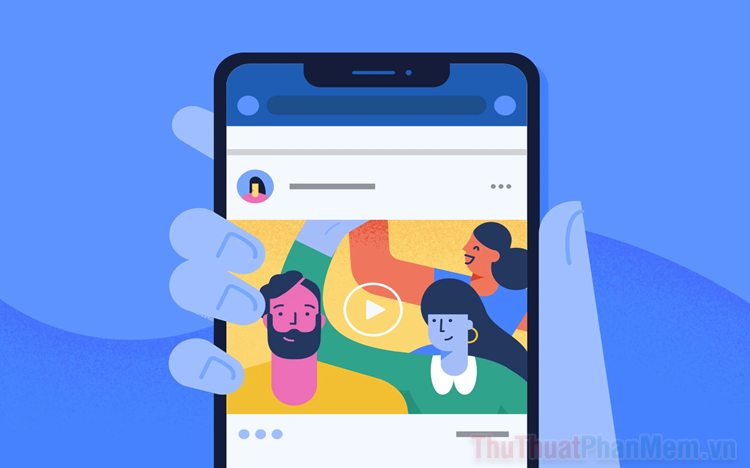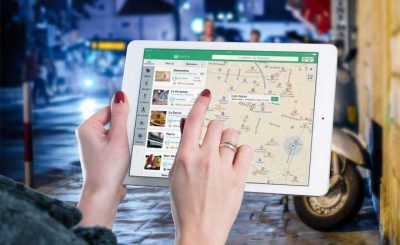In this article, TechtipsNReview.com shows you how to easily post videos on Facebook without being blurred.
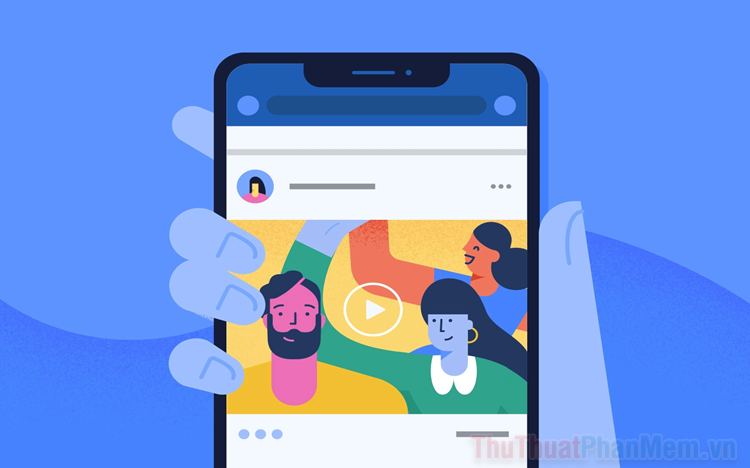
1. Post Videos on Facebook without blur using a computer
The computer Facebook platform is always the first choice for posting Videos because they have stable network speeds to post quickly and keep the Video quality. But you also have to have some settings in the settings to achieve the best Video quality.
Step 1: You open Facebook, select Preferences => Settings & Privacy to view account settings.
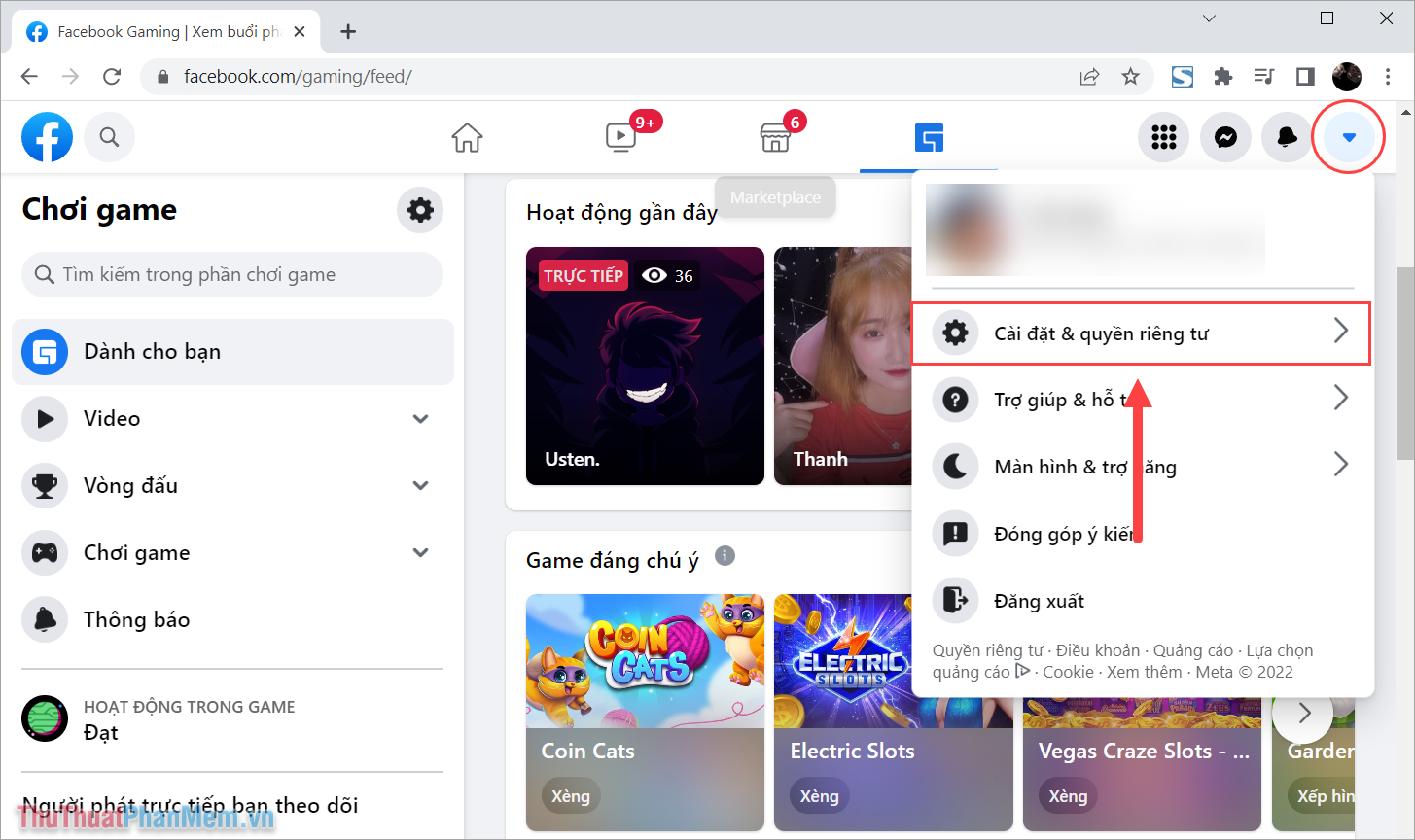
Step 2: Then you choose item Setting to view specific settings.
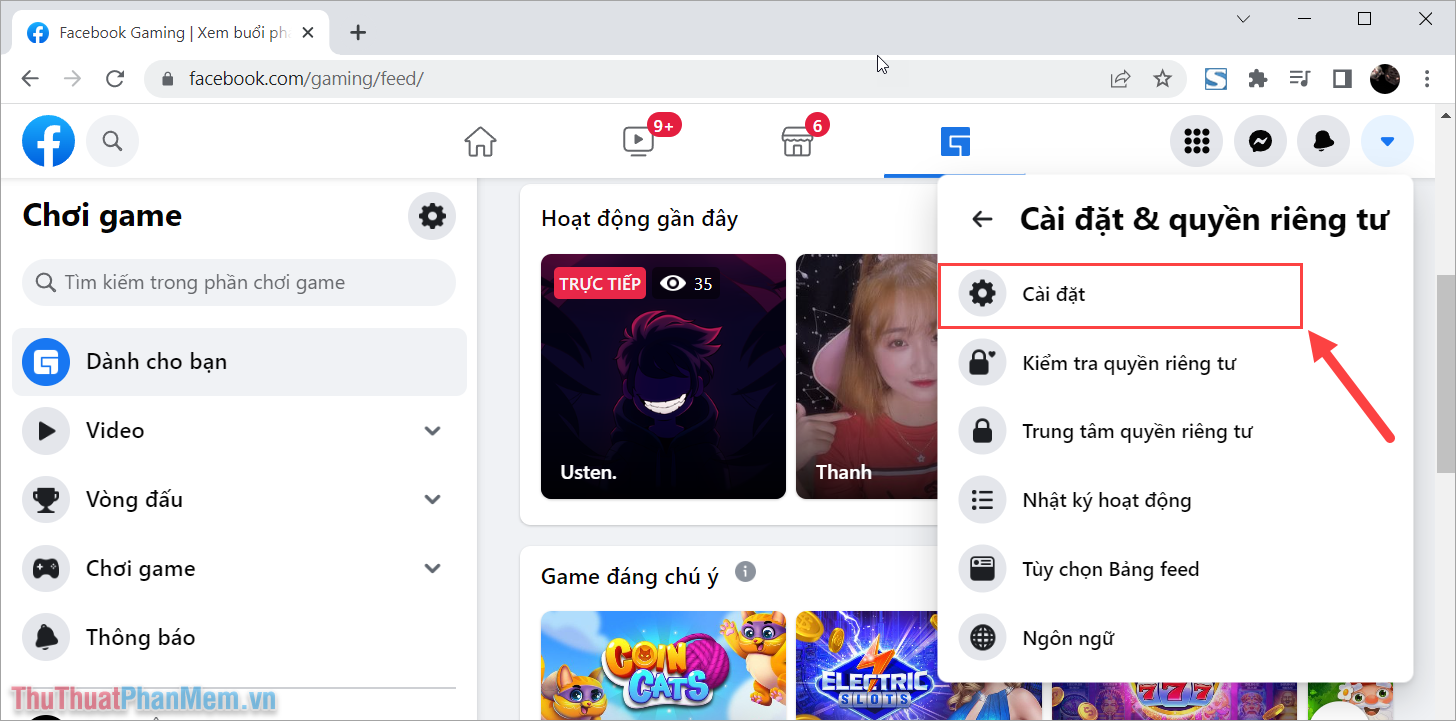
Step 3: In section Settingyou select item Video and find the section Video Default Quality.
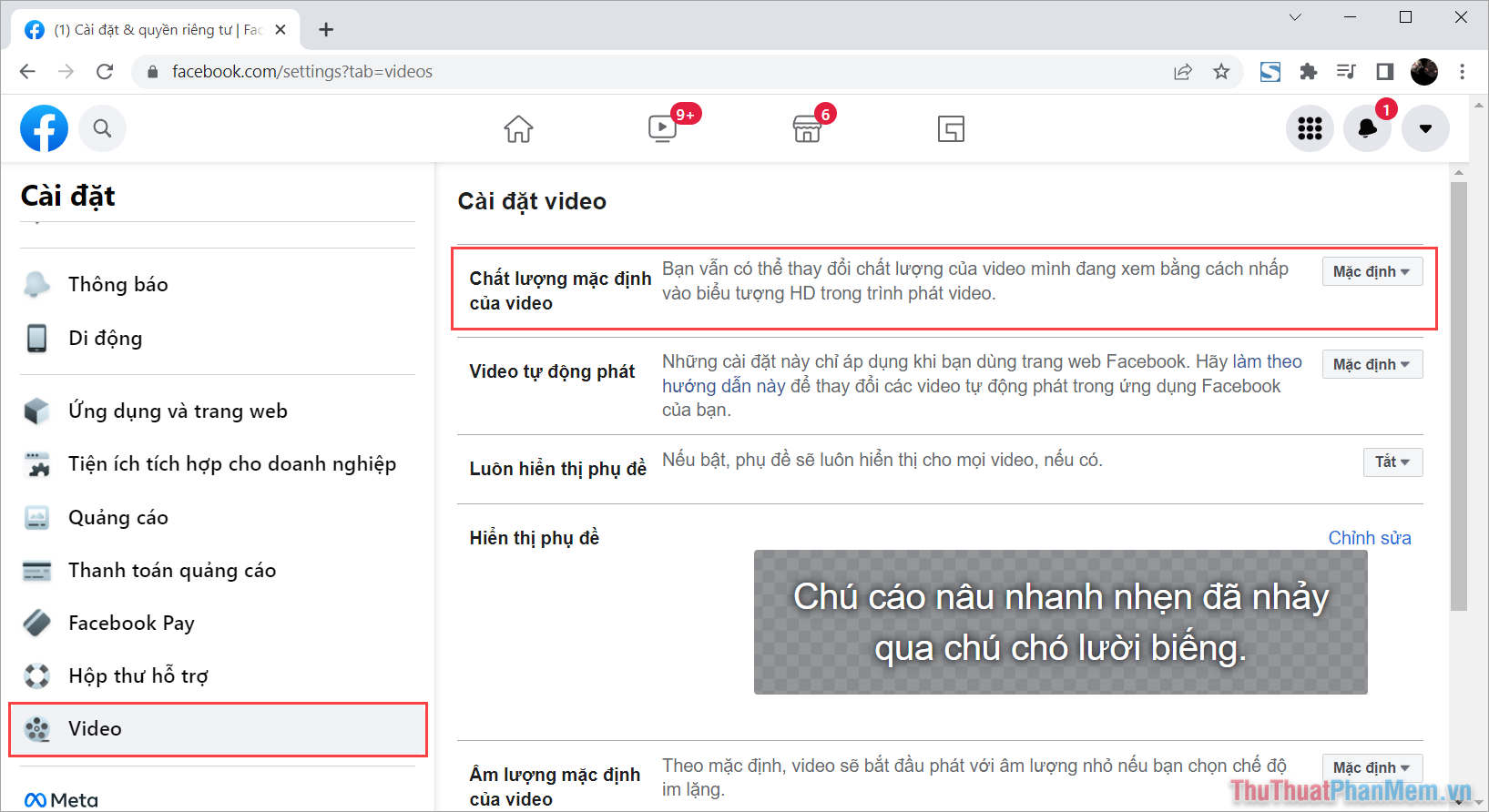
Step 4: In order for the Video posted to Facebook to be sharp and not blurry, you need to switch the Video’s Default Quality to HD if available.
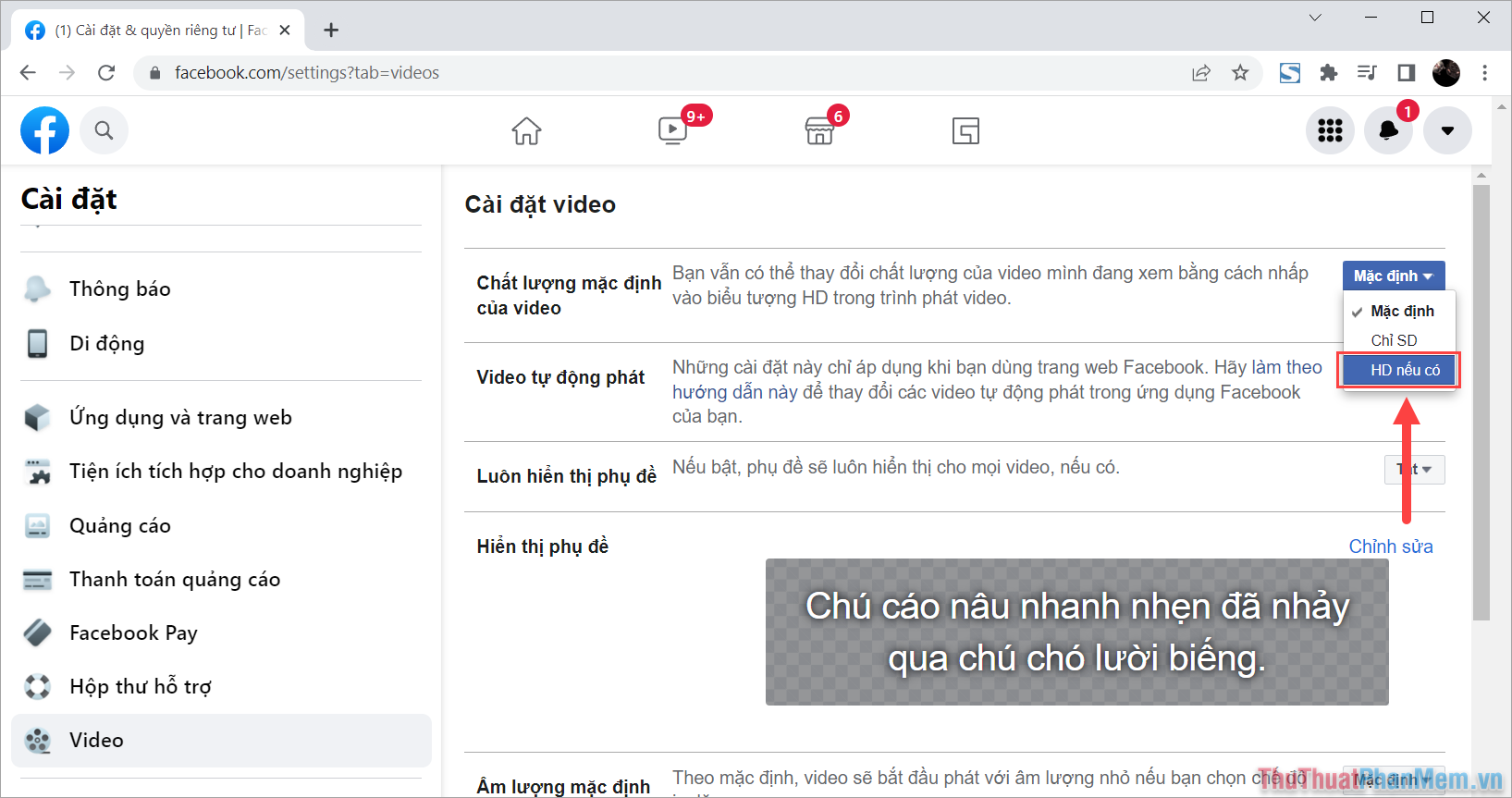
Step 5: Now, you can return to the Facebook homepage and post a test video to check the display quality after installing HD if available. You will see the display quality of the Video is much different than before.
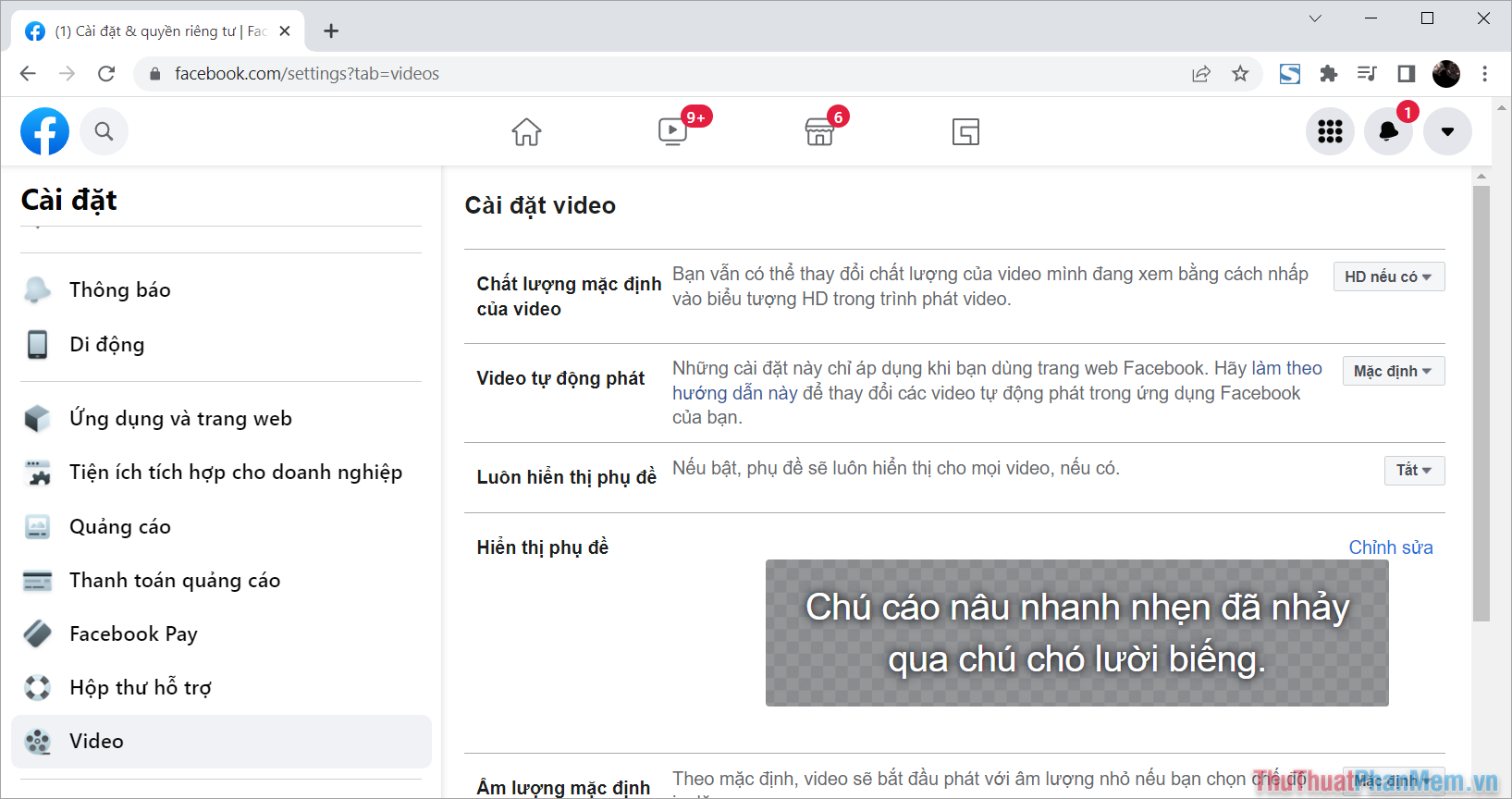
2. Posting Videos on Facebook without being blurred by phone
On the mobile Facebook platform, manufacturers have pre-optimized the settings for uploading images and videos for users to easily post. This means that when you post Videos to Facebook with your phone, the default display quality will be at the highest level without changing any settings. However, you have to use some tricks to give Facebook time to compress the video to high quality before playing.
When you want the Video to reach the audience with the highest quality, you must upload the Video to Facebook about 1-2 hours before to give enough time to compress the data. As such, you will have to post the Video on your profile in Only me and after 2 hours you switch them to mode Public. This will help viewers always get the highest and best image display quality.
Step 1: You open the video / image posting section on personal page and choose Video want to post on Facebook.
Step 2: Then you choose to make your posts public Public (first) luxurious Only me (2) and press Accomplished (3) to complete.
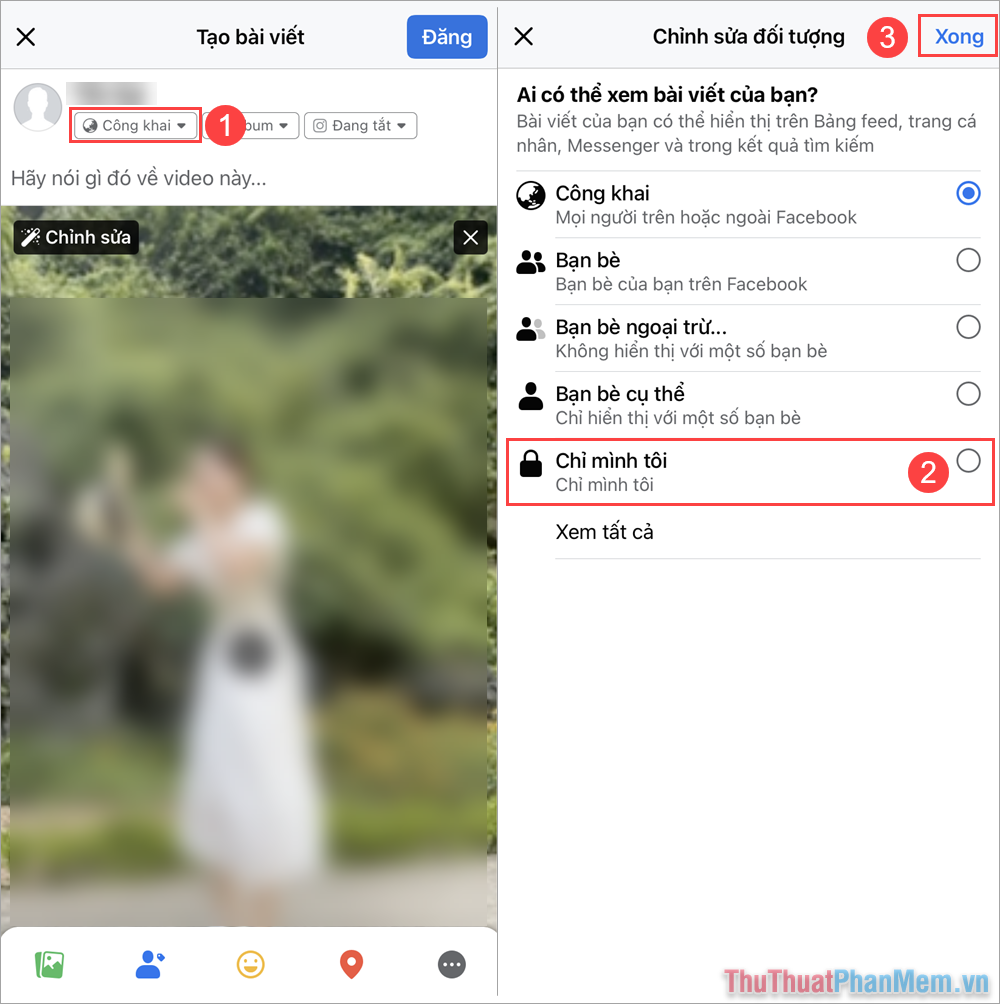
Step 3: When the Video is uploaded successfully, you proceed to wait for about 2 hours.
Step 4: Go back to profile and select item Option post and open Edit privacy.
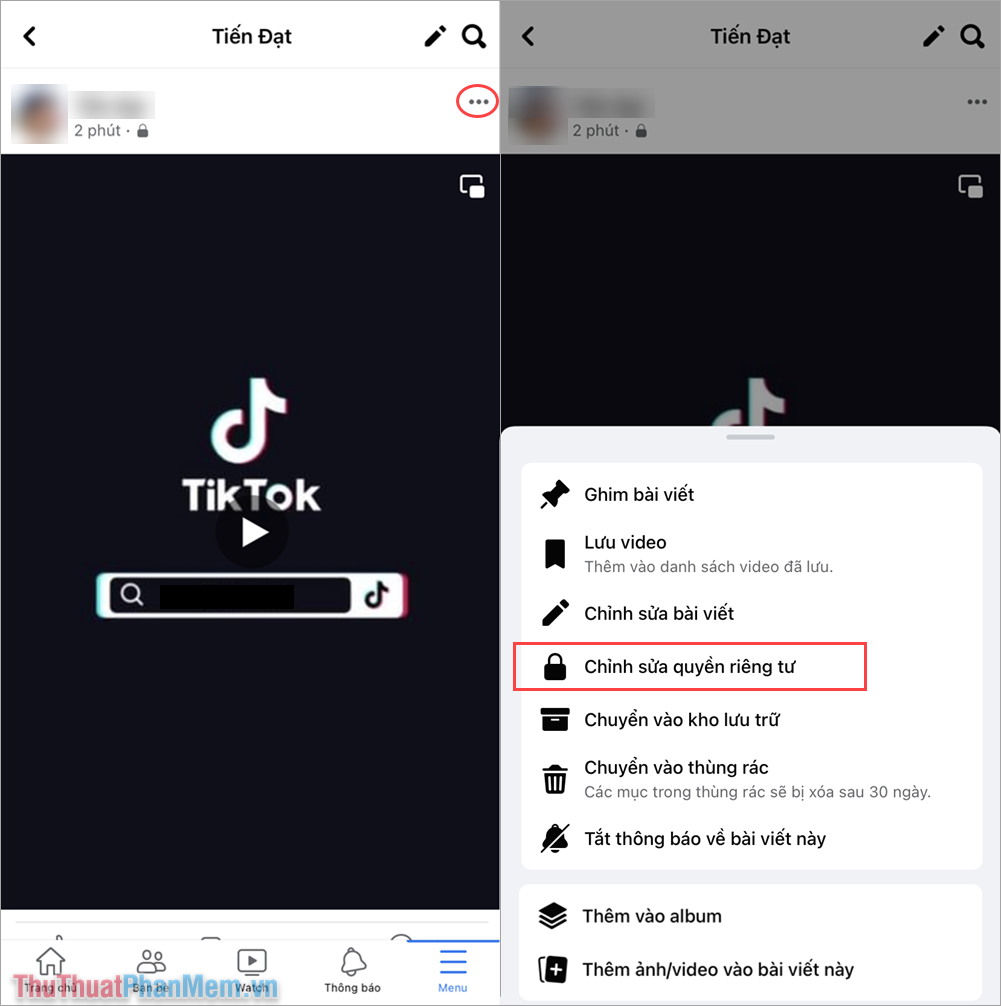
Step 5: Finally, you choose Public so that the post reaches everyone in your Facebook friends list.
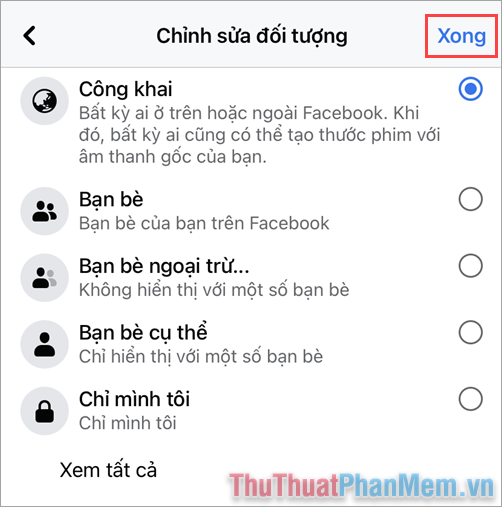
In this article, TechtipsNReview.com has shared with you how to upload Videos to Facebook with the highest quality and sharpest. Have a nice day!
Source: How to post videos on Facebook without being blurred
– TechtipsnReview