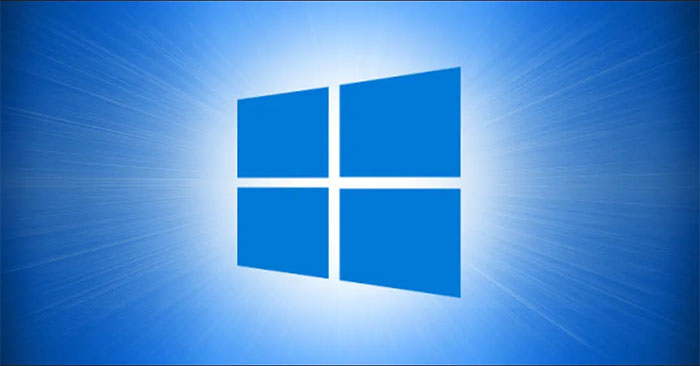By default, Windows 10’s built-in antivirus will automatically send suspicious file patterns from your computer to Microsoft. While this greatly enhances overall system security, if you are concerned about privacy issues, you can choose to disable this option if desired, by taking a few taps. simple.
Why does Windows 10’s antivirus software send files to Microsoft?
Windows 10’s built-in antivirus software, known as Windows Security or Windows Defender, sends suspicious file samples it obtained on a user’s system to Microsoft’s management server for the company to have. learn about new viruses and other threats.
In theory, this approach should help Microsoft proactively synthesize effective malware samples. The next time this virus or malware is found on someone’s PC, Windows 10’s built-in anti-virus software already has “reference material” ready to recognize and block it immediately.
Microsoft has confirmed that it will endeavor not to include any personal information in these submitted files. If there is a file that is likely to contain any data about you – for example, when it detects a Microsoft Word document with a suspicious-looking macro – Windows will consult before sending your file back to Microsoft.
How to stop sending file templates automatically
With that said, you can completely prevent Windows 10’s antivirus software from automatically sending files to Microsoft with just a few simple taps.
First, open the menu “Start”, find the keyword “Windows Security”And click on the application that appears in the returned results.
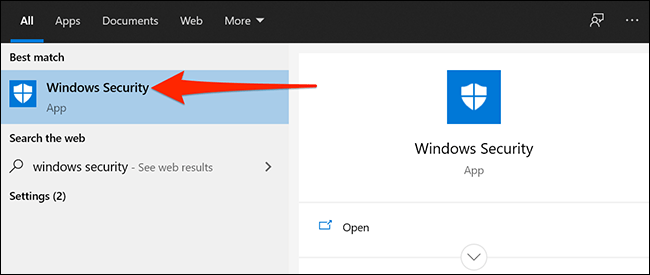
When the Windows Security application window opens, click on the “Virus & threat protection“.
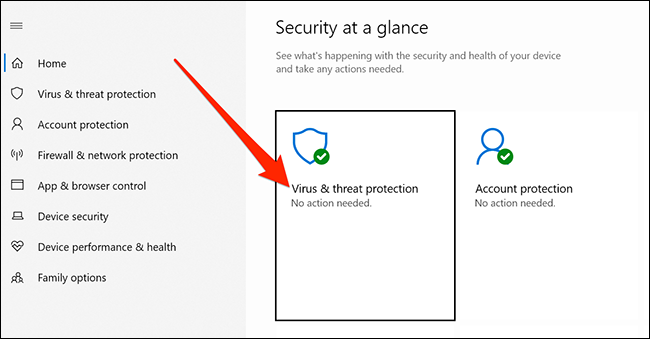
Scroll down and find the section “Virus & threat protection settings“. Then click on the link “Manage settings“.
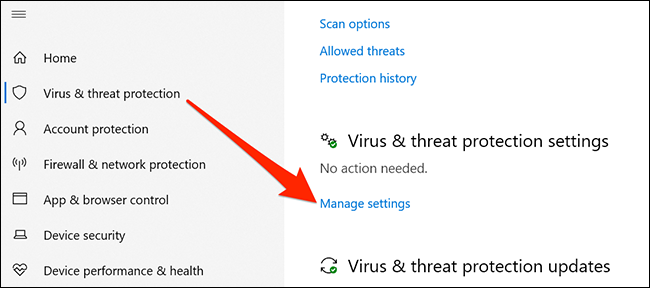
Here, you will find the option named “Automatic sample submission”And press the switch below to turn it off.
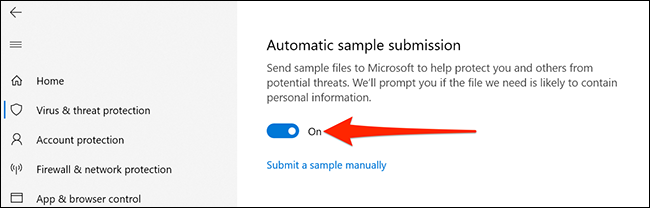
Automatic file sending has been disabled. Even so, you can still manually submit malicious (suspected) file samples to Microsoft. Just click on the option “Submit a sample manually”On the screen to visit a website where you can upload your suspicious files to Microsoft.
Source link: How to prevent a Windows 10 computer from sending files to Microsoft
– https://techtipsnreview.com/