To quickly find tabs on Safari iPhone is very simple, when we just need to enter the keyword we need to search on a website or an article. This feature is similar to Safari’s Tab Overview feature on Mac, quickly finding Safari tabs via search keywords. This search tip is extremely useful when you have many tabs open on Safari and want to instantly find any web. The following article will guide you to quickly find tabs on Safari iPhone.
Instructions to quickly find tabs on Safari iPhone
Step 1:
First of all, you access the iPhone Safari interface and access the web as usual. Then, at the interface 1 website you click on Safari tabs square view icon.
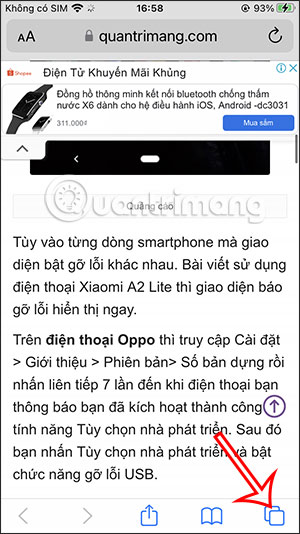
Step 2:
Now switch to the interface to minimize the tabs that are opening the Safari iPhone browser, you click on the top area of the Safari browser to bring to the top of the page. Or you can swipe to the top if you don’t have many tabs open.
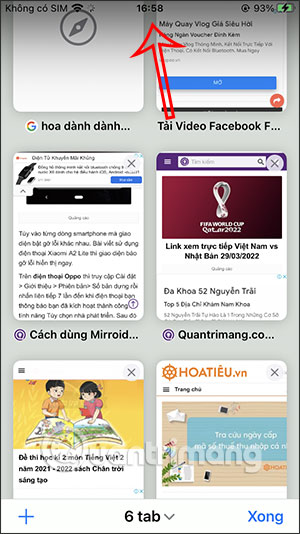
Step 3:
Instantly show tab search bar on iPhone Safari. We enter keywords in the search bar this to quickly find the iPhone Safari tab you want.
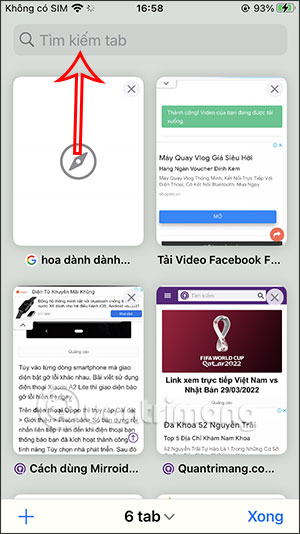
Step 4:
When you Enter keywords then the browser will search from the website URL, website name or even the content contained in the website to display the results according to the user’s intention.
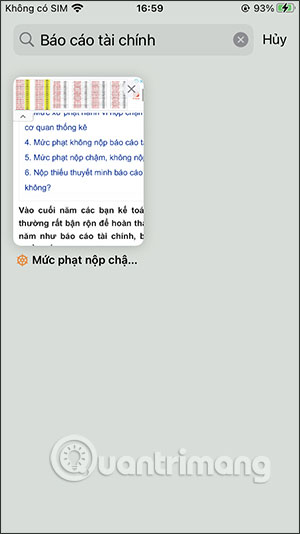
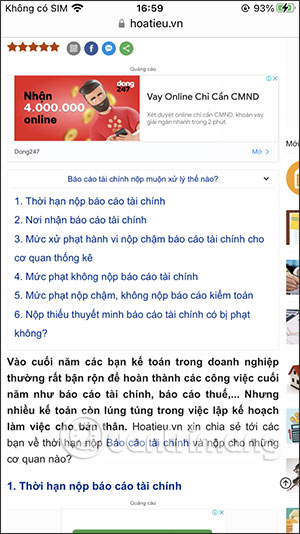
Websites that contain the keywords you enter will be displayed for you to search.
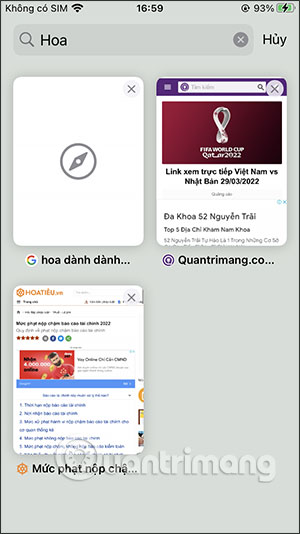
Thus, with just one small trick you can quickly search tabs on Safari iPhone. However, users should note that iPhone must be upgraded to iOS 15.
Source link: How to quickly find tabs on Safari iPhone is extremely useful
– https://techtipsnreview.com/





