Since iOS 12, Apple has removed the iBooks app and replaced it with a completely new one. This App has a new interface, improved sorting capabilities and has been given a distinctive name: Apple Books, or for short, Books. The iBookstore has also been renamed the Book Store.
To read books with Books on iPhone you need to know how to download an ebook, add an ebook to Books, and the basics of mastering the default reading application, but also a lot of these useful features. Here are detailed instructions from make tech easier.
How to download books from the Book Store
The Book Store has been rearranged into sections, including For You (suggestions based on the titles you have purchased), New & Trending, Top Charts, suggestions from Book Store staff, categories, and more. ..
1. Click Books application.
2. Select the tab Book Store to search in virtual bookshelves.
3. Click the button Sections to get a list of Book Store items.
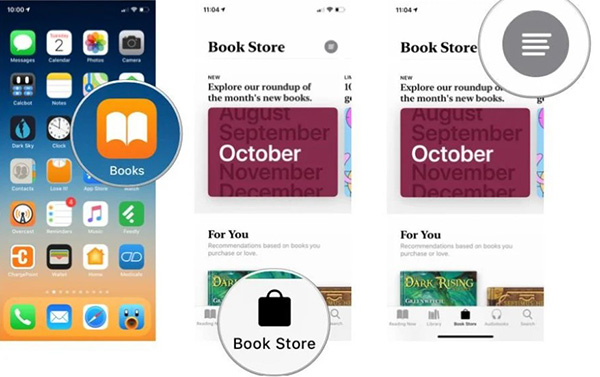
4. Click an item to search.
5. Click a book to download it.
6. Select Get (if the book is free) or Buy if the book must buy. If you only want to download one preview, select Sample. You can see more information about the book by scrolling down to the tabs section below.
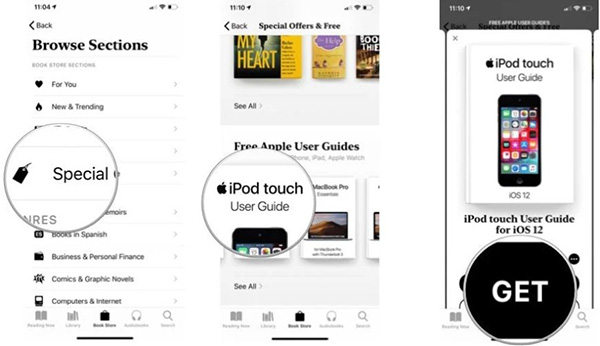
7. Confirm with Apple ID, the download will begin.
8. Press Read to start reading.
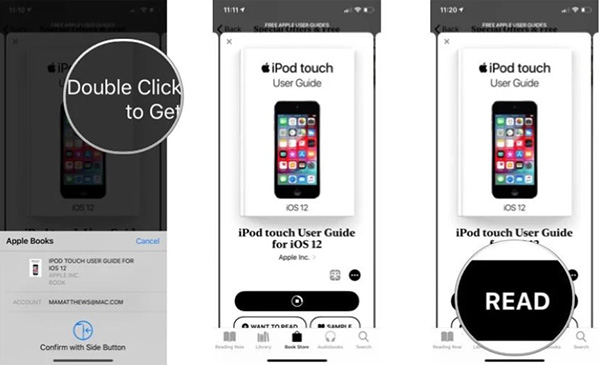
How to find books
If you know the title of the title you’re looking for (or the author’s name), you can easily search and see results both in the Book Store and your library.
1. Press Search.
2. Enter the search box.
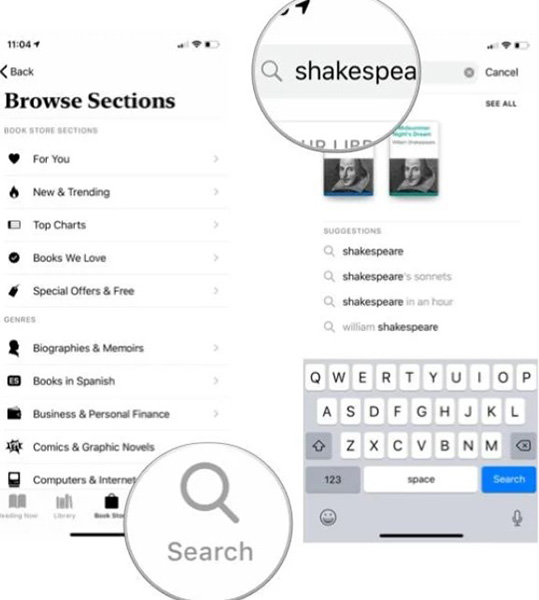
3. Press Search Or check out our recommended matching results in the list below.
4. Click on the book and begin the steps to download the book as above.
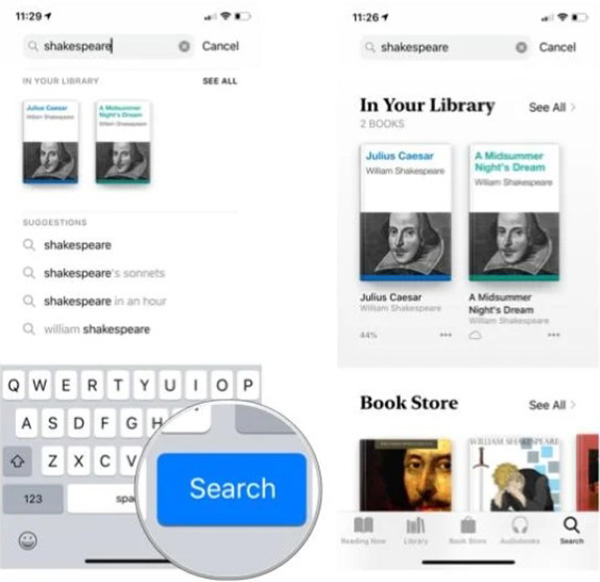
How to read books
You can access any book on your device by clicking the Library tab. You can also use the Reading Now tab to resume unfinished books, suggesting other books based on genres you have purchased.
1. Click on a book to open it.
2. Click on the right margin or swipe from right to left to go to the next page.
3. Click on the left margin or swipe from left to right to go back to the previous page.
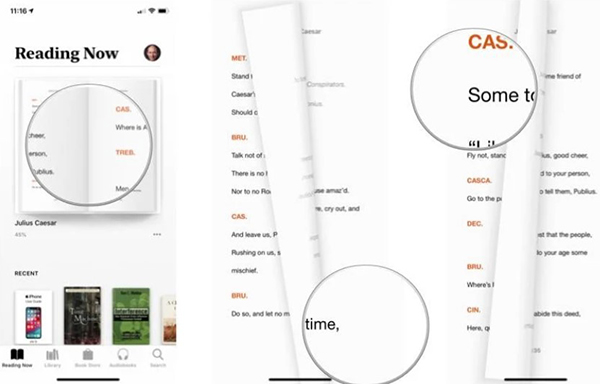
You can change the navigation of the margins in the app Settings. When finished reading, press the back button in the upper left corner to return to the library. The page that you are unfinished with will be automatically saved, no bookmarking required.
How to browse the book
You can flip several pages of virtual books with just one finger.
1. If you don’t see the controls at the bottom of the page you’re reading, click in the middle of the screen.
2. Press and hold the green button on the scroll bar at the bottom of the screen.
3. Drag left or right to switch pages.

How to see the table of contents
Most titles have a table of contents. If your book has a table of contents, you can use it to go directly to the chapter you want to read without having to turn pages.
1. Click the list icon in the upper left corner of the screen.
2. Select Contents.
3. Click the table of contents on that page.
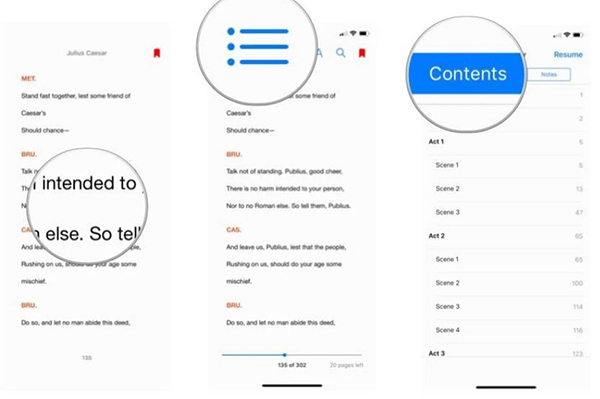
Source link: How to read books on iPhone with the default Books app
– https://techtipsnreview.com/





