From iOS 11 and above, Apple has added a very useful feature on the iPhone that is the screen recording function. Currently, iPhone users have only one concern that when recording the screen with this available tool, there is no sound recording. Users go to find out How to record iPhone screen with sound It turns out that this tool also has a voice recording function, but it is turned off by default.
How to record iPhone screen with sound using iPhone’s built-in utility
It is worth noting here that with the famous iPhone screen recording with the iPhone’s built-in utility, you must update the iOS on your iPhone to the new iOS versions (starting from iOS 11 and above) to have get this screen recording utility.
Advertisement
Add screen recording utility to Control Center
You must first add this screen recording widget on this iPhone by opening the app Setting and choose Control Centerthen go to Customize controls.
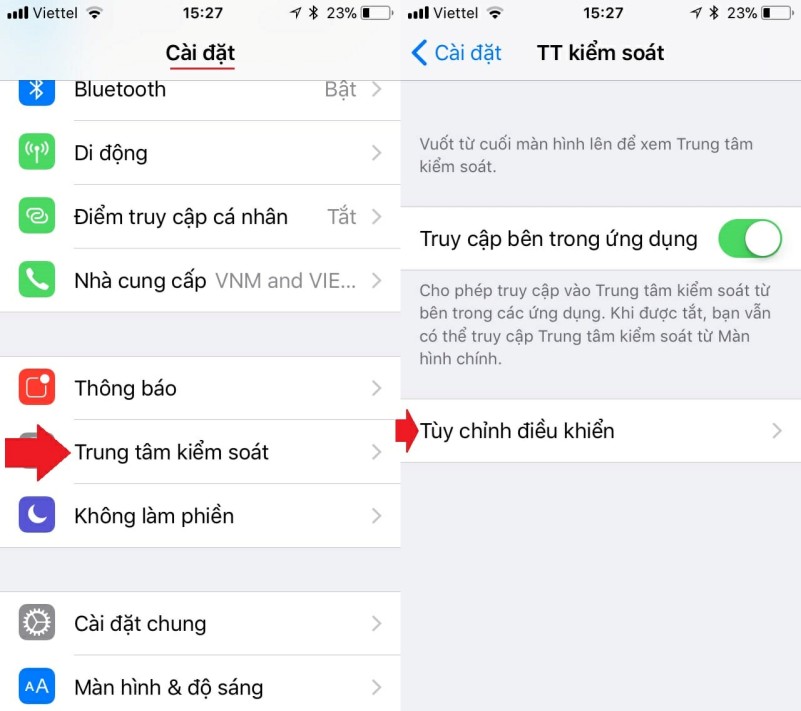
Advertisement
At the interface of Control Centerscroll down to find and check the plus sign in the item Screen Recorderthen item item Screen Recorder will be on the inclusion list of Control Center.
Maybe you need: How to extend battery life on iPhone everyone should know
Advertisement
How to record iPhone screen with sound
Once you’ve added the screen capture utility to your iPhone’s Control Center, recording your screen is as easy as just one touch of a button.
To use this feature, we swipe from the bottom edge of the screen to open Control Center (iPhone X or later, swipe the right edge of the notch) and select the icon with a circle inside to start the recording process.
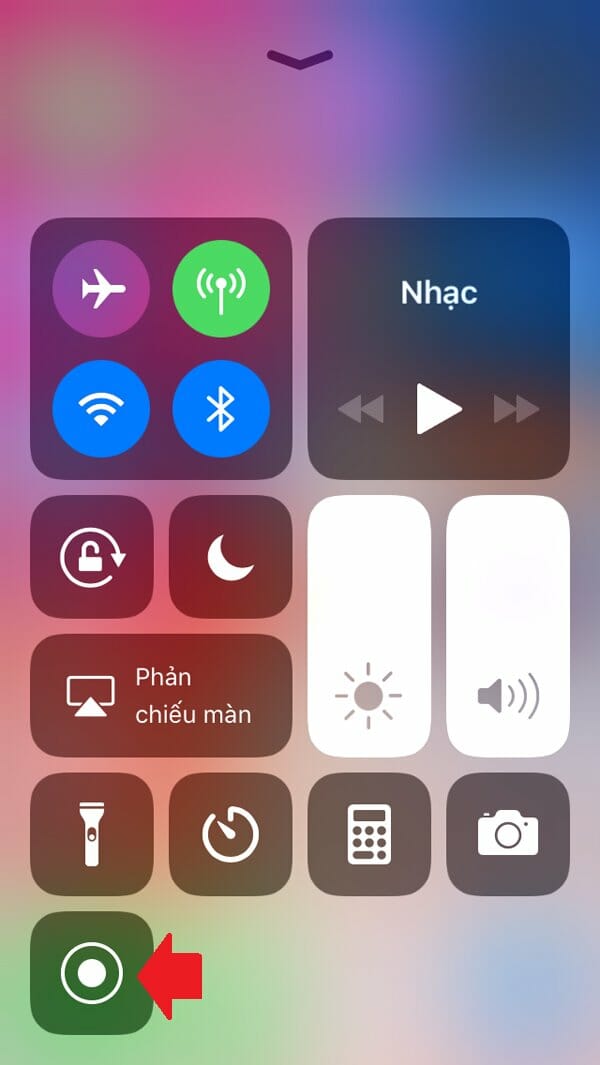
Here to record the iPhone screen with sound, instead of pressing the screen recording as usual, to have the option to turn on the audio recording we press and hold for a while. Then we press the mic icon to turn on the recording then press Screen Recorder.
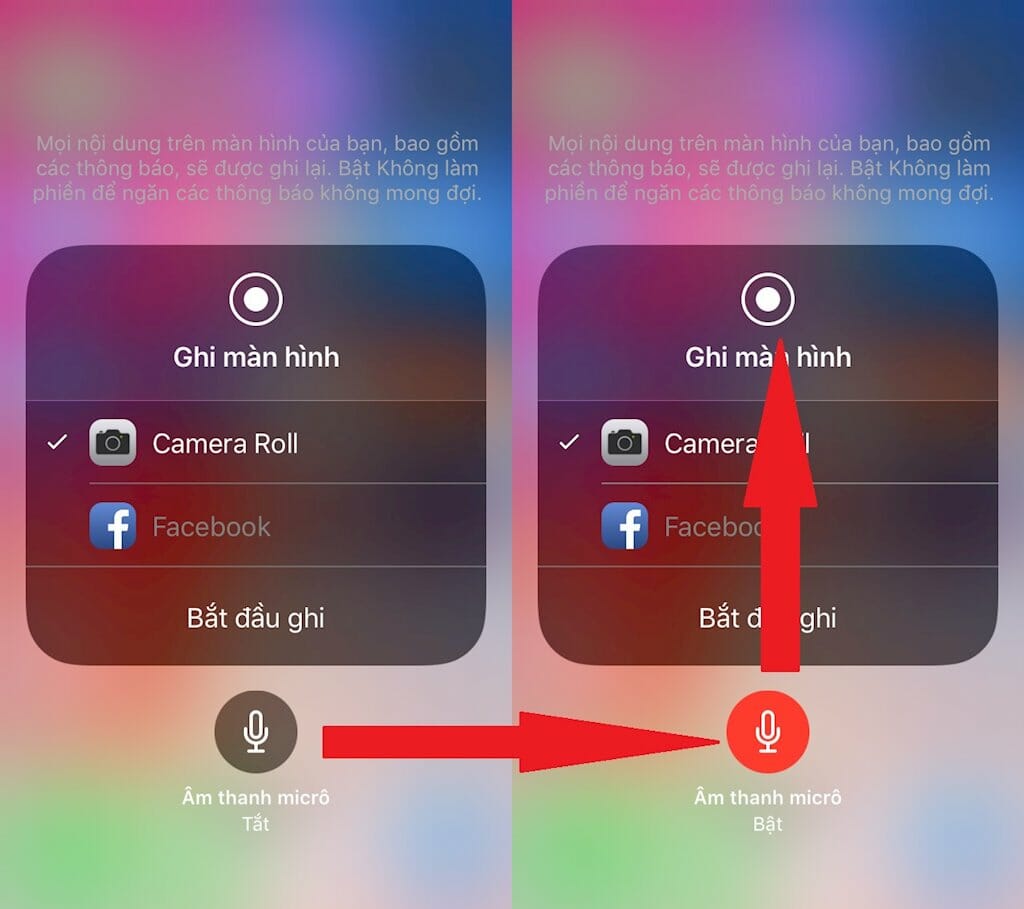
To stop recording, they tick the red notification at the top of the touchscreen and press the . button Stopthe video will be automatically saved to the storage on the device.
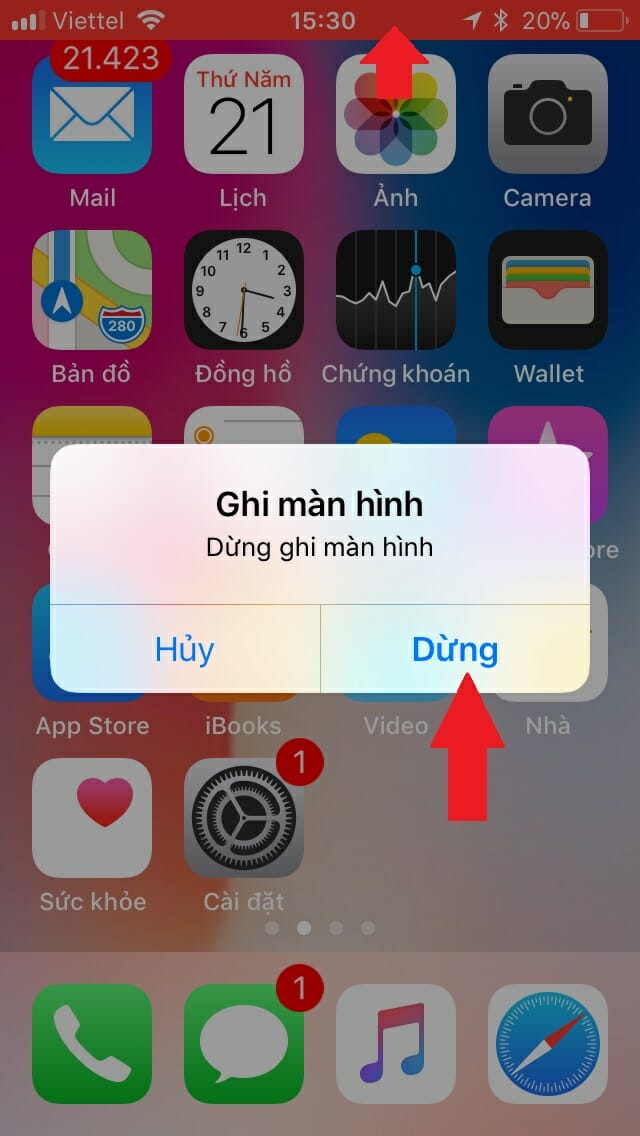
Tip: By default, your screen recording will include only the audio coming from your iPhone. If you want to review your screencast, press and hold your finger on the record button and you’ll be given the option to turn on the microphone.
How to record iPhone screen with a third app
For older generation iPhones or running iOS versions lower than iOS 11 (but iPhone 6, iPhone 5S, iPhone 7 or iPhone 8 models) and don’t have the built-in screen recording feature, you can use this method. do the following.
This is probably the easiest way to record the iPhone screen with a reputation, anyone can do it, and has many better extended functions than recording the screen with the tool on your iPhone. On the App Store, there are quite a few applications for this job, but GhienCongList would like to introduce you to the app: Loom
Loom is a famous iPhone screen recording app developed on all platforms: PC, Macbook, Android and iOS. In this article, I will show you how to record iPhone screen with Loom on iOS.
Step 1: Download Loom app to iPhone
You can go to the App Store and type Loom to install the application or click on the following link:
Step 2: Register for Loom account
You can sign up for Loom with your personal email account or sign up through your Google account. The fastest way would probably be to sign up via a Google account.
Step 3: Record iPhone screen
To record the screen you click on the red circle in the application
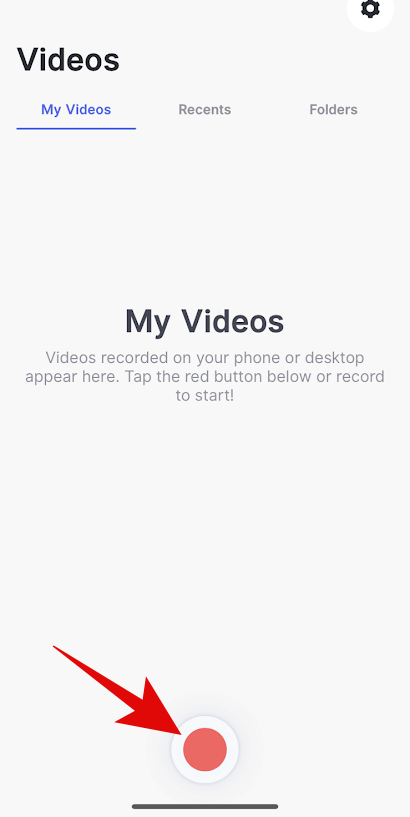
You choose Screen to record screen video and select Record Screenthen you choose Microphone On to record sound when recording iPhone screen video. Choose Start streaming to record screen video.
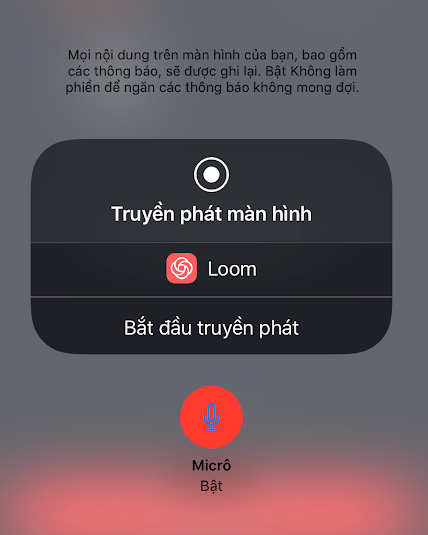
To end recording, click the recording icon in the upper right corner of the iPhone screen to stop recording. The video will be saved on the Loom application.
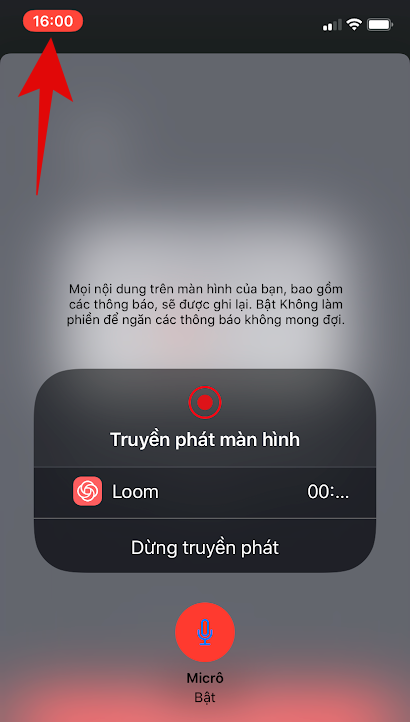
A special feature of the Loom application is that this product is stored on the publisher’s Cloud platform, so it is easy to sync videos to other devices.
Also the video sharing feature of Loom’s app is very strong. Loom also released more advanced features in the paid version, you can learn more at Loom’s website: https://www.loom.com/pricing
With this screen recording method, it can be applied to all types of iPhone, regardless of whether the iPhone has a notch or no notch.
Where to find and edit iPhone screen recordings?
Your new screen recording will appear in the Camera Roll folder in the Photos app. To review the screen recording, open the Photos app and select the most recent item. From here, you can share or edit the recording as you would with a photo or video.
If you’re a perfectionist, you might want to trim the beginning or end of your video. You can edit the video and save it as a new clip – it won’t affect the original video, but will give you an edited version that you can share.
- Find the screen capture video in the recents section of the Photos app and tap it.
- Press the button Edit in the upper right corner of the screen.
- At the bottom of the screen, tap and drag the arrow at the top of the video to the right. It will become a yellow frame.
- The frame size to crop the video down is just the part you want to keep. You can press play at any time to make sure you cut the video you need.
- Click Accomplished then tap Save as New Clip.
With each way of recording iPhone screen video, there are different advantages and disadvantages, but you need to note that in order to record screen video with external sound, you need to turn on the Microphone, if you don’t turn it on, you can only record the contents. content from iPhone.
Frequently asked questions when recording iPhone screen
How long is iPhone screen recording time?
You can record the iPhone screen with as much time as you like, but you should pay attention to the remaining capacity of the iPhone. If you run out of space, you will not be able to record or save videos.
Why do I record iPhone screen but no sound?
Sometimes, you have done how to record iPhone screen as usual, but suddenly the device does not receive sound, there can be many different reasons from software to hardware that can be mentioned as: Forgot to turn on the microphone When recording, the device hangs, freezes…
See more:
If you find this article sharing how to record iPhone screen videos useful, please Like & Share or leave us a comment about your opinion on this issue.
Source: How to record the iPhone screen with the latest update in 2022
– TechtipsnReview





