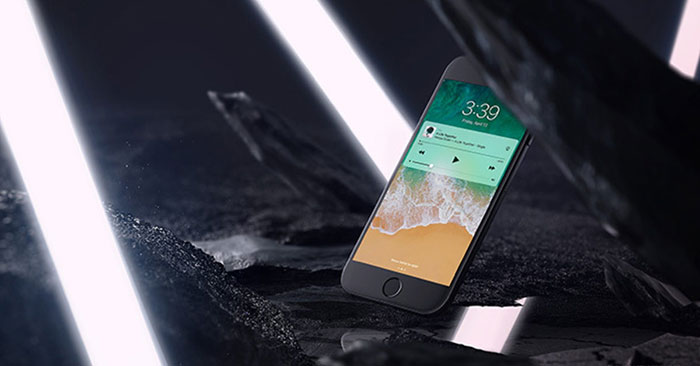Have you had a situation where even though the music is turned off, the music player is still on the iOS lock screen? It takes up most of the iPhone’s lock screen space, and you can’t get more notifications from other apps. So how to prevent the music player icon from showing up on the iPhone lock screen?
Here are some helpful solutions to fix this problem.
1. Restart iPhone
Restarting an iPhone is usually easy and helpful in a lot of cases. Refer to the article: Instructions to restart iPhone when it is frozen (force restart) for more details
2. Remove the Music app from iPhone Utilities
Go to the home screen on your iPhone, swipe right and tap the bottom of the screen, you’ll find an edit button. Click the button Fix and you will access the widget management window.
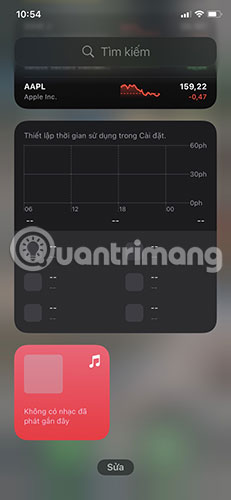
Delete apps Music from Utilities.
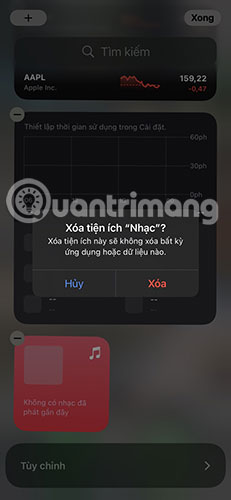
Restart iPhone.
3. Turn off notifications for the Music app
Enter Settings > Notifications > Music.

Turn off the side switch Allow Notifications.
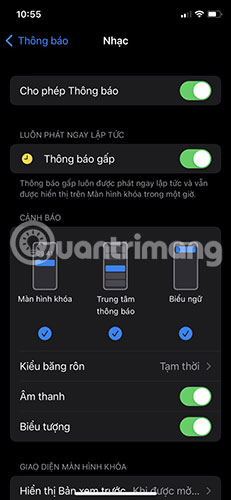
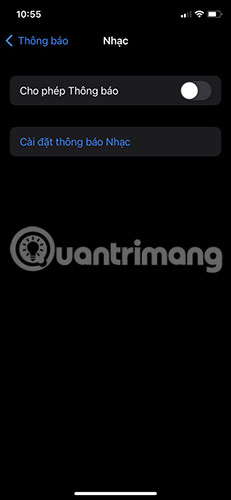
4. Continue/pause a track
The iOS Music widget is designed to appear only when a song is playing through Apple Music or any other music streaming app on your iPhone. The Music widget that keeps appearing on the iOS lock screen doesn’t mean you can’t interact with it. Perhaps one way you can make this music player go away is to play the track for a while and then pause.
To do this, tap the button Play inside the widget, let the track play for a few seconds and then tap the . button Pause to pause playback.
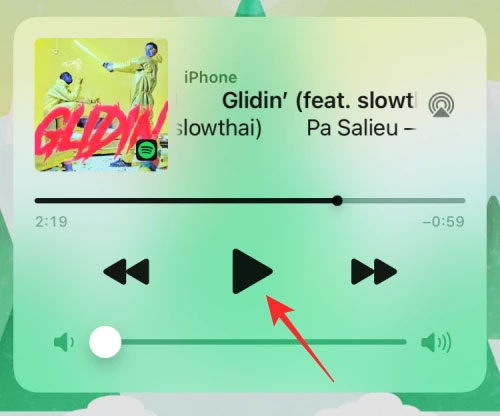
Now, you can lock your iPhone. This will remove the Music widget from the lock screen on iOS in most cases. If not, you can proceed to the next fixes below.
5. Check if iPhone is connected to a car or other Bluetooth device
There is another known issue with iOS that causes iPhone to randomly display any recent music you’ve played from an app, when you connect iPhone to your car stereo or Bluetooth speakers/headphones other. If your iPhone is paired with a Bluetooth device and it doesn’t work, you can remove the Music widget from the iOS lock screen by disconnecting it from your iPhone.
The easiest way to disconnect iPhone from Bluetooth devices is to tap the toggle button Bluetooth are from Control Center.
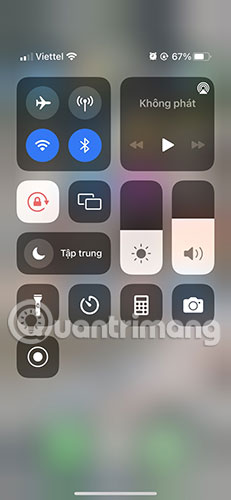
You can also disconnect a specific device from iOS by going to Settings > Bluetooth.

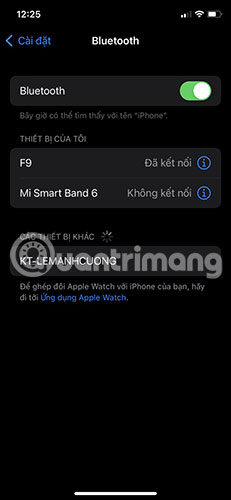
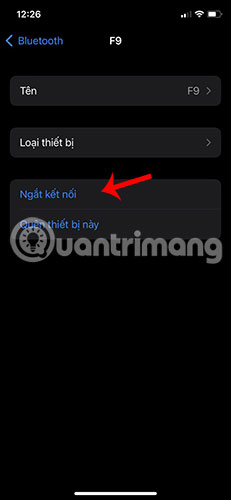
6. Turn off Apple Music/Spotify suggestions
Many users have encountered a situation where the Music widget on the lock screen appeared with recommendations for songs or podcasts to listen to from the Apple Music app. These suggestions appear randomly no matter what track you’ve played recently or when you’re playing it.
However, this is not a bug but a Siri feature that is enabled by default on iOS. When enabled, Siri sends suggestions on the lock screen, home screen, and apps inside while you’re listening to anything. Fortunately, this feature can be disabled right in the iPhone settings.
To turn off music recommendations from Apple, open the app Setting on iOS and go to Siri & Search.
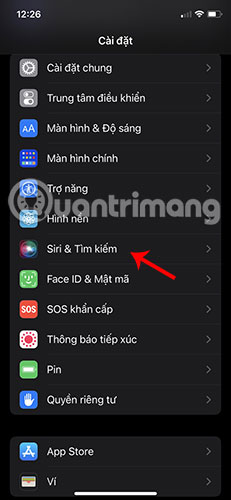
Inside Siri & Searchturn off the toggle button Display while listening in section Suggestions from Apple.
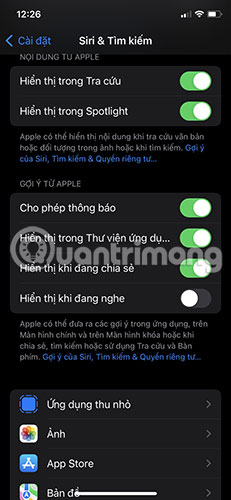
Alternatively, you may want to turn off recommendations from apps you listen to often. Inside the screen Siri & Searchselect the app (Apple Music, Spotify, or other) that you use to play music.
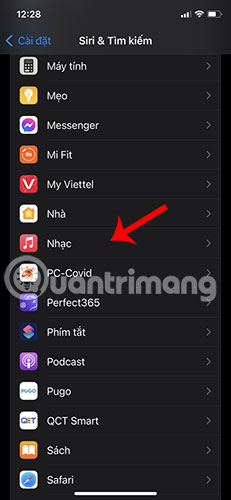
On the next screen, turn off the switch Notice of suggestion in the section Suggestions.
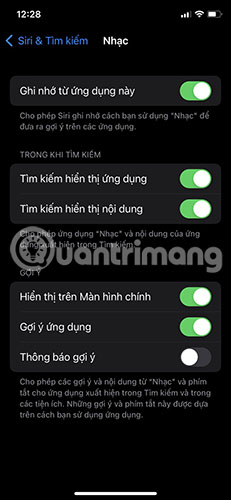
You can repeat the above step for other apps that you use to play music.
7. Turn off Home Control from the lock screen
Go Settings > Face ID & Passcode.

Then switch Home control to the off state.
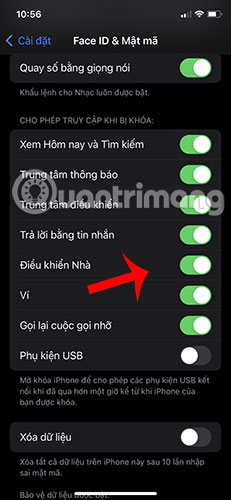
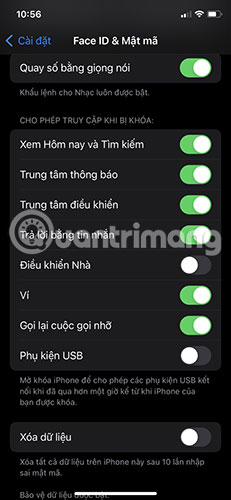
Apple releases a new version of iOS every few weeks, and no matter how hard they try to improve, there can still be some bugs that go unnoticed. Sometimes, a bunch of bugs can cause problems on your iPhone. If you’ve been experiencing the Music widget randomly appearing on the lock screen recently, it’s likely a bug caused by an iOS update.
If you can’t figure out how to remove the Music widget from the lock screen, then you can check to see if there’s a new iOS update you can install to solve the problem. While you’ll be notified of a new update whenever it’s available for iPhone, you can manually search for it, by going to Settings > General > Software Update.
9. Turn off View Today and Search on lock screen
When the music player appears on the lock screen even after you apply all the above fixes, you can try to disable View Today completely on your lock screen so the music playback doesn’t happen from that. To do this, open the app Setting and choose Face ID & Passcode.
On the next screen, turn off the option View Today and Search at the bottom of the screen Give access permission when locked.
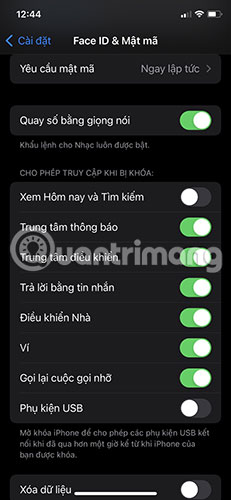
You can check if the music player still appears on your iPhone lock screen.
10. Delete and reinstall the Music app
If there is no method to remove the music player from the lock screen, this must be an app-specific problem. One way to deal with such problems is to delete the app you use to play music. You can then reinstall the app to continue using it.
To remove the Apple Music app or any other iOS app, find it from the home screen or Apple library, press and hold the app icon, then select Erase application from the menu of additional items.
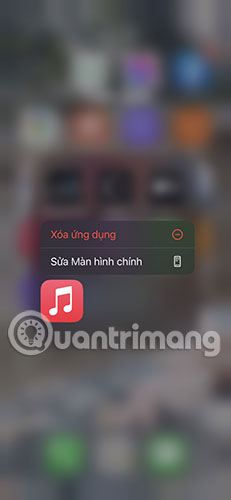
In the prompt that appears, tap Delete apps.
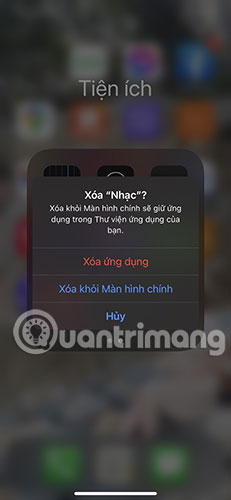
Once the app has been removed, open the App Store and reinstall the app you just removed, then check if the music player is still on the lock screen.
Source link: How to remove music player from lock screen in iOS
– https://techtipsnreview.com/