Yes, in the previous post, I shared with you how to create a USB BOOT that supports Gen 11 with NHV-BOOT. If you don’t know, you can read that article to get more information.
And for those of you who have used it, how do you rate it? Are you satisfied with this computer rescue toolkit?
Reseting the computer password for the Local Account user on Windows is too simple, and on the blog, there are very detailed instructions for you already, but for the computer that is already linked to the Microsoft account, then How?
Previously, I thought that I had to reset the password in my Microsoft account, and that would be the only way. However, I was wrong, Windows 10 is not so secure.
You can still perform a Windows 10 computer password deletion even if it is linked to a Microsoft account, and access the computer properly without leaving any trace 😀 Very surprising, isn’t it ^^
And of course, the following article I will show you how you can do that. This article is made by the author Nguyen Vuong Hey guys!
#first. How to Reset/delete Microsoft Account Windows 10 password when forgot password
+ Step 1: First, make a USB BOOT with the NHV BOOT rescue kit first.
+ Step 2: Next, go to Mini Windows, you can boot into it Win10PE 1709 X64 or Win10PE 20H2 X64 to perform the removal of Microsoft and Domain accounts from the computer.
For example, in the picture below, my computer is already logged into a Microsoft account and has a password.
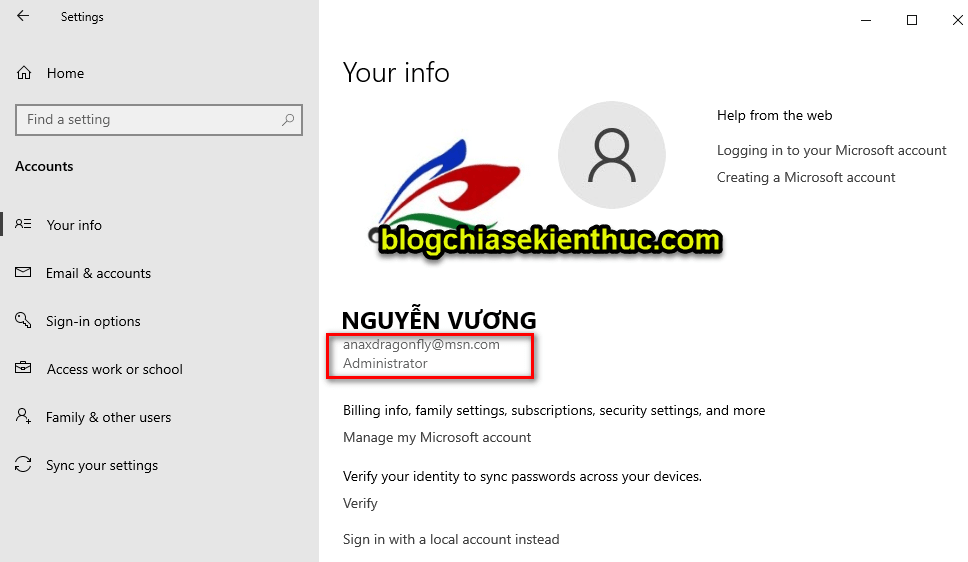
+ Step 3: After booting in Win10PE 1709 X64 or Win10PE 20H2 X64 then the next step, please open the software Reset Win Password as shown below..
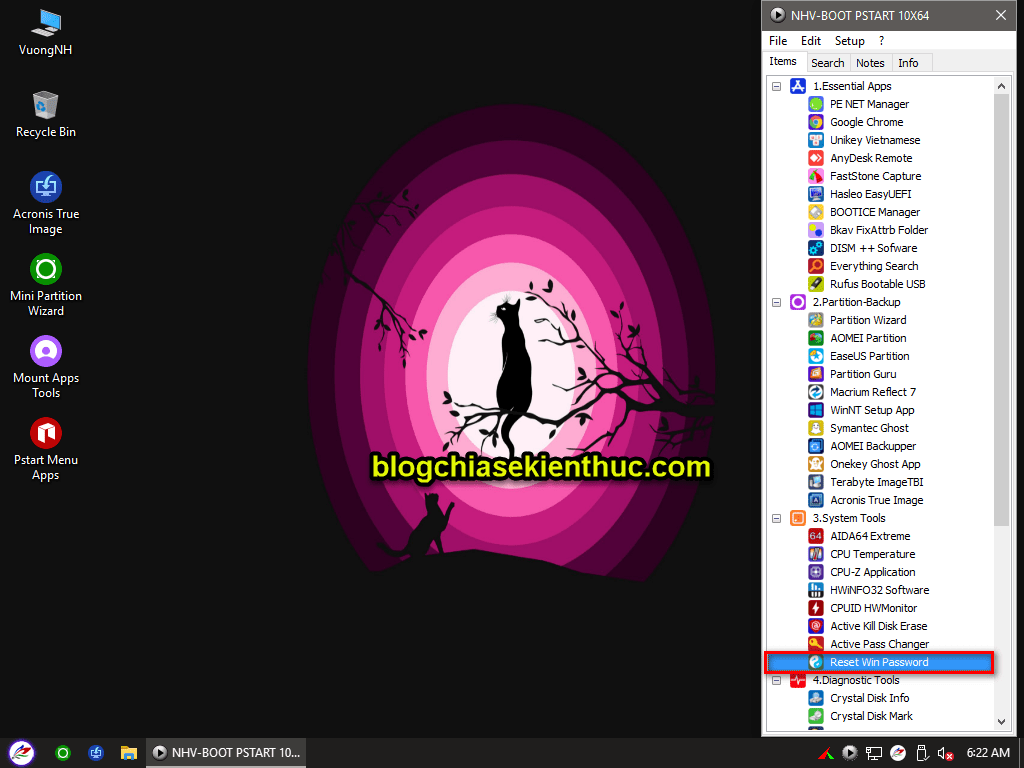
+ Step 4: Software interface Reset Windows Password will appear. This software supports very deep intervention in the system, but we only need to care about some key functions such as:
- SAM – work with regular user accounts: Remove password for Admin account or Microsoft account.
- DCC – work with domain cached accounts: Remove Domain account.
In section What do you want to do then we are interested in 2 functions that are:
- Reset or change user account password: Means Reset password.
- Restore previously modified password or data: Recover password with file
.puc
=> Here I will collect SAM - work with regular user accounts, in section What do you want to do then i choose Reset or change user account password…
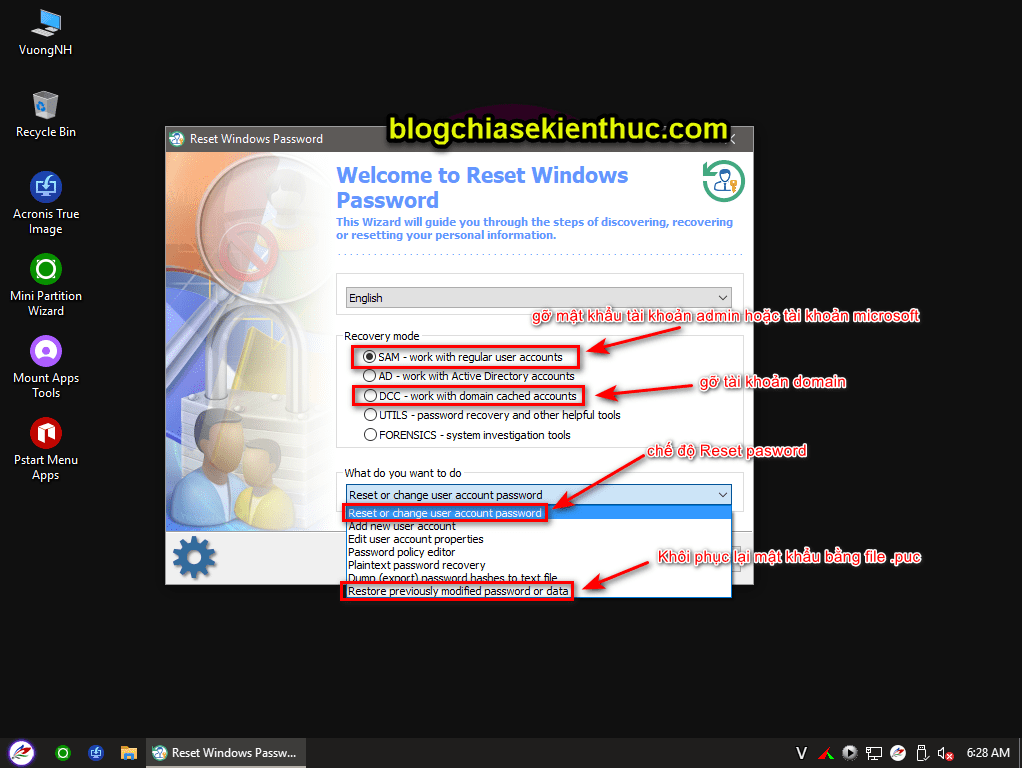
+ Step 5: The next step is to choose NEXT as shown below
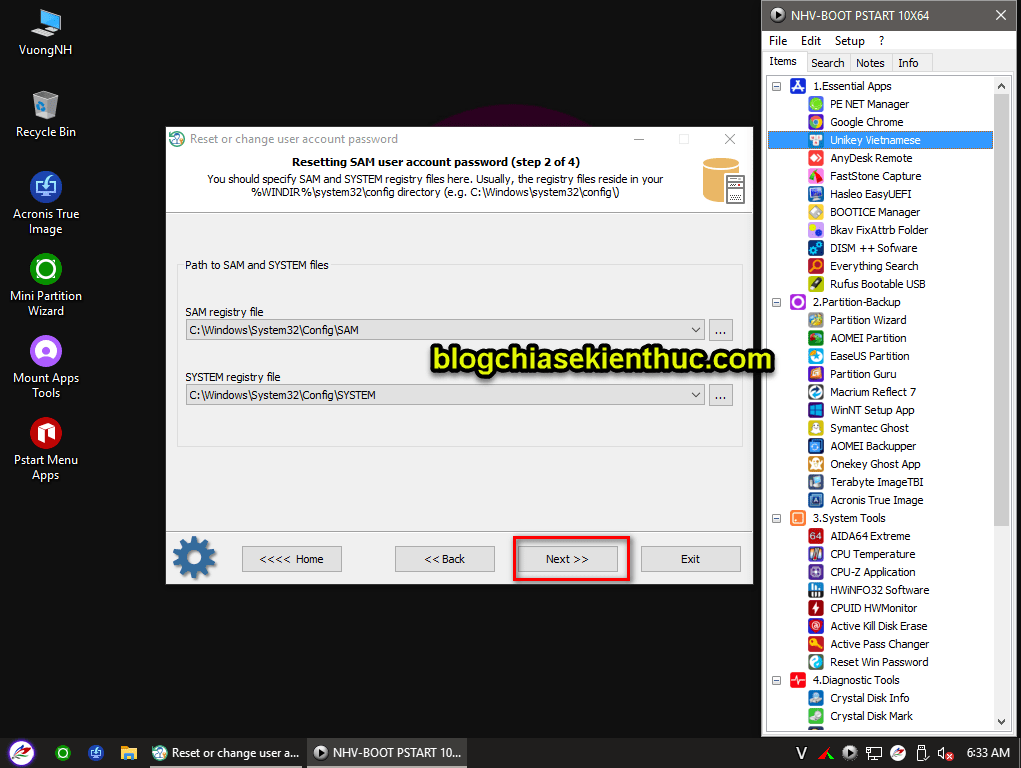
+ Step 6: At this step, a message will appear with the following content:
Original: The program has detected that the system contains Trusted Boot Auto-Logon information.
It means that most of the private stuff for the last active user (Admin) can be decrypted without knowing the original logon password. For example, WAN/LAN/NETWORK passwords, etc…
Do you want to open the network password recovery dialog?
Google translator: The program has detected that the system contains Trusted Boot Auto-Logon information.
That means most of the stuff that is private to the end active user (Admin) can be decrypted without knowing the initial login password. For example, WAN/LAN/NETWORK password, etc.
Do you want to open the network password recovery dialog?
=> You choose NO
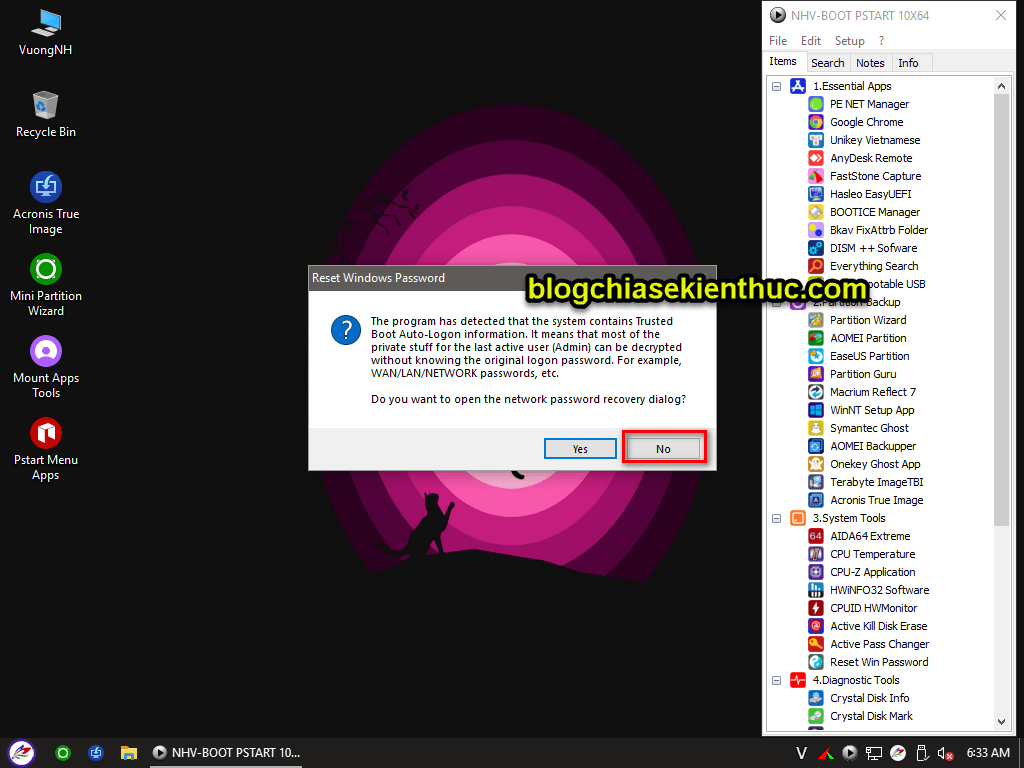
+ Step 7: Continuing, the program reappears a message with the following content:
Original: The program has detected that the system contains secret questions and answers. Do You want to view this information?
Google translator: The program has discovered that the system contains secret questions and answers. Would you like to see this information?
=> Here I choose NO
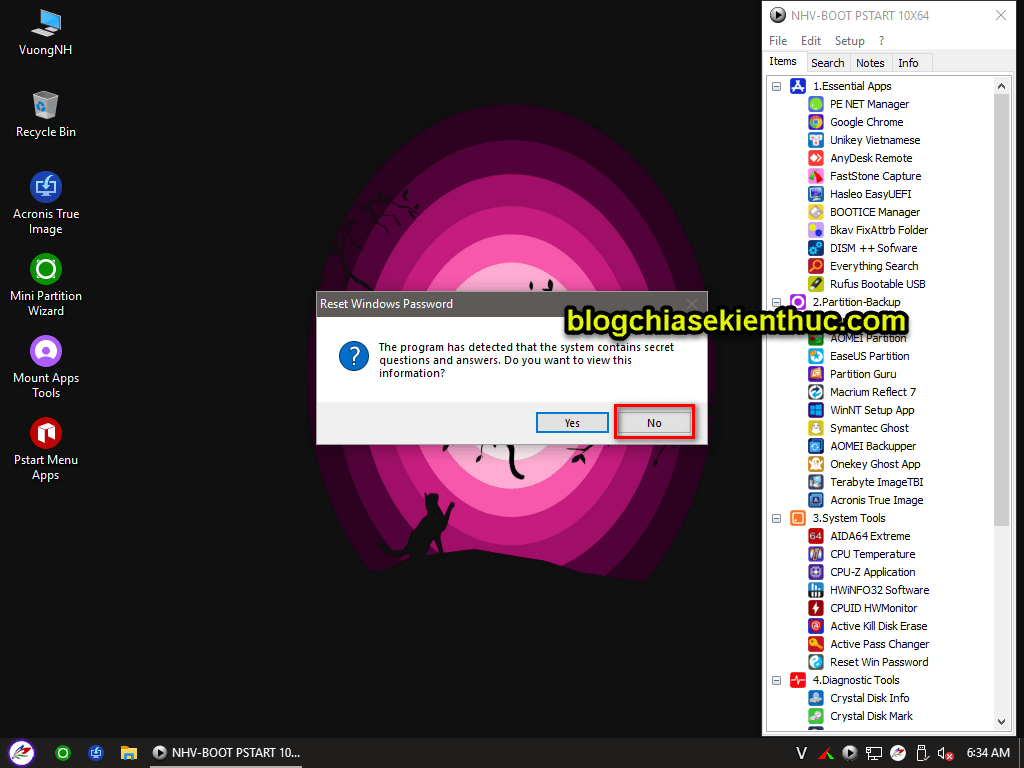
+ Step 8: In this step, choose the USER that you want to reset your password, mine is Admin => then select NEXT to continue.
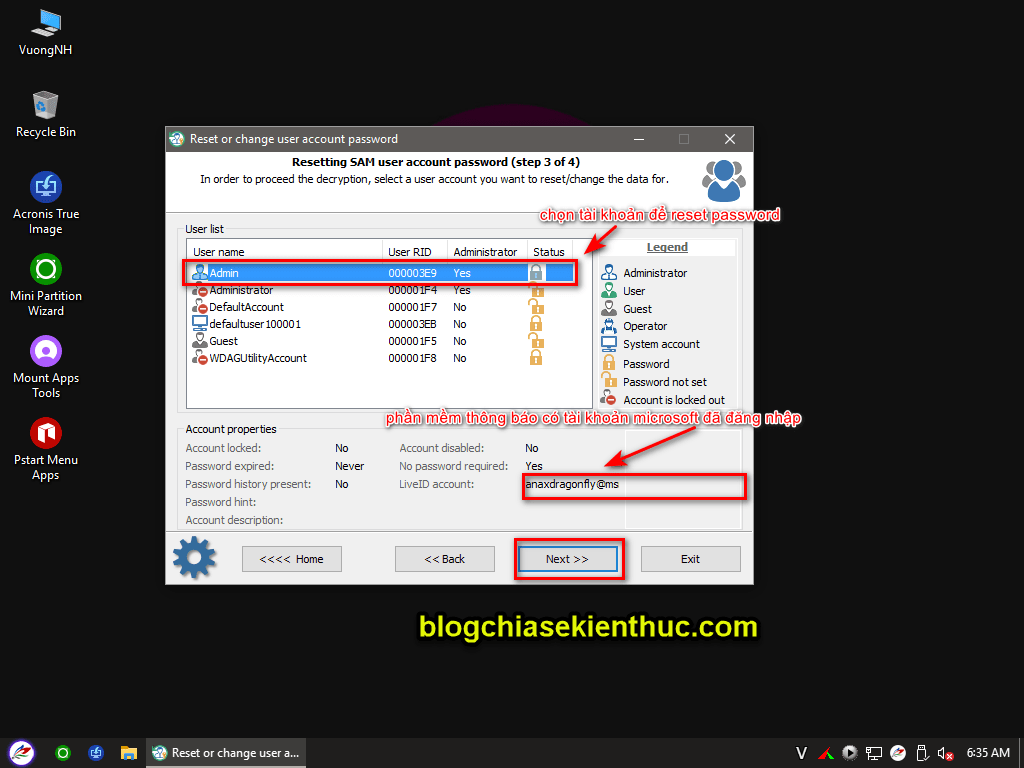
+ Step 9: In the next window you choose RESET/CHANGE to perform a password reset or remove the Microsoft account from the computer.
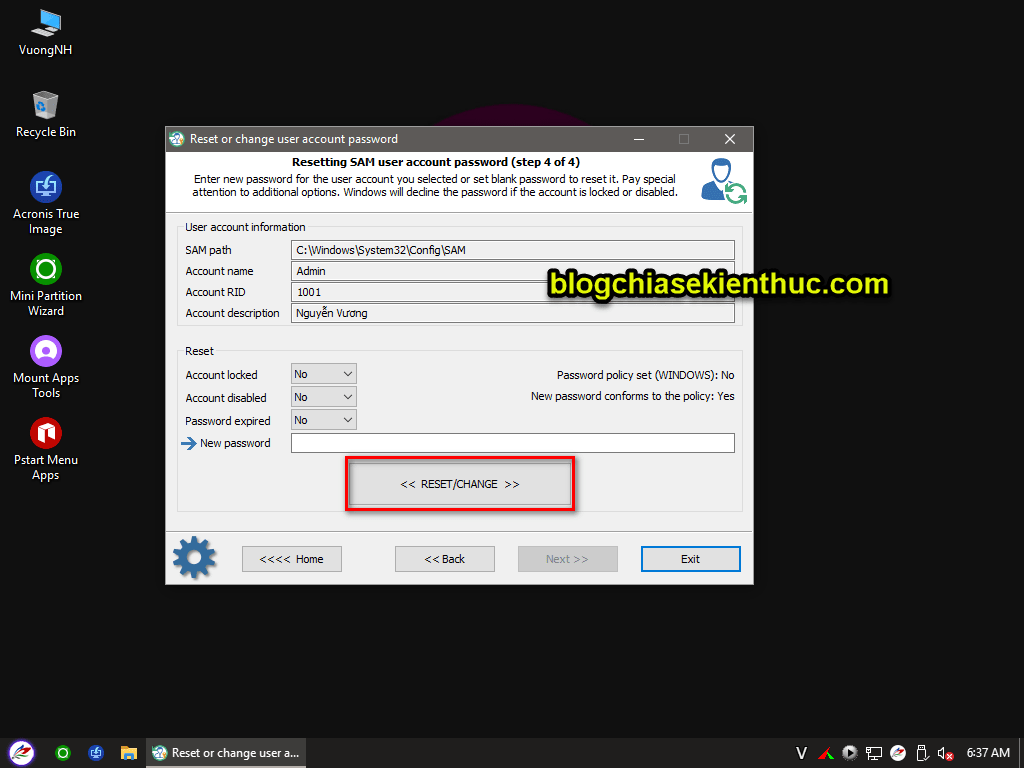
Step 10: After pressing RESET/CHANGE a message will appear, something like do you want to save the file containing the password to restore?
If you do not need to recover the old password, then at this step you choose NO That’s it, you can restart your computer to go straight to Windows.
However, here I will choose YES to give you more instructions on how to recover your password after breaking.. The purpose of this is to access a computer without them finding out, everything will be restored to the way it was 😀
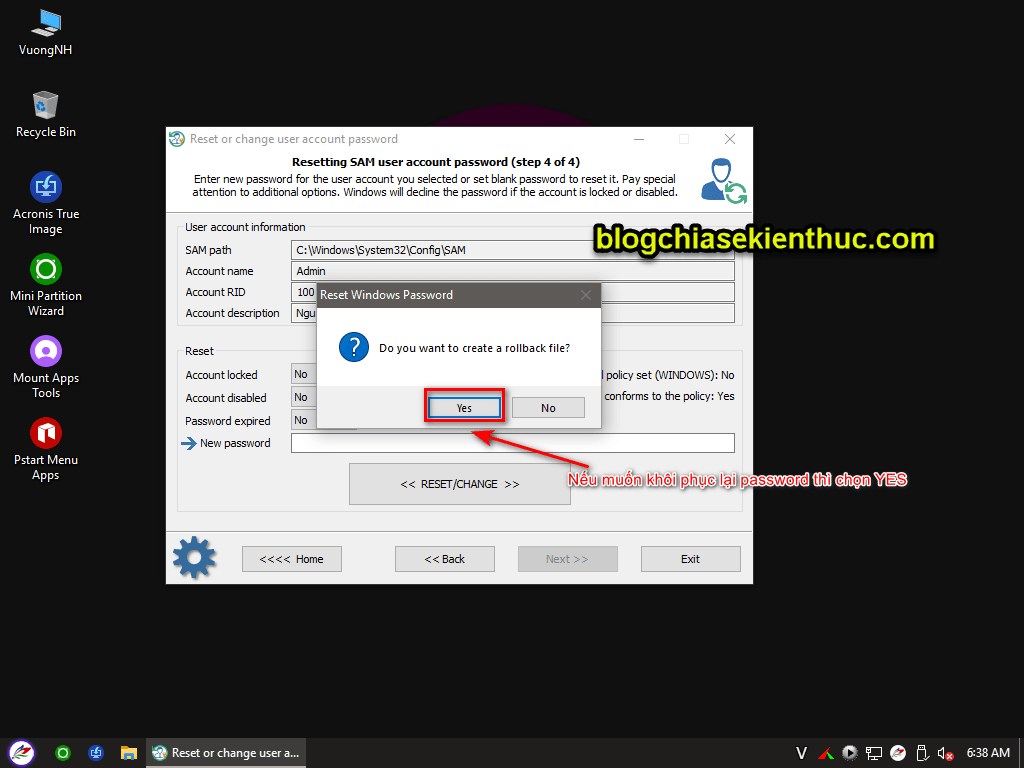
Then save the file with the format .PUC to a folder or a certain location to be able to recover the old password when needed.
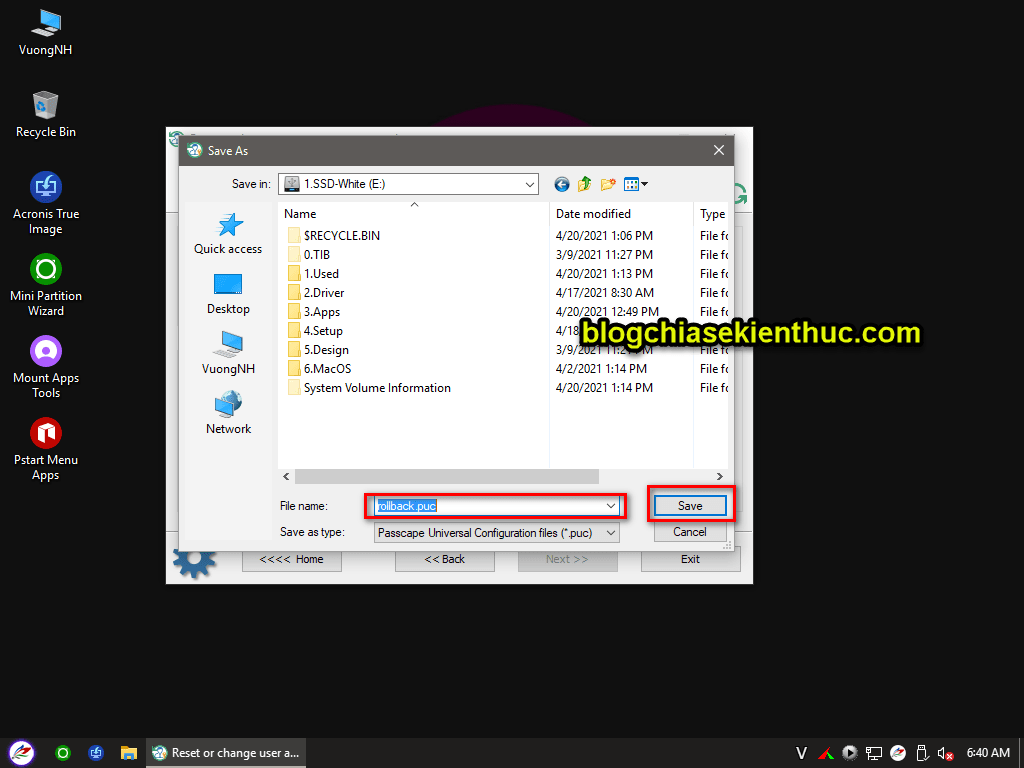
#2. How to recover password for USER that you broke
Warning: You do not use this method for bad purposes, destructive purposes and affect the work of others.
+ Step 1: After you have reset the password and can enter Windows normally. If you want to revert back the old password to leave no trace …, then you do the following:
Perform: You access Mini Windows again => then open the software again Reset Windows Password out and:
- Tick
SAM - work with regular user accounts - In section What do you want to do you choose is
Restore previously modified password or data…
=> Then press Next to continue.
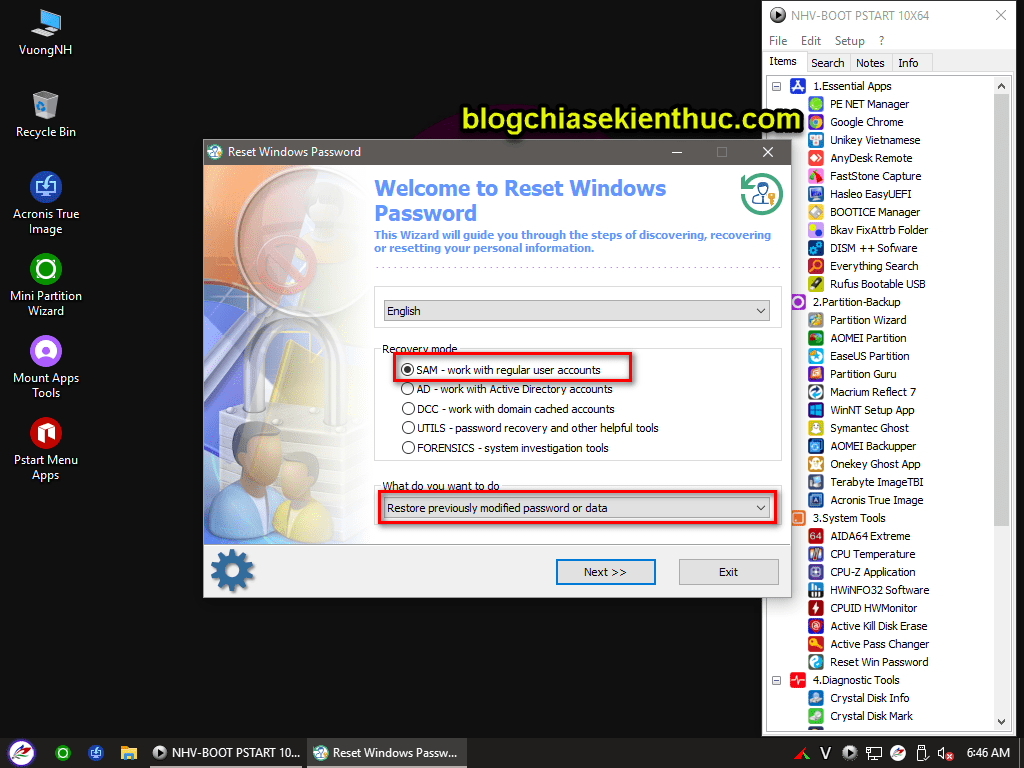
+ Step 2: The next step, you find the file .PUC previously saved => select OPEN to load files.
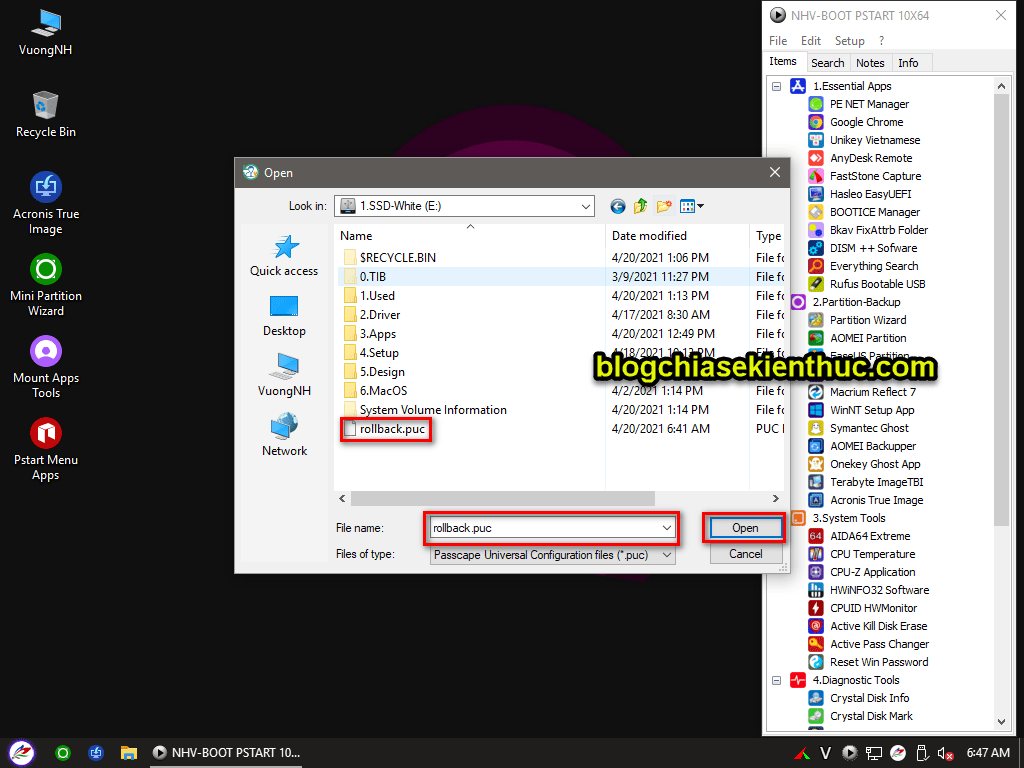
+ Step 3: Then you tick SAM password => tick the backup file in the section Rolback session => and choose NEXT.
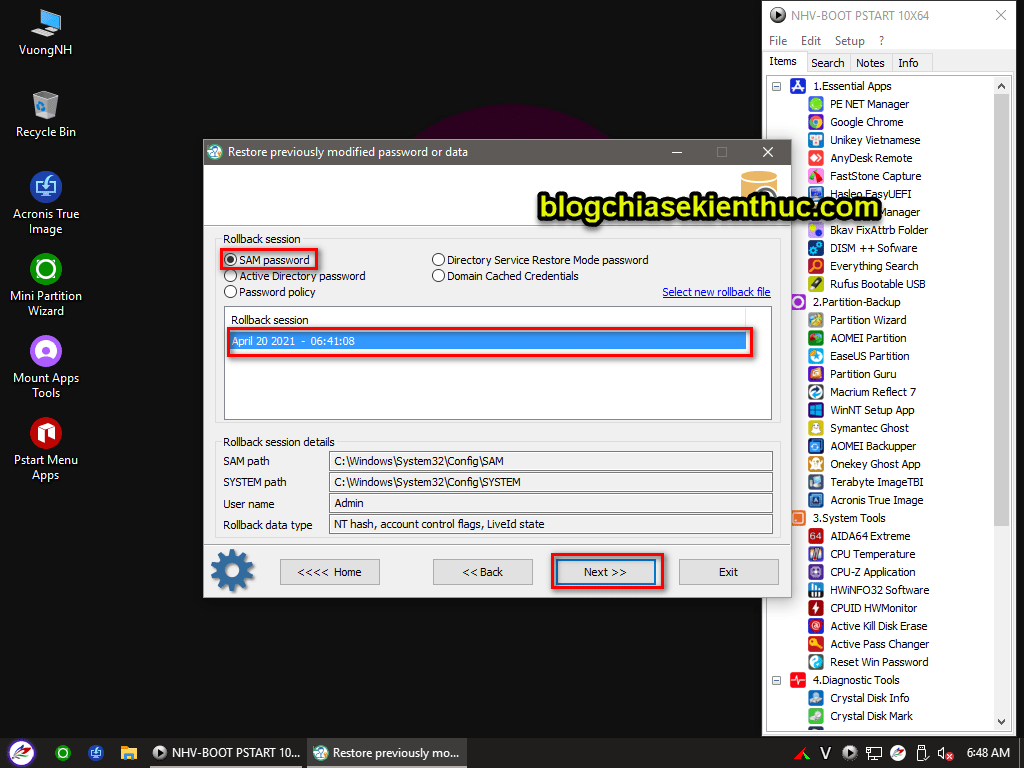
+ Step 4: In the end you choose RESTORE and restart the computer to recover the previously broken password.
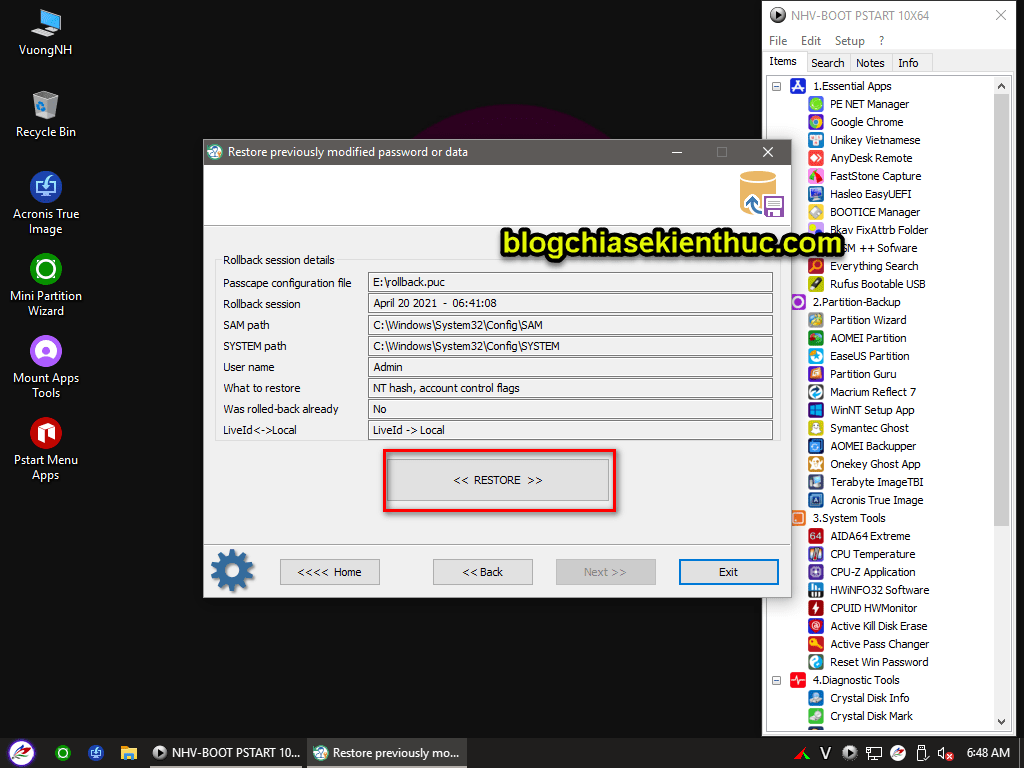
#3. Epilogue
Yes, that’s it, I just finished showing you how Reset/delete Windows 10 computer password associated with Microsoft account (Microsoft Account), as well as how to recover the password after deleting it.
With this method, you can perform password deletion even when the computer is linked to a Microsoft account in a very simple way.
But I would like to repeat again that you must not use this method for bad purposes, doing so will not be true to the original purpose of this article!
Thanks to the author Nguyen Vuong (nhvboot.blogspot.com) has released a very useful set of computer rescue tools. Thank you!
Related articles you may like:
Kien Nguyen – techtipsnreview
Note: Was this article helpful to you? Don’t forget to rate the article, like and share it with your friends and family!
Source: How to remove Windows 10 password when linked Microsoft account
– TechtipsnReview





