By assigning a unique name to your AirPods, you will easily find and connect to the headset when you need it, avoiding confusion in an environment with many available Bluetooth devices. Learn how to do it right here.
Rename AirPods with iPhone
To update the new name for your AirPods on iPhone, first make sure the devices are paired with each other via Bluetooth wireless connection.
Next, go to the app Settings (Setting) by tapping the gear icon on the home screen.
On the interface Settings opens, click on the “Bluetooth“.
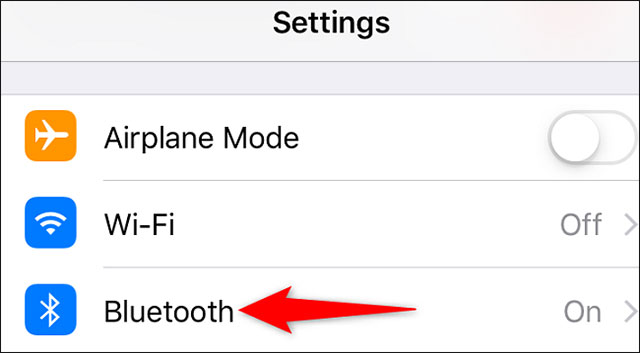
On page “Bluetooth”, you find the AirPods to be renamed in the list of connected devices. Then, next to the device name, tap the “i‘ is in the circle.
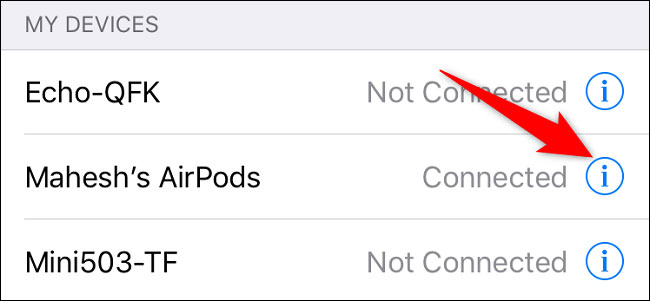
On the AirPods settings page that opens, tap the “Name“(Name).
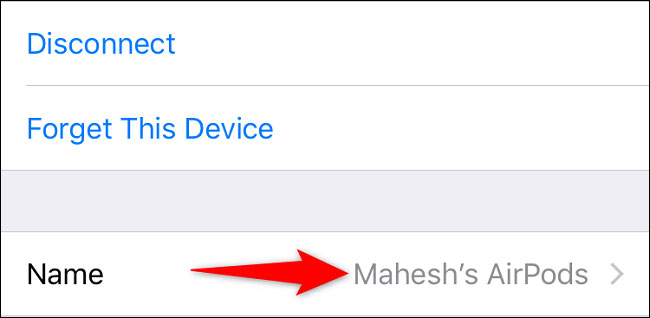
On the screen “Name” appears, delete the current name of the headset by tapping “X“.
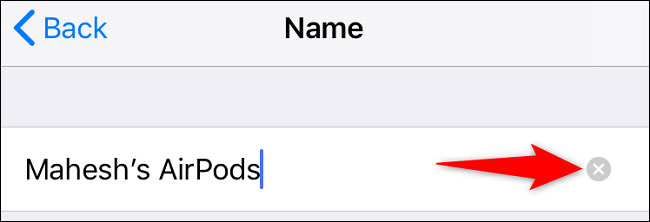
Click the text field again and enter a new name for your AirPods, then tap Enter.
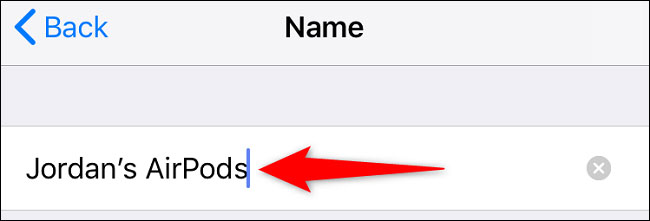
It’s all simply that. Your AirPods will now use the newly assigned name, and you’ll see it instantly appear on all other connected devices. Hope you are succesful.
Source link: How to rename AirPods headphones on iPhone
– https://techtipsnreview.com/





