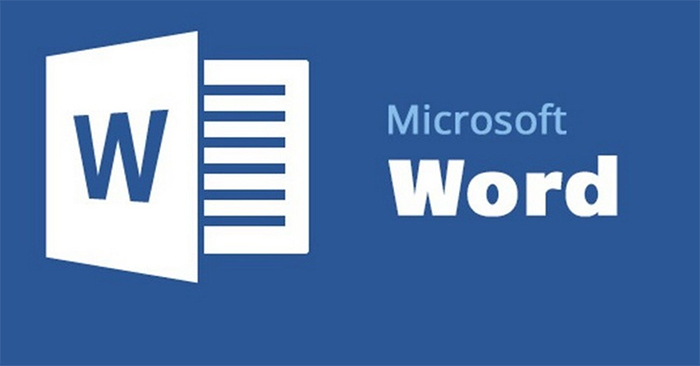When you insert comments and comments in Word, the default name will be user or laptop. However, when leaving the default name like that, it will be difficult to distinguish whose comment and comment content is when the Word document is shared for many people to discuss. This also makes it easy for people to distinguish the content of comments and comments when the person’s name is clear. The following article will guide you to rename comments and comments in Word.
Instructions for renaming commenters and comments in Word
Step 1:
First, open the Word document and then click on the File item in the top left corner.
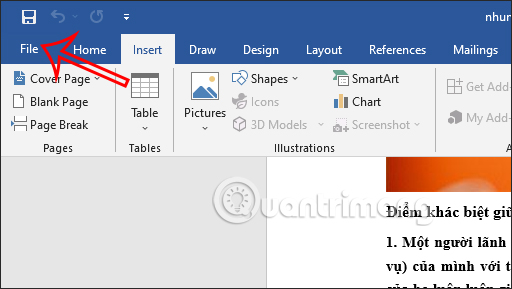
Step 2:
Switch to the new interface, we click Options in the menu bar on the left side of the interface.
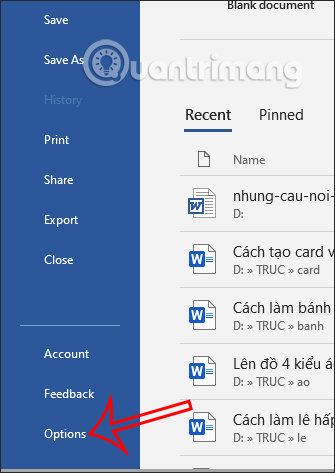
Step 3:
Displays the interface of setting items and setting options for Word. You click General section then look at the content next to it. We find Personalize your copy of Microsoft Office setup group. Next at User name we will enter the name that we want to change when commenting or making notes in Word. Final press OK to save changes.
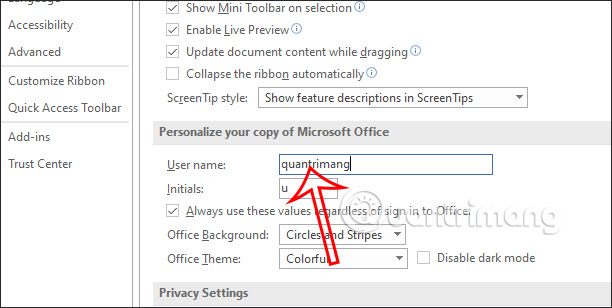
Step 3:
As a result, when you write comments and comments in Word, the new name will be changed and applied immediately as shown below.
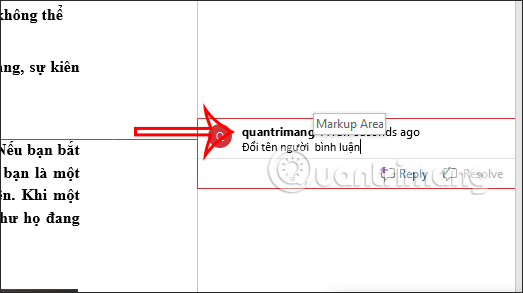
Source link: How to rename comments, comments in Word
– https://techtipsnreview.com/