For many years, Microsoft created and maintained the Windows Insider Preview program that allows users to preview new versions of the Windows operating system. As a result, operating system bugs will be discovered faster, and much-loved features are also considered by Microsoft to be included in Windows.
With Windows 11 Microsoft also soon released the first Insider Preview. If you’re installing Windows 11 Insider Preview, you can also provide your feedback to Microsoft. Your bug reports and suggestions will contribute to a better, more complete Windows 11 experience.
Note: This article is only for users who are participating in the Windows Insider Preview program and are using a computer with Windows 11 Insider Preview installed.
To report bugs, provide comments, suggest features for Windows 11 you follow these steps:
Step 1: You press the . button Start then type Feedback Hub then tap on the search result to open the Feedback Hub app
Step 2: Sign in to your Microsoft account by pressing Sign in now or Sign in
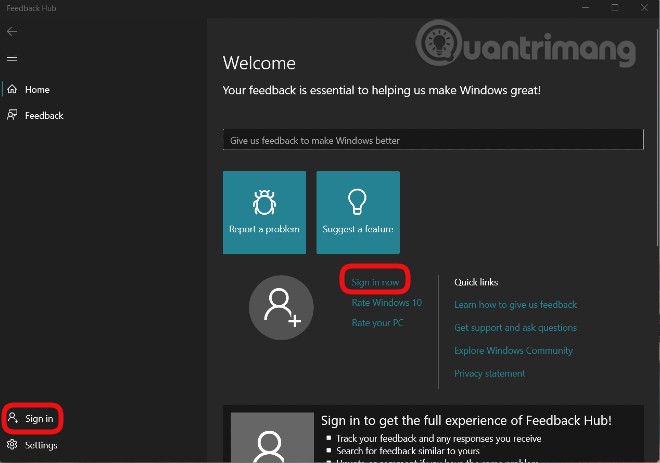
Step 3: On the new interface that appears, you can report an error by clicking Report a problem and feature suggestions, contribute ideas by clicking Suggest a feature
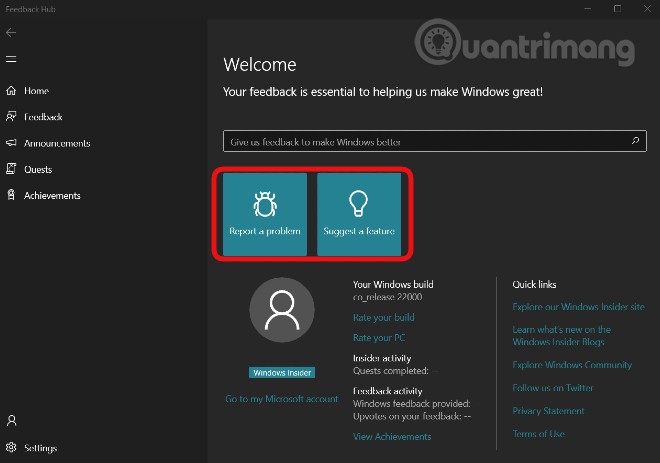
Step 4: Enter a summary of the bug you want to report or the feature you want to suggest Summarize your feedback. Then, you fill in the details of the problem you want to send to Microsoft in the Explain in more detail (optional). This is optional, you can enter or not. You can use English or Vietnamese language to present your problem. After filling in, press next to continue
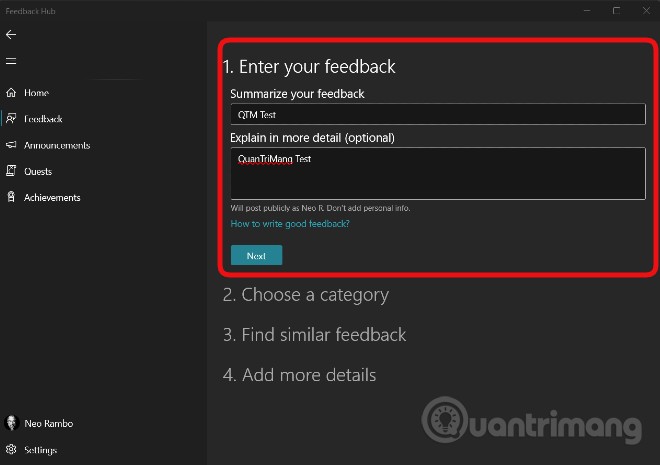
Step 5: In this section, you choose a category and specific application for your problem or suggestion. Microsoft also recommends categories and apps for you. You press next to continue after the selection is done
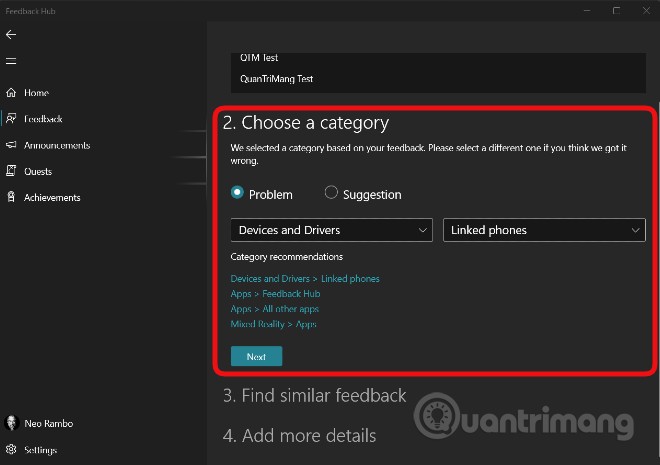
Step 6: Here you can select a response that you find similar to yours. If you don’t see a similar response, you can choose New feedback. You press next to continue after the selection is done
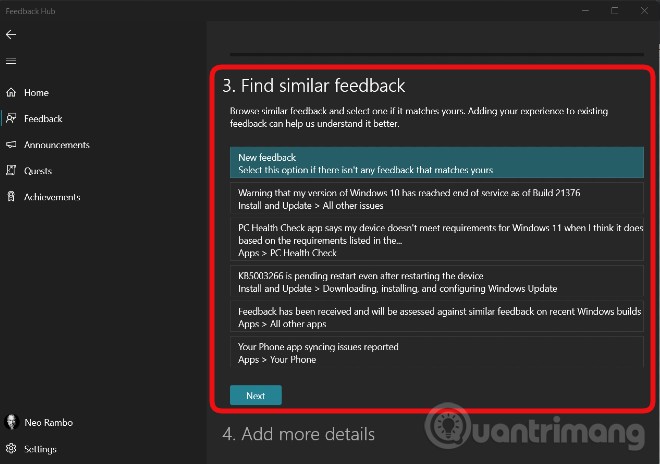
Step 7: This is a section for you to add details or examples to your response. First, you can accumulate Prioritize this as high severity If your problem is serious, priority should be given to consideration.
Next, you choose the phrase that best describes your problem among phrases like Missing personal data (loss of personal data), Security or privacy concern (security or privacy issue), Important function not working (important feature not working)…
At the end (optional) you can attach screenshots, files, or use Microsoft’s recording tools to reproduce the problem you’re having. To use the recording tool, click Start encoding then manipulate to reproduce errors and problems on Windows 11. After recording is complete, you can view and edit it before sending it to Microsoft.
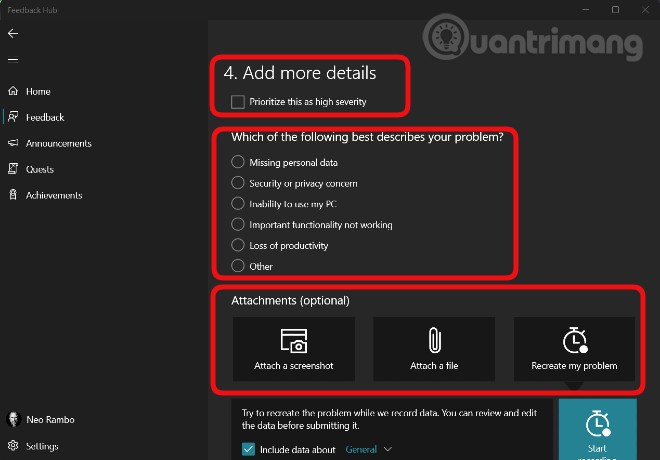
Step 8: After everything is done, press Submit to send your feedback to Microsoft
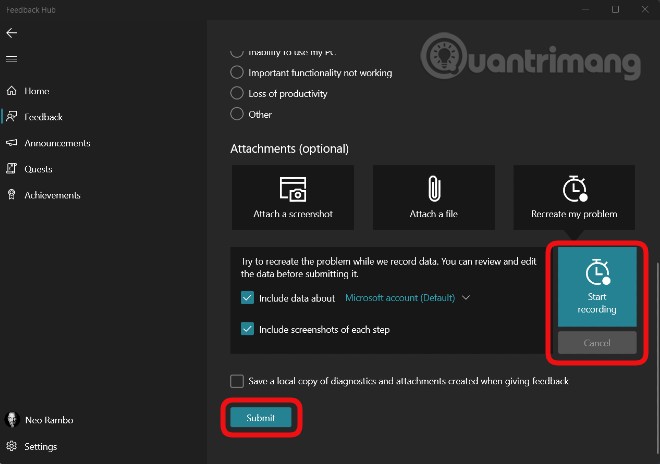
In addition to the feature that allows you to send feedback to Microsoft, Feedback Hub also has other features such as:
- Follow, vote, comment on the feedback of others. To do this, click Feedback in the left sidebar of the Feedback Hub interface
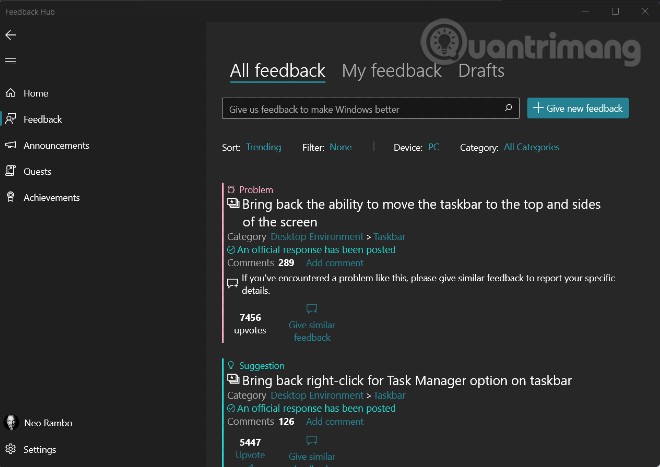
- Get detailed notifications about new Insider Preview versions in Announcements

- Choose to complete quests in Quests
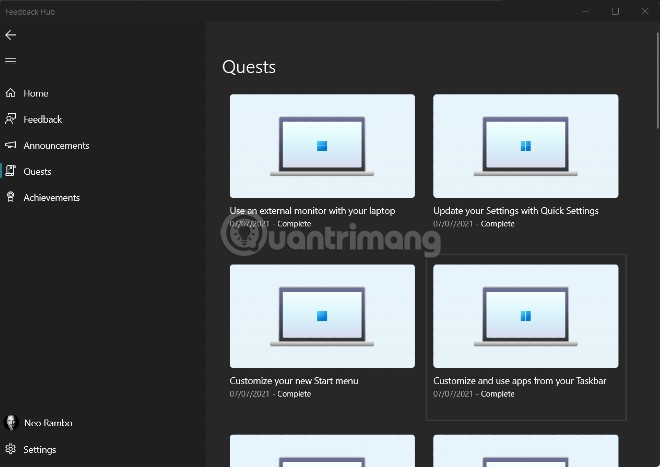
- View your achievements in Achievements
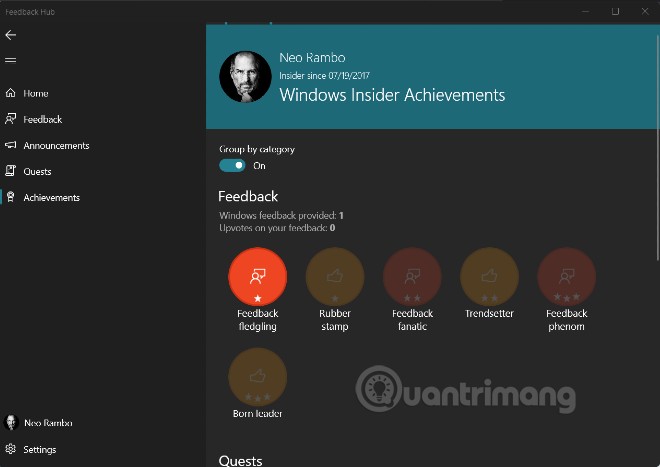
Quantrimang hopes that this article will be useful to you!
Source link: How to report Windows 11 errors, suggest Win 11 features for Insider Preview users
– https://techtipsnreview.com/





