When the iPhone or iPad has a problem such as the device slows down, the application does not work, … we often restart the device. However, in case the device has more serious problems, we will have to perform a reset of the device.
Reset iPhone is different than just restarting. Reset can cause all settings on iPhone to be reset to default. And can also cause all data on your iPhone to be lost. Here’s how to reset iPhone X.
iPhone X Recovery Statuses
Before you start, you need to know the mild to severe impacts for your iPhone X. Restarting is just closing your apps and activities then turning it back on.
- Restart (Restart): Turning iPhone off and on again will cause apps to close and then restart.
- Hard Reset: If your iPhone has a fatal error, factory reset should be able to fix the error.
- Factory Reset: This factory reset will completely erase data and settings on your iPhone.
Restart iPhone
The first thing many iPhone X users usually do is restart. This usually fixes application or system errors quickly.
- Press and hold the Power button and the Volume Up or Down button
- When the screen off slider appears, drag to the right to turn off your screen
- To turn the phone back on, hold the power button until you see the Apple Logo, then release.
Reset iPhone X
Often used to fix errors related to a certain setting on your device. To reset settings on your iPhone X, follow the steps below.
Step 1: First, go to Settings > General > scroll down the list of settings and select Transfer or reset iPhone.
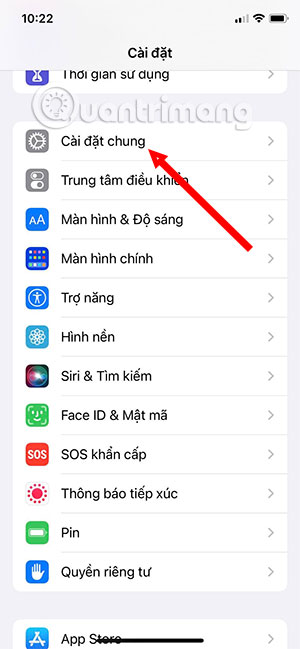
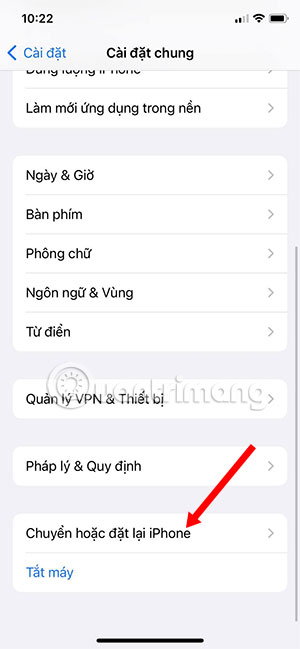
Step 2: The iPhone reset interface appears, scroll down and select Reset. Then choose one of the installation types that are relevant to the problem you’re having.
Usually many people will choose Reset all settings, this option won’t erase any of your data but will reset all the settings you’ve made on your device. For example, resetting ringtones, accessibility, passwords for wifi networks that you have entered…
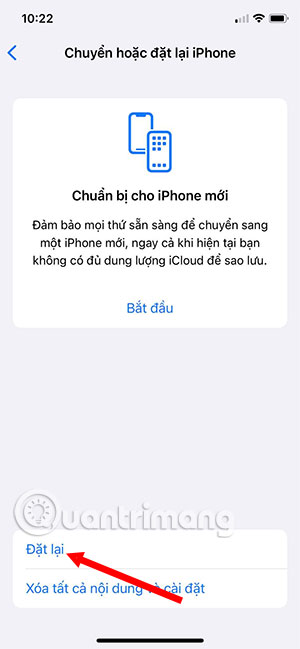
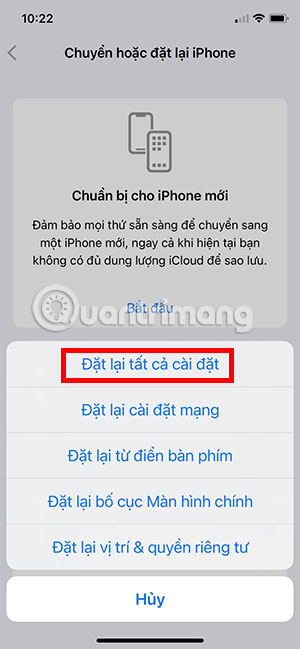
If you are just having problems with your network like wifi or mobile network then you can choose Reset network settings. Usually this option is used when the devices sharing your network are normal, but only you have network problems.
Likewise, options like Reset Location & Privacy, keyboard dictionary, home screen layout are related only to the feature itself on the device. So if you are having problems with any feature, you should choose to reset that feature separately. Avoid having to choose to reset all settings.
Once you’ve done the reset, your device will reboot and when it does, you’ll see the settings you selected are reset to their factory defaults. There is also an option to Erase All Content and installing it will make your machine
How to Hard Reset on iPhone X
Hard Reset on iPhone X will be done with a hardware key instead of a hot key, done on the screen like Factory reset on previous iPhone devices. These hardware keys will be on the iPhone X body.
There are 2 types of Hard Reset:
- Restart the phone when it freezes, can’t turn on, or doesn’t do anything.
- Restore factory settings or return the device to factory mode. Hard Reset iPhone X is similar to Factory reset on other iPhones but will use the hardware key.
1. Hard Reset iPhone X starts up when it freezes
Restarting the device in this way will not cause data loss. First, press the volume up button and then release. Then, press the volume down button and then release. Finally, press and hold the power button on the right side of the iPhone X when the Apple logo appears.
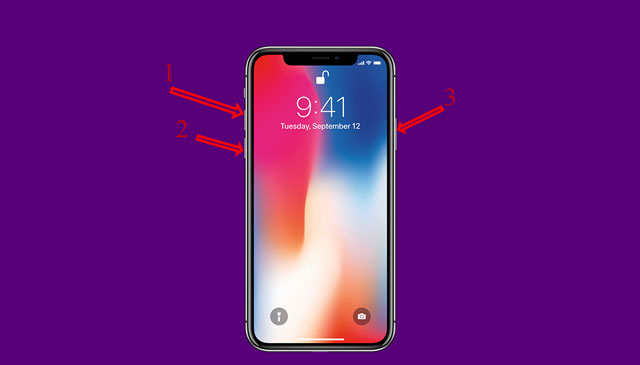
2. Hard Reset iPhone X restores to factory settings
Restoring factory settings on iPhone X following the steps below will erase all data, including images, applications, installed software on the device, videos, … So you need to consider carefully before doing so.
Step 1:
First turn off the device and then connect to the computer through iTunes. Wait a moment for the device to display the iTunes icon as shown below.
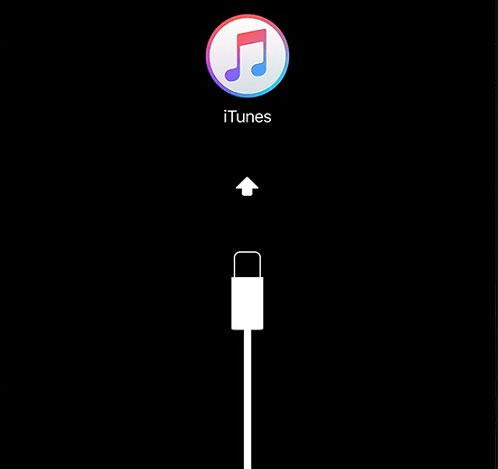
Step 2:
Press and hold the power button for 3 seconds and then continue to press the volume down button for 10 seconds. Release the power button but keep holding the volume button when iTunes says the device is in recovery mode same picture.
Click OK to continue and wait for the device to recover.
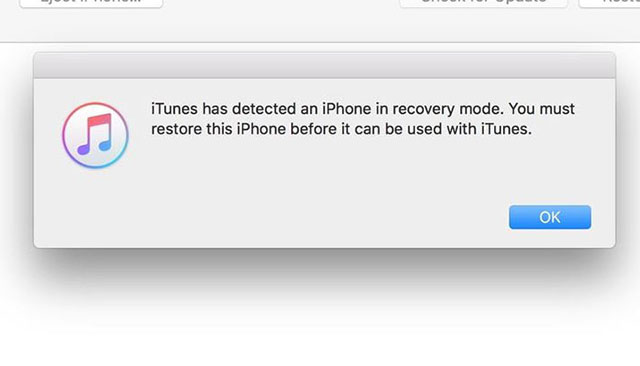
Performing a Hard Reset on iPhone X will help users fix some errors such as slow operation, freeze, no operation on the device, … Restarting the device will retain all data. , also put the device back to the original factory setting mode will lose all data. If you do a factory reset, copy back all the necessary data.
See more:
Source link: How to Reset iPhone X, restore iPhone X settings
– https://techtipsnreview.com/





