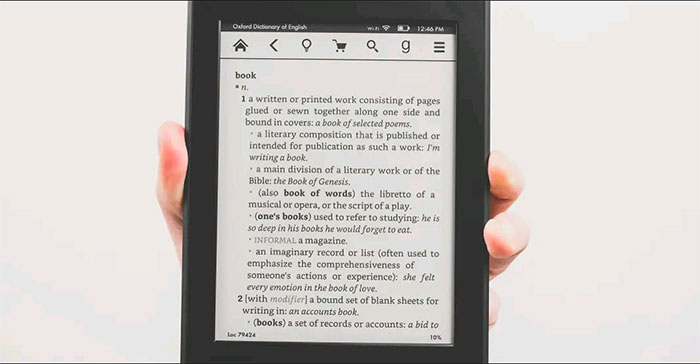If your Kindle is experiencing some issues such as running slow, freezing, or crashing frequently, before considering in-depth troubleshooting, try restarting it. or reset your device. These are simple operations but can sometimes be extremely effective in solving problems on electronic devices that use operating systems.
How to Restart a Kindle Device
There are a few different ways you can restart your Kindle. The easiest is to hold down the Power button (the button on the bottom edge of the device that you use to unlock the screen) for about 10 seconds.

When the confirmation dialog box appears on the screen, click “Restart”. The reboot will take place immediately.
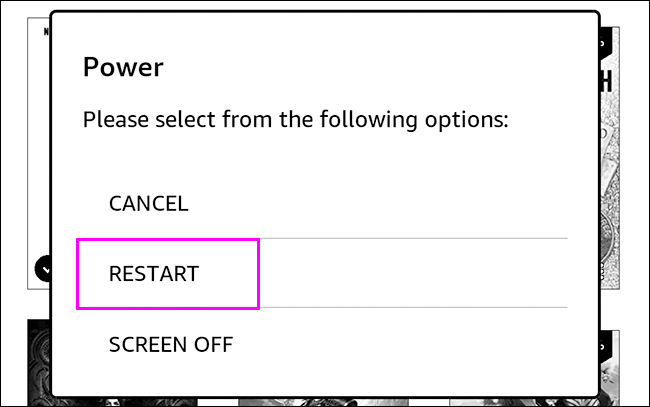
Method 2, in case your device is unresponsive, press and hold the Power button until the screen flashes and the reboot process begins — it will take about 40 seconds.
As a last method, you can also restart your Kindle from the system menu. On the home screen, tap the little vertical three-dot button in the top right corner of the screen to open the system menu.
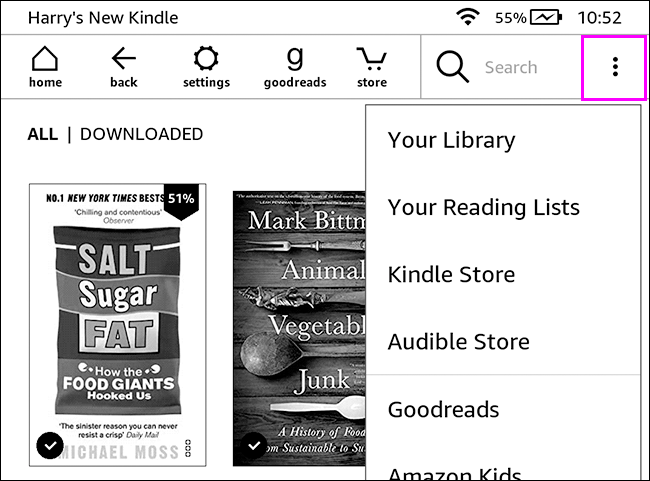
In the menu that appears, click “Settings”.
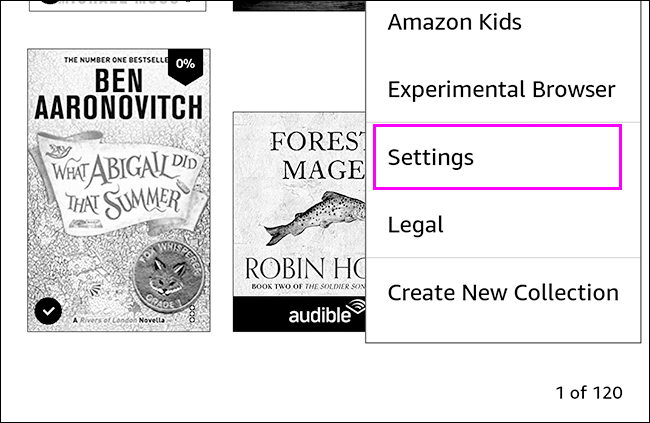
Tap the three vertical dots icon again, then select the “Restart” option.
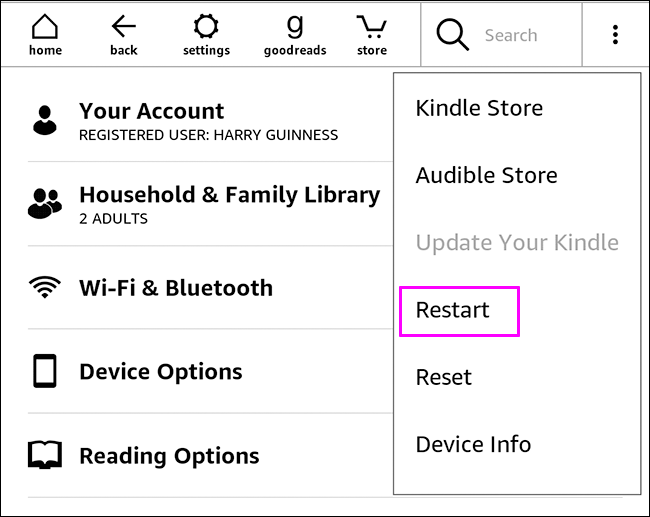
How to reset Kindle
If restarting doesn’t fix the problem you’re having on your Kindle (or you want to return it to its factory default settings), consider resetting the device.
Note that this will delete all books, audiobooks, and other types of data files you’ve downloaded, as well as any settings you’ve set up. In short, your Kindle will be returned to the factory default software settings. Therefore, think carefully before doing it.
(Tip: Before performing a device factory reset to completely fix the problem, make sure that your Kindle is running the latest firmware version. Sometimes updating the firmware can also effectively fix software problems on the device).
On the home screen, tap the three vertical dots icon in the top right corner then go to “Settings”.
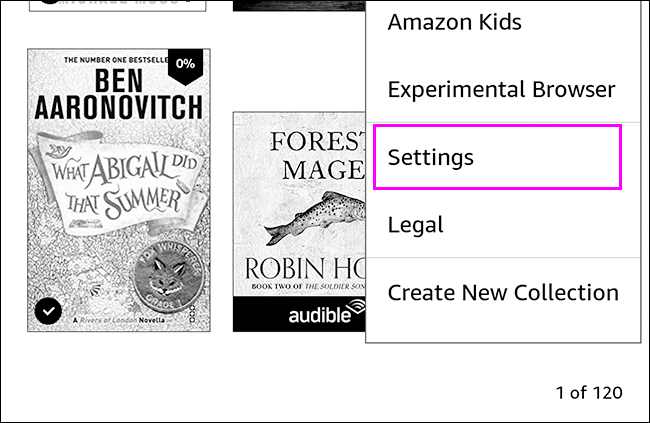
Tap the three-dot button again, then select “Reset”.
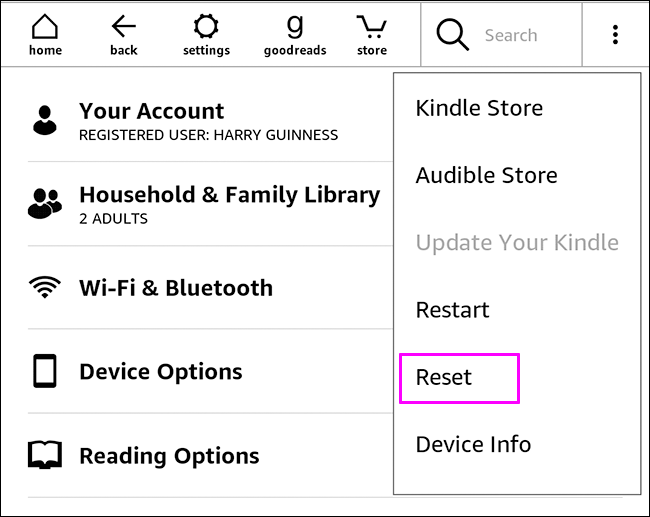
In the confirmation message that appears, click “Yes” and wait for Kindle to restart automatically.
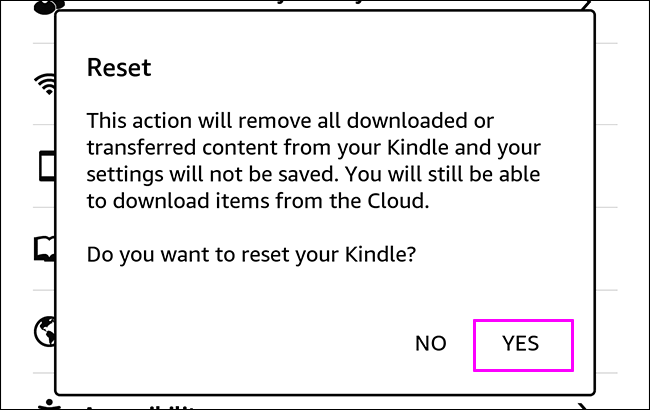
Now, the Kindle has been restored to factory settings. You’ll need to log into your Amazon account and re-download your book library.
Source link: How to restart, reset Amazon Kindle
– https://techtipsnreview.com/