Google PhotoScan application will scan images and remove ghosts, light trails to print photos with the phone, helping us clearly see the content in scanned images or scanned images. This saves us from having to use a scanner or through the intervention of photo shops. The application will scan 4 corners of the image to process the image and remove light trails on the image, from which the image will be much clearer. The following article will guide you to use the Google PhotoScan application.
To scan photos and documents, please do as follows:
Step 1:
You download the Google PhotoScan application for Android and iOS according to the link below.
Then you put the camera in the photo area to capture and scan the content, click the middle icon to capture. First of all you will need to agree to the application Access some rights on the device.
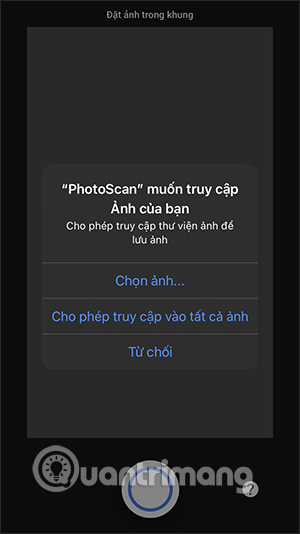
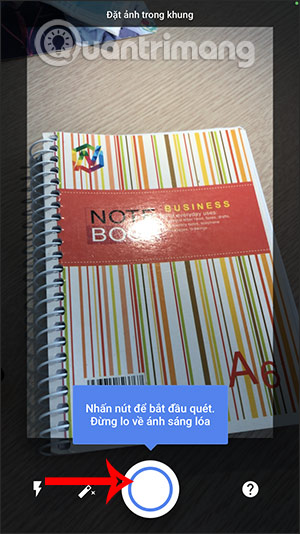
Step 2:
The app will automatically align the capture frame, which you will then see on the screen showing 4 white dots. You will Move the white circle with each circle in the 4 corners.
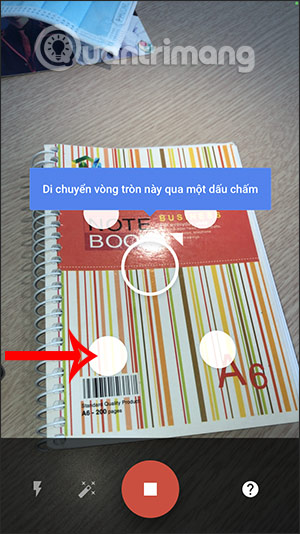
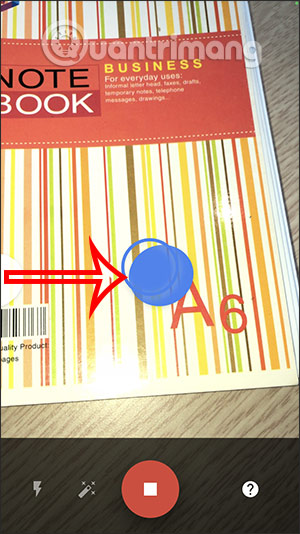
Step 3:
After having scanned all 4 circles, the image is automatically adjusted and processed to give the resulting image a sharper result. The photo is automatically saved to the gallery on the device. Below there will be Rotate, Adjust the corners if you want to crop the image. If there are any adjustments, press Done to save.
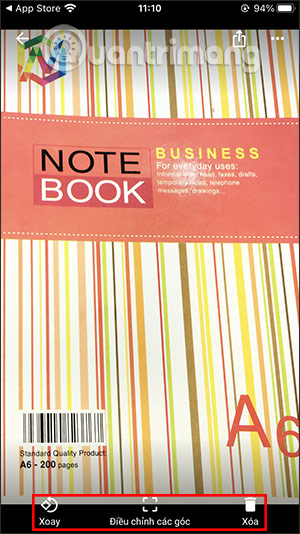
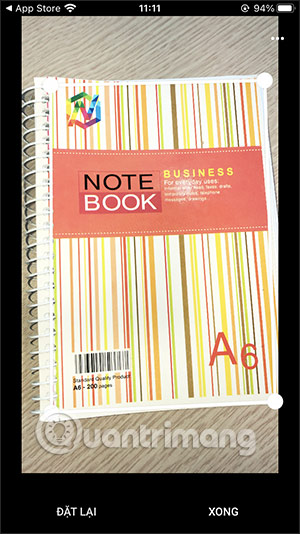
Step 4:
In addition, the application also has the option to share to other applications, by clicking the share icon in the top right corner.
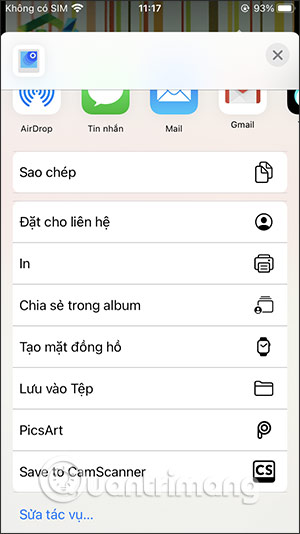
Above is how to scan photos, scan documents with Google’s PhotoScan application, if you want to find scanning software on other phones, there are still a lot of options that Quantrimang introduced earlier.
See more:
Source content: How to scan photos on a phone using Google’s PhotoScan
– Techtipsnreview.com






