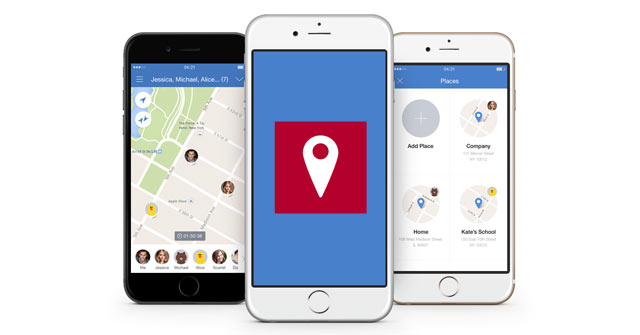Some iPhone apps are quite useful when you allow them to track your location, this setting is sometimes required when you use some applications related to finding addresses or using time applications. details. Typically Google Maps, this application will be very limited if you do not allow it to access your location.
But besides that, it also has certain disadvantages such as consuming phone battery, in addition to that, there are many applications that also monitor your GPS location and access data on the device that you may not know. . Here’s how to see which apps are using your phone’s location and how to prevent apps from using your location.
How to prevent apps from accessing your location on iPhone
1. How to see which apps are tracking you
Step 1: Access to the app Settingthen scroll down and select Privacy. Then press Location service to access the list of applications that are using location services.
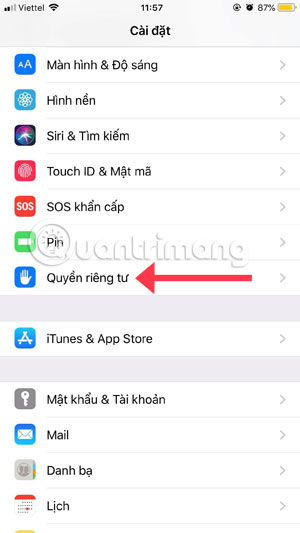
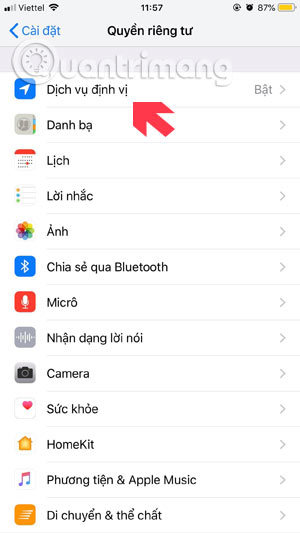
Next is a list of apps that can request access to your location data. You can also see if you have granted access to these apps. Specifically, you will know which apps can access your location all the time or only when you use the app.
For details, click on the application, here you will see three options that are:
- No: Apps will never be allowed to access your location data.
- When using the app: Whenever the app is open and active, in other words, when on the app on your iPhone screen, it will be allowed to access your data.
- Always: As the name suggests, if this option is selected, the application will be able to access your data whenever it requests it.
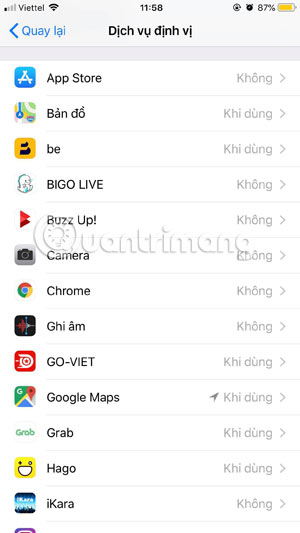
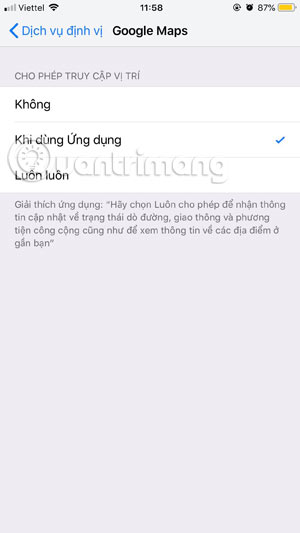
If you decide that you no longer want an app to have access to your location data, you can revoke that app’s access. Open that application and check the box No.
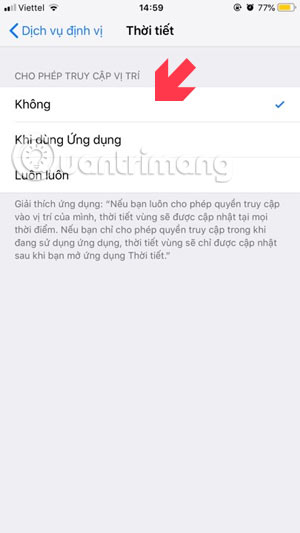
2. How to tell when an app is accessing location data in the background
If an app is accessing your location data but it’s not working, or in other words, it’s accessing your location in the background when you’re not using it. iOS will then display a blue message along the top of the screen to warn you.
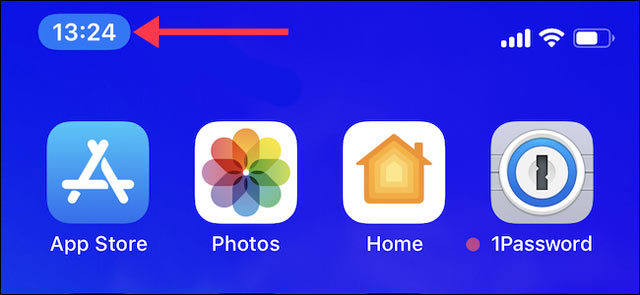
If you see this message and don’t know which app is the culprit then click on it to run the app in question. You can go to Setting > Privacy> Location servicetap the app’s name, and tap No or When using the app to prevent apps from accessing your location in the background.
With the location settings on the iPhone app above, you can prevent the app from accessing your location and getting data on your phone.
Source link: How to see which apps are tracking your location on iPhone
– https://techtipsnreview.com/