NOTE: Welcome to the Knowledge Sharing Blog! If you encounter any errors during use, such as error in download link, slow blog loading, or unable to access a certain page on the blog … please notify me. via Contact page. Thanks!
I know, usually you will use one or a few beautiful pictures, like the background for your beloved computer, right. Yes, of course, I’m just like you ^^
However, lately, I prefer to use video as a desktop wallpaper, for example this song I like, this animated video I like, this funny, funny video, bla bla …
So in this article I will show you how to use VIDEO to make your computer wallpaper with Wallpaper software, making your computer become much more lively and interesting!
If you also like me, you can apply according to the article below! Okay, let’s go….

#first. Use VIDEO as wallpaper with Wallpaper Enginee
Note: Only recommended to do on machines with 4GB Ram or more, with discrete graphics card, the better, because this background task will take up a lot of RAM and VRAM of the computer.
+ Step 1: Download the software Wallpaper Enginee Using the links below, you just need to download => unzip and use it right away without installing:
Link Mediafile / Link Google Drive
+ Step 2: Open the unzipped folder => then navigate to the folder _CommonRedistwhere the Microsoft Visual C ++ and DirectX libraries are needed to run this software.
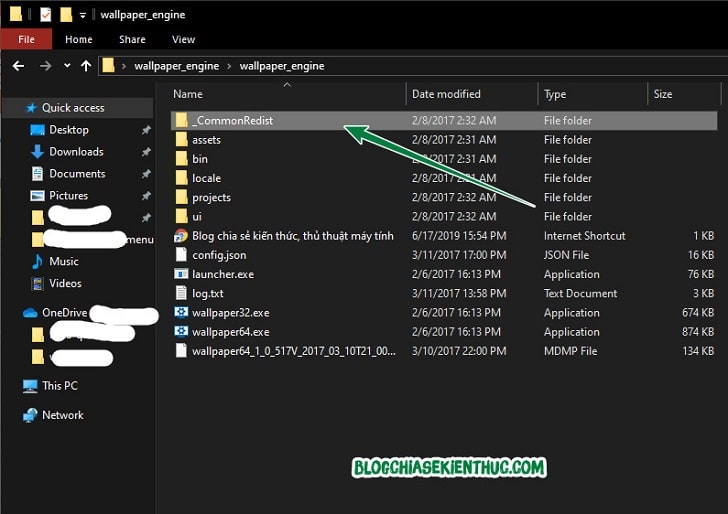
+ Step 3: Remember to choose the correct version that you install, here I have used the full installation software Visual C++ Okay, so just install DirectX Another is OK.
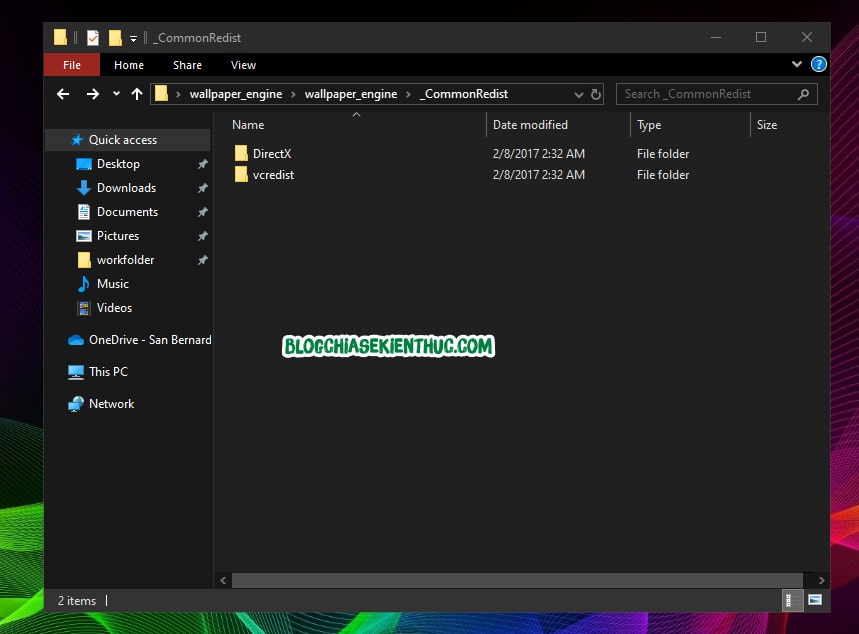
The installation is going on, just wait a few minutes to finish ^^
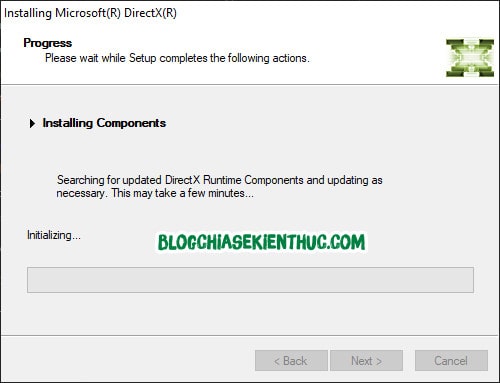
+ Step 4: After installing all the required software, go back to the first directory => and choose the file to install in accordance with your operating system, choose the 32-bit or 64-bit version corresponding to the platform. Windows platform you are using.
You may be looking for: What is Windows 32bit and 64bit? And how is it different?
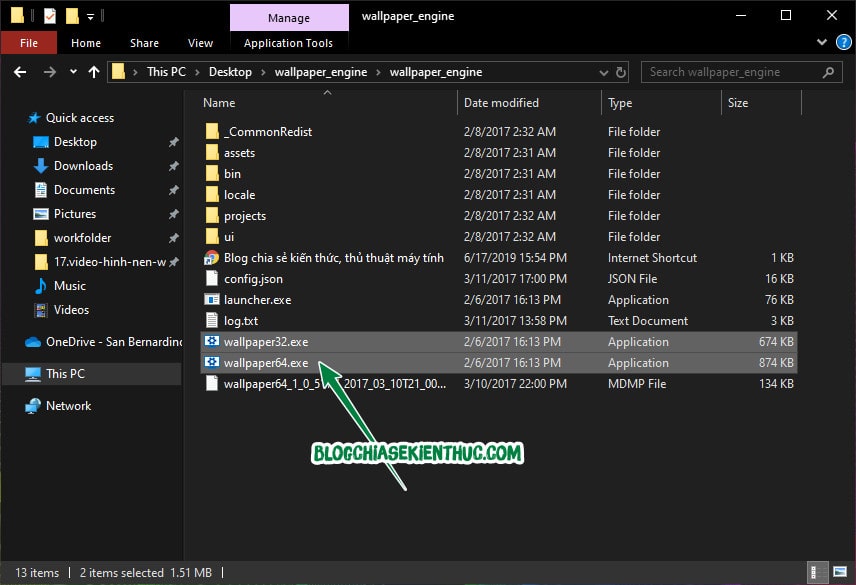
If you do not know how to watch, here are the instructions below:
Right click up This PC => and Properties => now information about Windows and other things will appear, circled in blue that is the type of 32bit or 64-bit operating system.
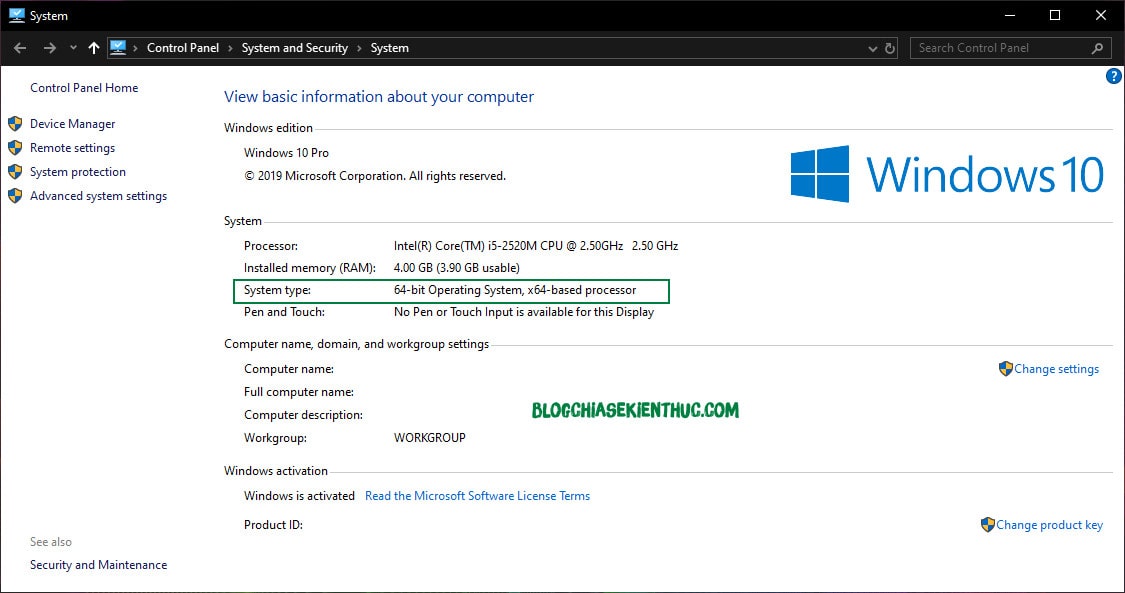
As shown above, my Windows 10 is Windows 10 64bit, and x86 means 32-bit => so I will run the file wallpaper64.exe.
Initially we will set it up for the first time, first of all, the display quality of the video, I will let it be High. If you have a GTX 10 Series discrete card, you should be bold to be High ?
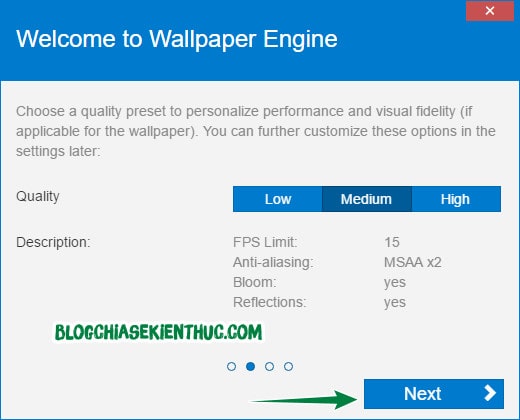
+ Step 5: Next is to adjust the color of the border around the window, I will set up as follows:
- Adjust Windows color: I like to be red so I will
Disabledto turn it off. - Auto start: Please check here if you want this program to start with Windows.
- Set high priority: This means that the operating system will prioritize starting this software over other software.
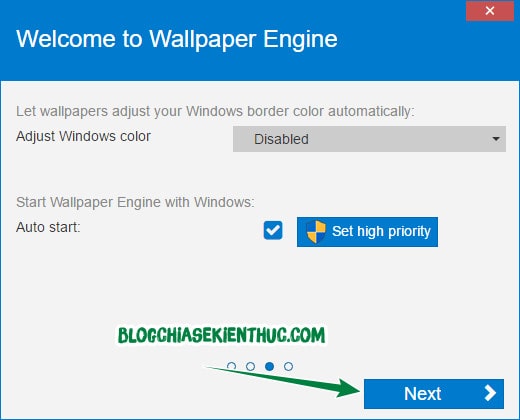
After the setup is complete, you choose is All done to close the settings window.
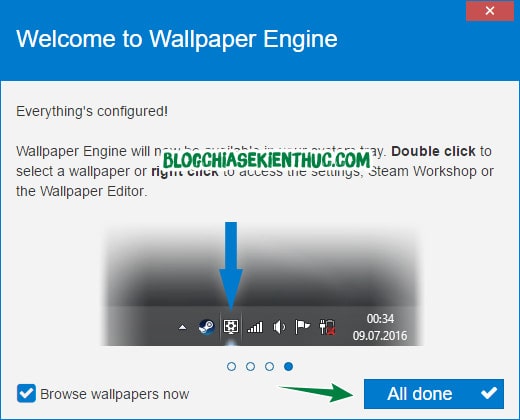
+ Step 6: This is the main interface of the program with some background videos available. If you want better videos, you have to buy.
But our purpose is to use our own videos, our personal videos… what should we care about? Next to there is 1 box for us to preview the video before setting it as wallpaper.
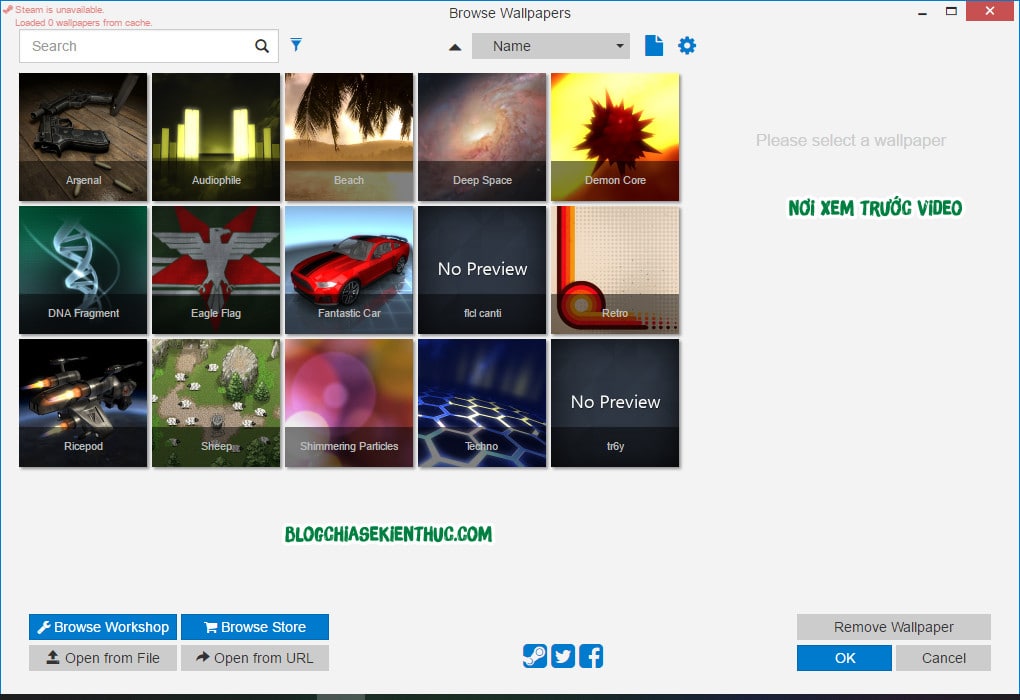
+ Step 7: To set your own wallpaper, click Open from file to use the video file available on the hard drive.
Or choose Open from URL to use video files on the Internet. If I used the Link, I tried Youtube and Soundcloud, it did not work, you had to give the file path .mp4 or something is new.
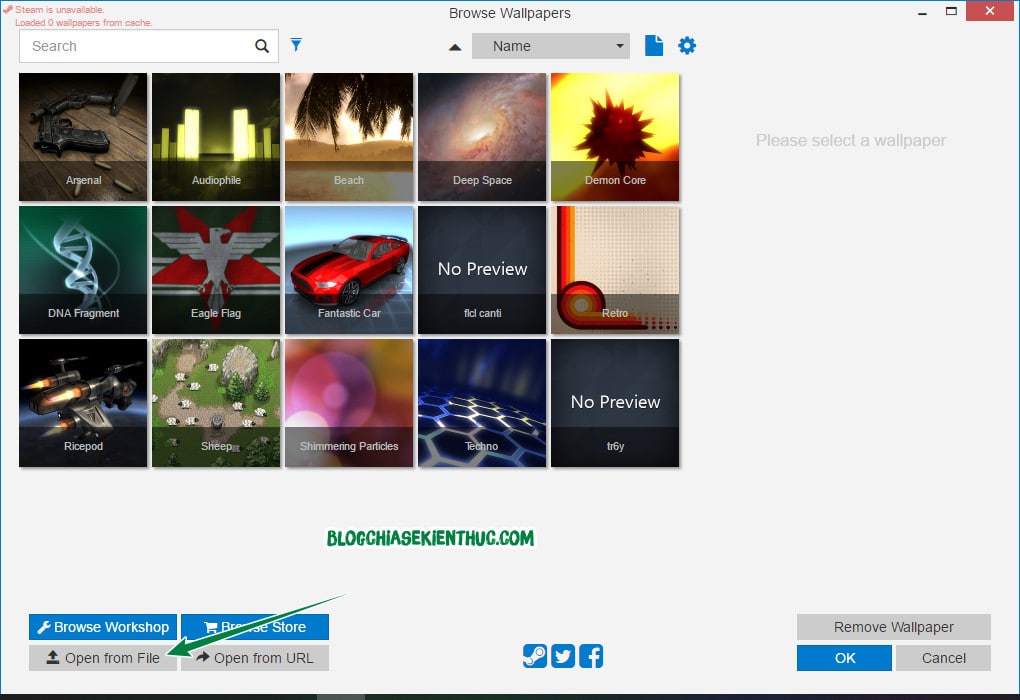
Here I have prepared a file .MP4 of songs I like quite like => Click to select that song and Open to add video to the program.
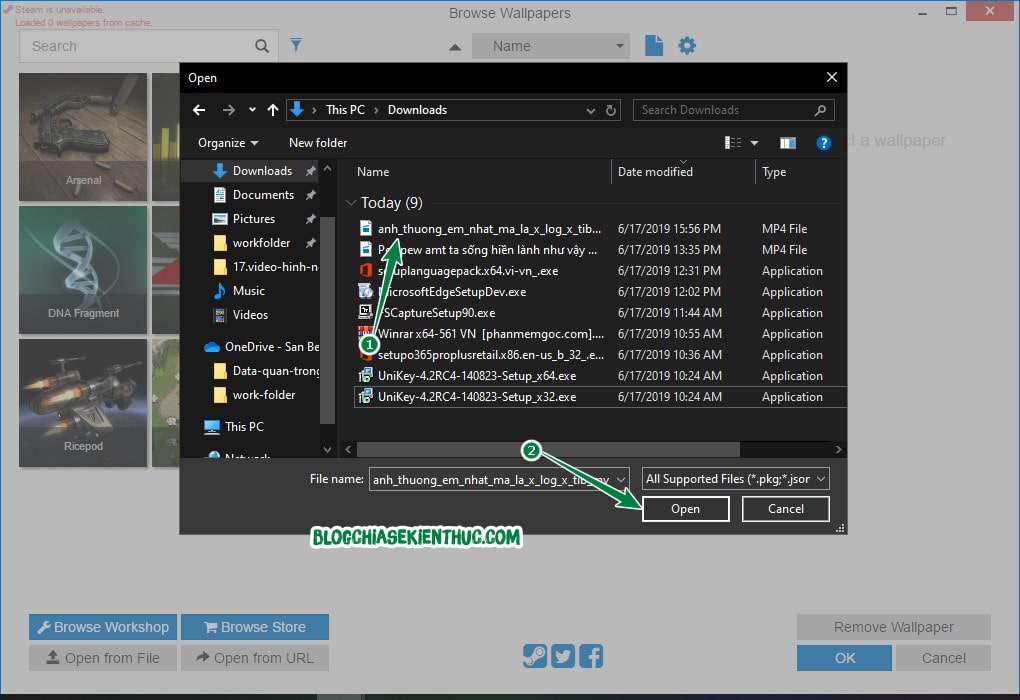
+ Step 8: Looking to the right, we have a few video properties that you can edit such as video speed, video volume … => finished setting. OK to order.
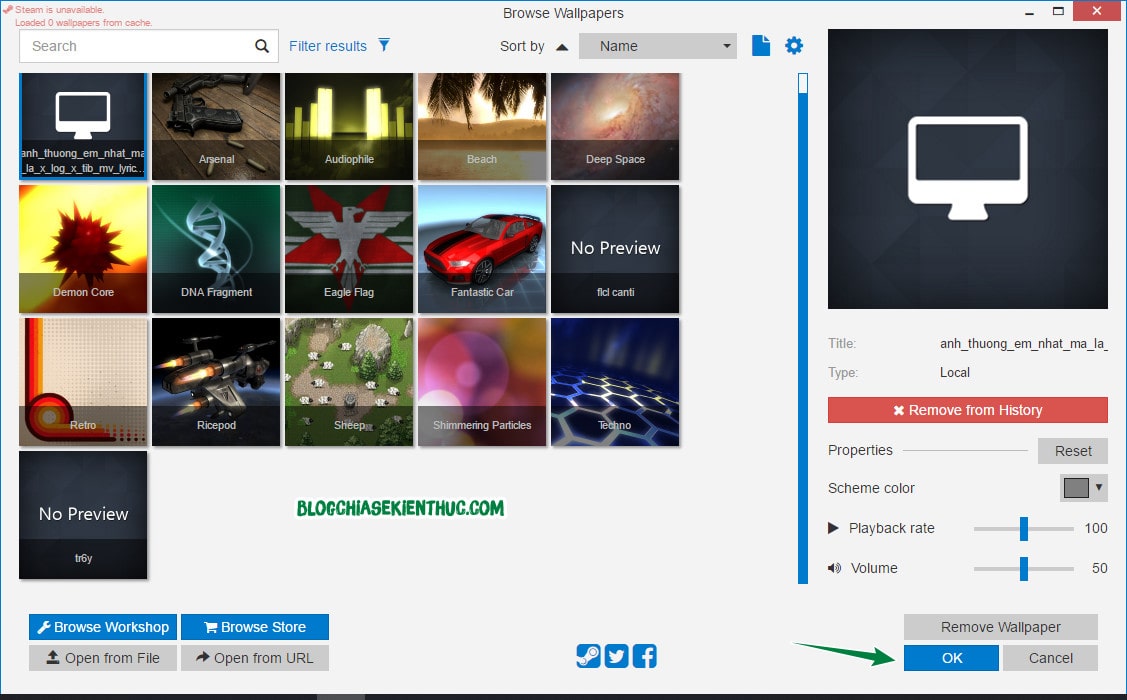
Now return to Desktop (Windows + D) you will see your video playing and audio.
You can turn off the sound, but I think it is not necessary because the video only plays when you are outside the Desktop screen, and when you open some software Full screen, it no longer plays.
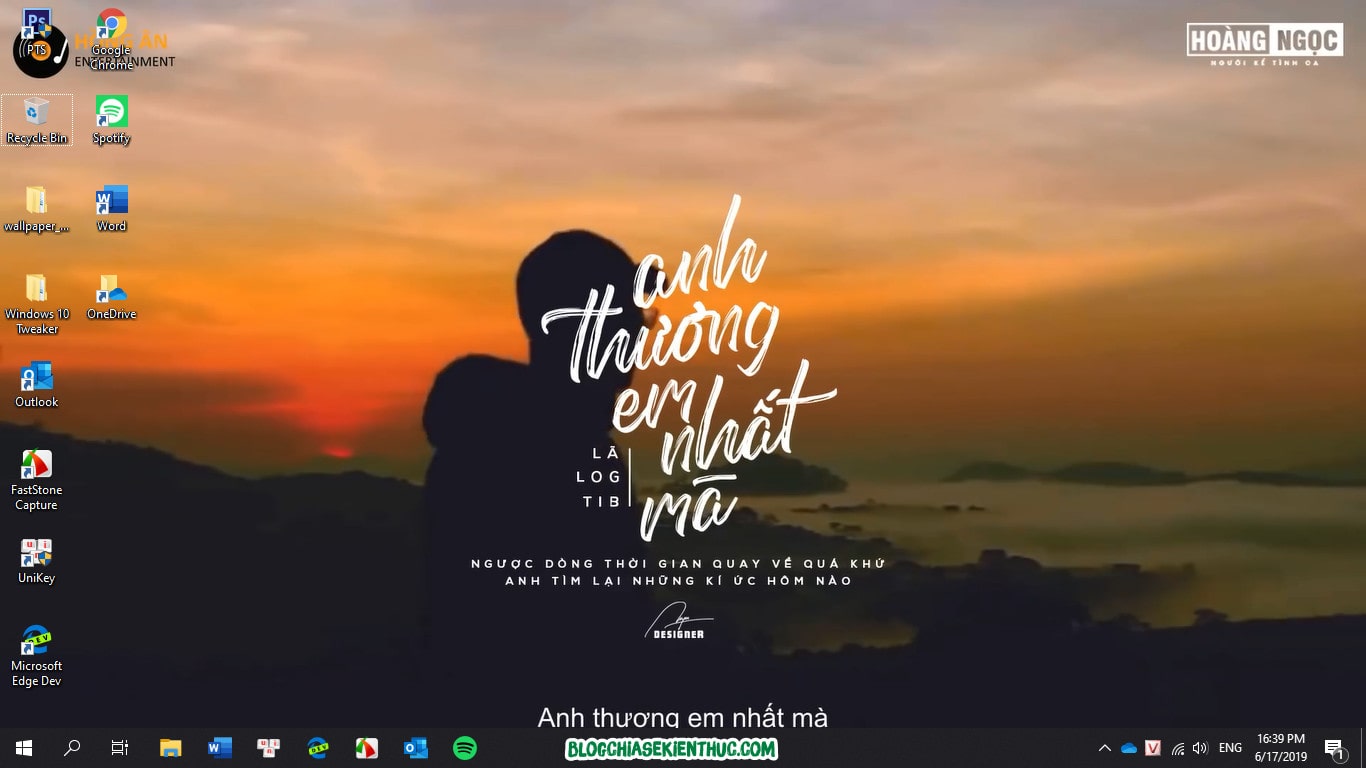
You can also play multiple songs at the same time by adding multiple videos to the List.
In addition, you can right-click the icon of the software in the Taskbar to be able to pause the video, or exit the program completely.
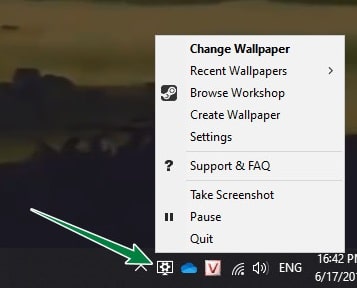
Epilogue
So I just showed you one more way to set video as desktop wallpaper Okay, in total there are 4 ways on the blog to put a video as an image, spoiled for choice ?
However, you should also consider when applying this article, if your computer has a low configuration, you should not use it because it can reduce the performance of your computer significantly!
But I think the new laptop lines are now much stronger than before, so running a video in the background will not be difficult at all.
Wish you all have a good time with your computer!
CTV: Nguyen Thanh Tung – techtipsnreview
Note: Was this article helpful to you? Don’t forget to rate, like and share with your friends and relatives!
Source: How to set a video as your desktop wallpaper with Wallpaper Enginee
– TechtipsnReview





